Watching content alongside your viewers and friends is a great pastime and something that is now possible on Twitch.
In 2021, Twitch watch parties were added, a new feature giving fans the option to check out the content on Amazon’s Prime Video streaming service reacting live on a stream alongside viewers who also have their own Amazon Prime subscriptions.
If you’re looking to try this out for yourself, here’s all you need to know about setting up your next Twitch watch party.
How to host Twitch watch parties

Setting up a watch party on Twitch is extremely easy and a great way for creators to engage with their audience while consuming content directly from Amazon Prime services like Prime Video.
Once you’re on Twitch and logged into the account that you plan on streaming the watch party from here are the steps you need to take to set things up.
- Head to your Stream Manager tab from the Creator Dashboard.
- Once here, select the “+” icon in the Quick Actions Panel
- You’ll see the “Star Watch Party” button here, select it to add it to your Quick Actions Panel.
- Now, when you want to start a watch party with your viewers simply choose this button from the menu to launch it.
- When you launch a Watch Party for the first time you’ll be asked to authorize your Prime Video account for playback. Here you’ll simply want to sign in as usual.
- Now in the watch party catalog choose what movie or TV series you plan on streaming alongside your viewers.
- Choose Start Watch Party and your stream will start broadcasting the Prime Video content to viewers who also have their own subscription to the Amazon streaming service.
Make sure that you only have your webcam live on your streaming software with desktop video and audio disabled so that you aren’t broadcasting copyrighted material through your stream.
You can check out more information and troubleshooting options via Twitch here.


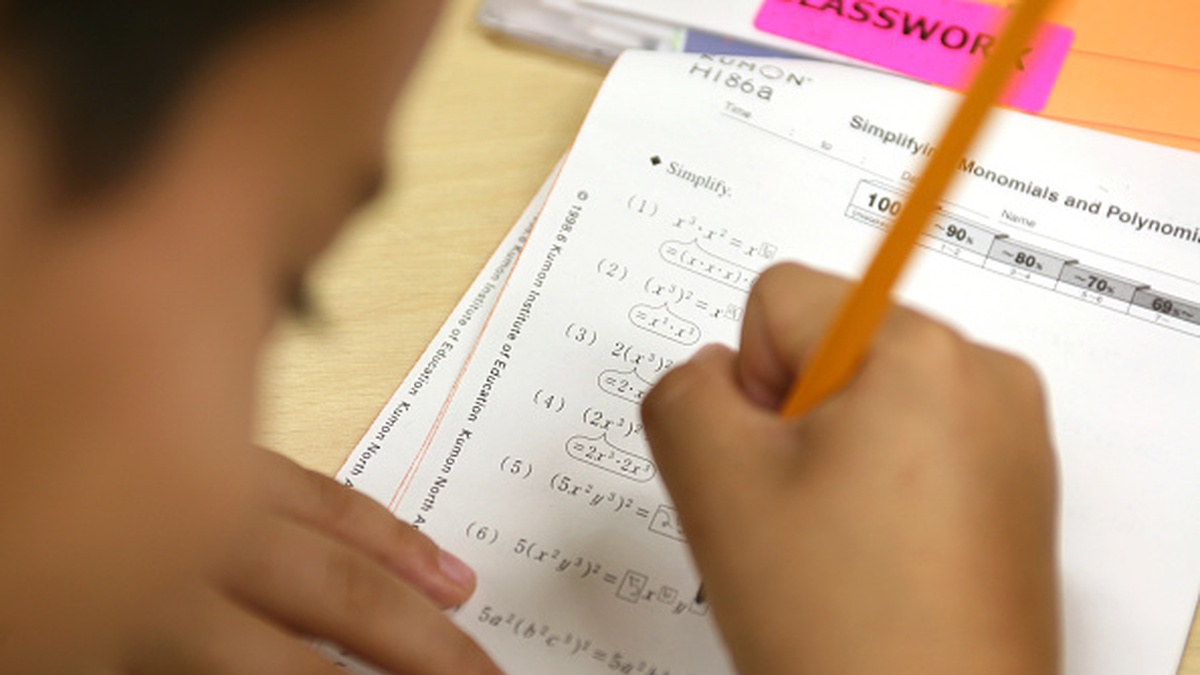





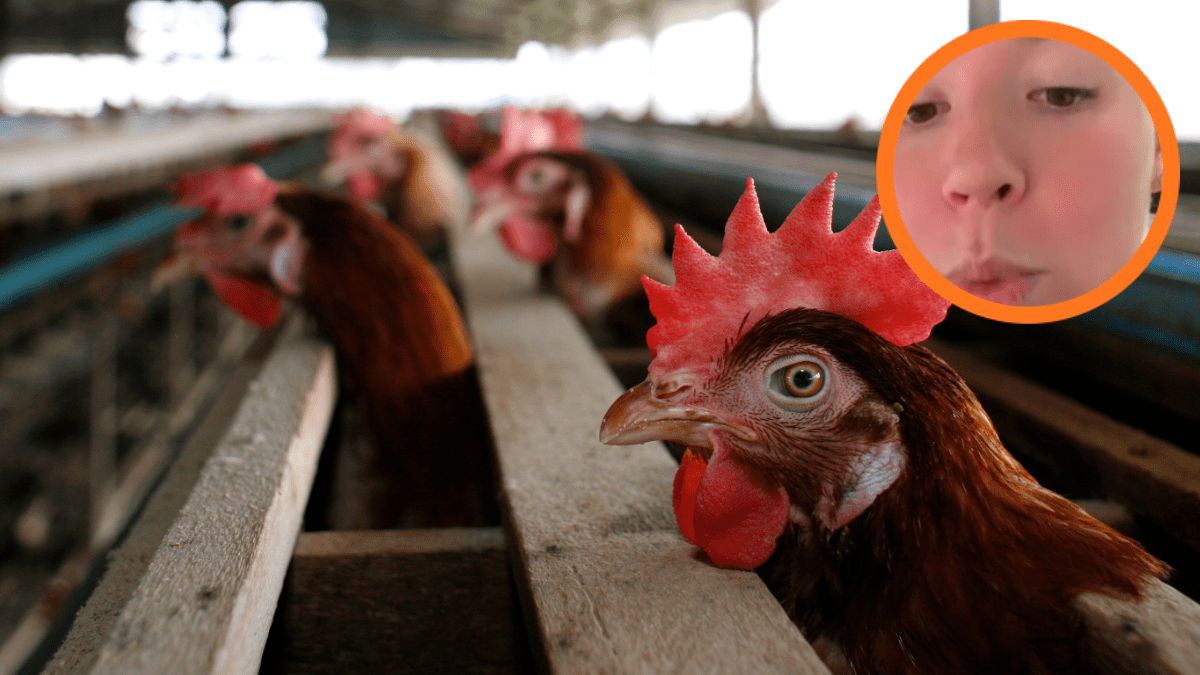


Published: Jun 19, 2022 11:23 pm