You know that moment when you understand how a simple smiley face just won’t cut it, or how a misinterpreted eggplant could lead to a social faux pas of catastrophic proportions?
Emojis are supposed to make our digital conversations more expressive, but half the time, I find myself scrolling through endless pages of tiny pictures, trying to find the perfect one to capture my mood.
Fortunately, Apple has heard our cries of despair and has graced us with a solution: Genmoji. With the roll-out of iOS 18, Genmoji is the latest addition to Apple’s “Apple Intelligence” lineup. Yes, they have actually coined the term “Apple Intelligence.” It’s not like they could just call it “AI” like everyone else. Classic Apple.
Genmoji, short for “generated emoji,” allows users to create custom emojis using AI technology. No more settling for the generic smiley face or the overused thumbs up. Now you can create emojis that perfectly capture your mood, your inside jokes, or even your friend’s goofy expressions.
How to use Genmoji: A step-by-step guide
First, open up the Messages app. You know, that thing you use to text your friends and pretend to LOL at their memes. Once you’re there, tap on the emoji keyboard icon. It’s usually right next to the text input field.
Next, navigate to the shiny new Genmoji tab. It should be right next to all the boring, standard emoji categories. This is where the magic happens. You’ll see a text box where you can type in a description of the emoji you want to create. Want a unicorn riding a rainbow while eating a taco? Type it in! Want an emoji of your best friend’s face when they realized they forgot to turn off the stove? Go for it! The possibilities are endless.
Once you’ve typed in your emoji description, sit back and let Apple Intelligence work its magic. It’ll generate a selection of emojis that match your description. Now, I can’t promise they’ll all be winners. You might end up with a few that look like they were drawn by a toddler with a crayon. But hey, keep trying!
Finally, choose the Genmoji that speaks to your soul. Or, you know, the one that looks the least ridiculous. Tap on it, and voila! Your very own custom emoji is ready to be sent out into the world. Get ready for your friends to be equal parts impressed and confused.
Now go forth and emoji-fy your feelings like the tech-savvy trendsetter you are!

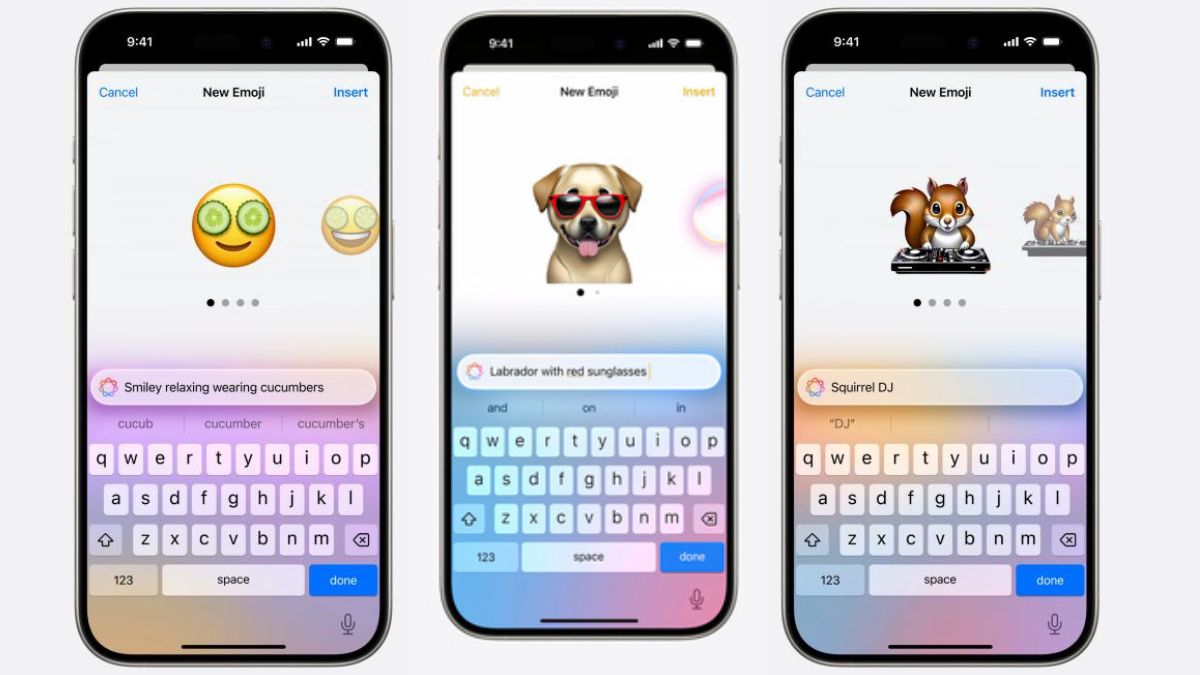

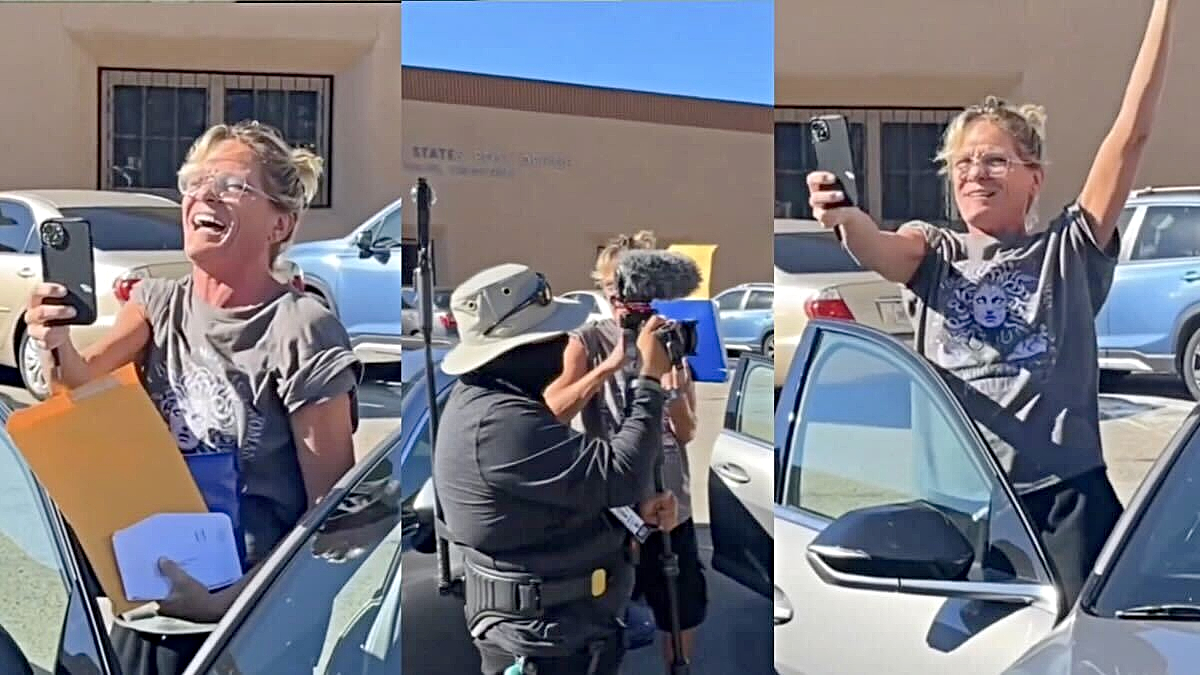




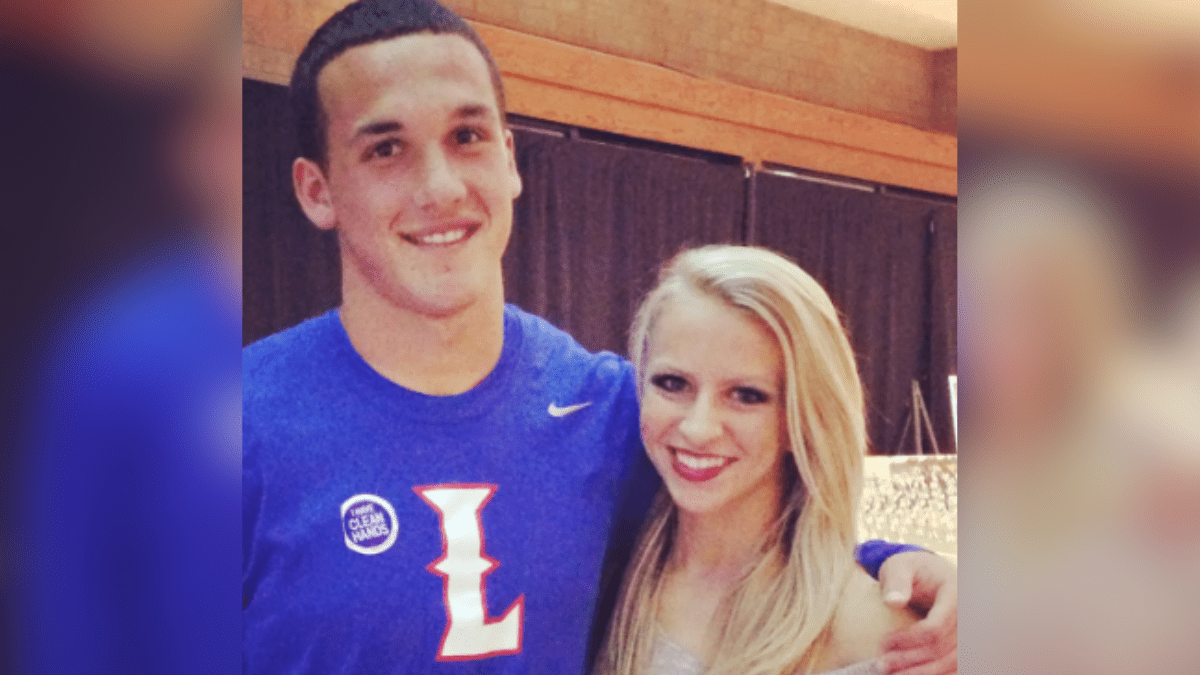
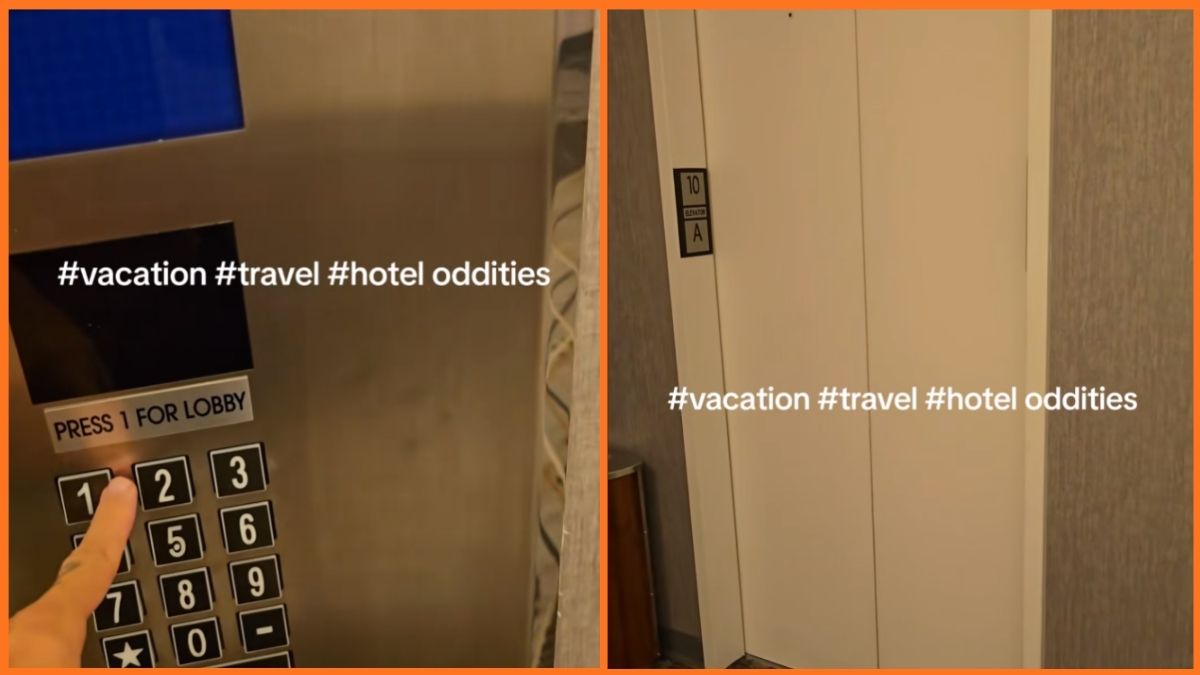

Published: Jun 13, 2024 03:10 pm