If you’re a user of Amazon Prime Video’s service, then you may have stumbled upon error codes that have inhibited your ability to stream content on the platform. One of the most common that can occur is Error Code 5004.
Error Code 5004 is a problem that completely blocks a user from watching TV or movies. It can happen randomly or because of something more specific. Fortunately, this means you can fix the problem fairly easily by using the process of elimination.
Here’s everything you need to know about Error Code 5004 and how you can fix it should it pop up on your screen.
Amazon Prime Video’s Error Code 5004 explained

Amazon Prime’s Error Code 5004 is an authentication error that can occur when users are attempting to log onto the Prime Video servers.
There are several reasons why this error could occur, and they’re all linked to your internet connection. This includes poor connections, the use of a VPN, or a proxy network. The error can also occur if your device has an active firewall up.
Other things that can cause the error include app versions that aren’t up-to-date and bugs within the current installation of the app.
Fortunately, you can fix this error easily should it arise. To fix Error Code 5004, you’ll want to ensure that your internet connection is stable, make sure you don’t have any VPNs or firewalls active, clear your browser cache and cookies, and, in the worst case scenario, try uninstalling and reinstalling the Amazon Prime Video app.
If you’ve tried these solutions and the issue persists, then you’ll want to contact Amazon Prime Video customer support, which can be done here.





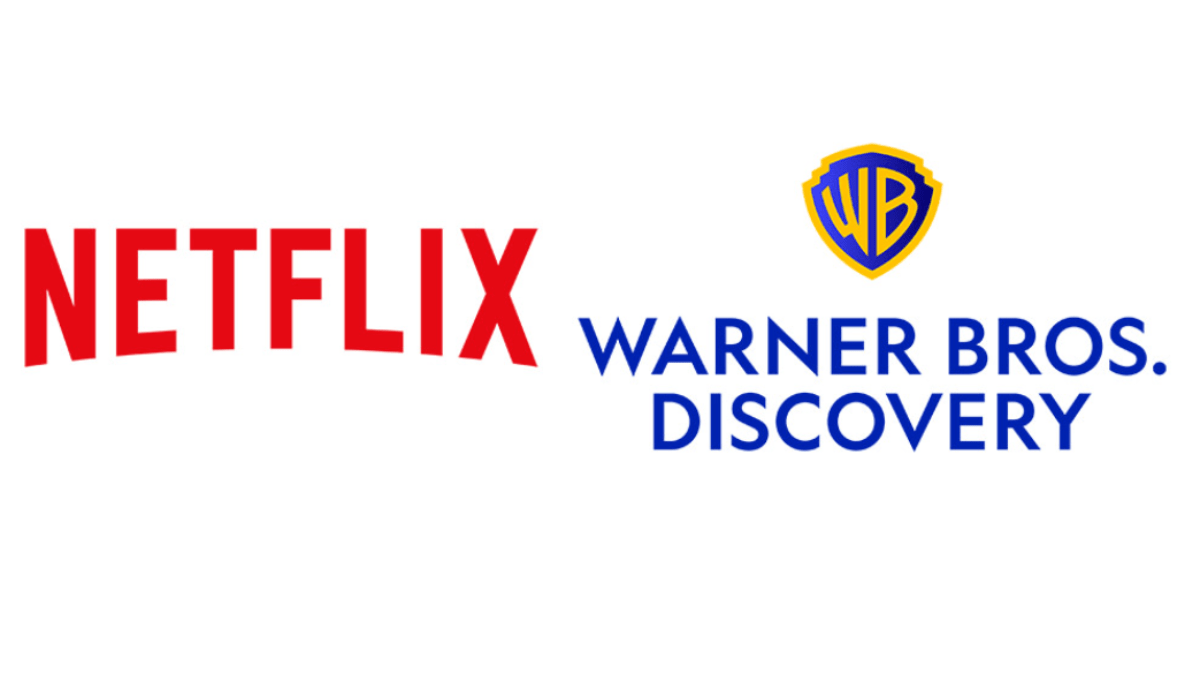





Published: Dec 16, 2021 05:01 pm