When you’re trying to binge all the latest Netflix content, the last thing you want to deal with is errors. While some can be minor, others can entirely halt your viewing experience. One of these more severe problems is the error code M7353-5101.
Netflix error M7353-5101 can occur randomly after you select a show to watch on Netflix and will completely restrict your ability to do so. Of course, this can be very frustrating, as it won’t be immediately obvious to you what the issue is.
Thankfully, there are a few different things you can do to fix this problem, which will hopefully result in this error getting completely resolved so you can get back to watching all the Netflix you’d like.
How to fix Netflix error M7353-5101

According to Netflix, error M7353-5101 stems from an extension in your browser that’s restricting Netflix from functioning correctly. There are three things to try if you’d like to resolve the issue.
First, make sure your Google Chrome browser is up to date. You can do this by heading up to the browser menu selecting “help” and then “About Google Chrome.” If there are any updates available, simply install them and restart your browser.
If this hasn’t resolved the problem, then the next thing to try would be a simple restart of your computer. Turn off your PC or Mac and leave it off for at least 10 seconds before starting it back up and trying Netflix once again.
The last thing you’re going to want to try if all else fails is to completely turn off extensions on your Chrome browser. You can do this by typing “chrome://extensions” into the search bar and making sure they’re all switched off. Once you’ve done that, refresh Netflix and see if the error has been fixed. If this method works, you can go ahead and enable your extensions one at a time until you discover which one is responsible for the error.
Be sure to check right back here for all these latest Netflix updates.





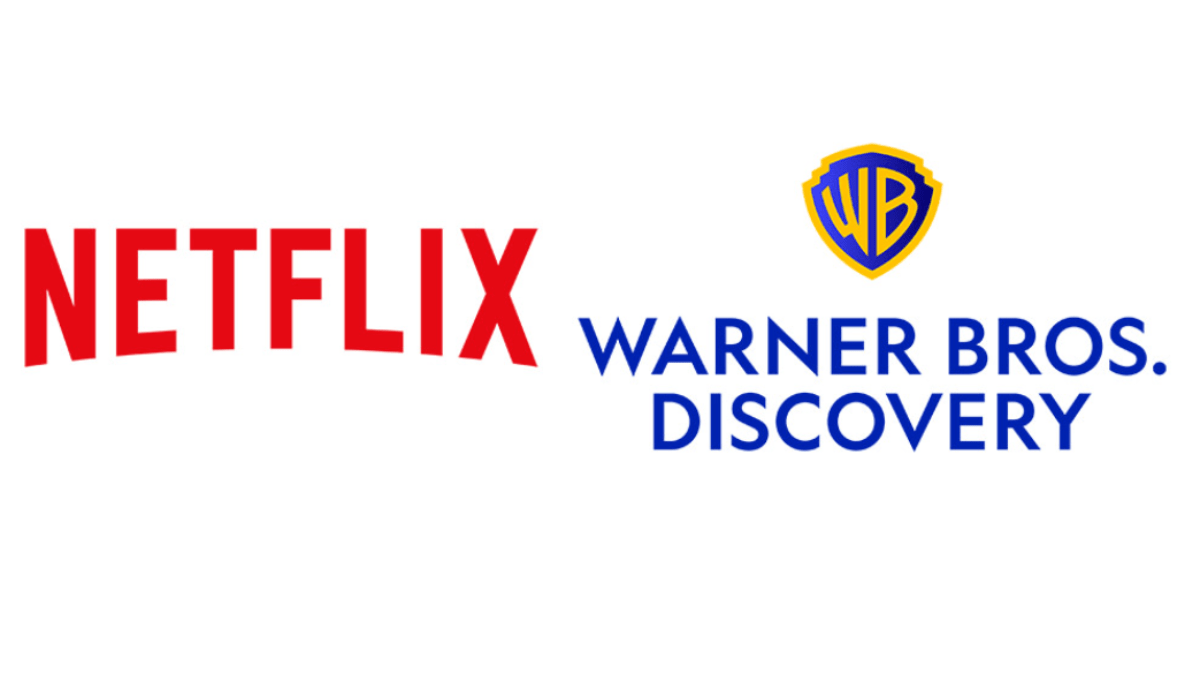





Published: Dec 3, 2021 05:11 pm