Who lives in a pineapple under the sea and can voice you in TikTok? A new SpongeBob SquarePants voice filter is going viral on the social media and fans just can’t get enough of it. Here’s how to get your own set up.
It’s not just different and absurd visual filters these days that fashion a lot of entertainment value for TikTok users. Lately, they have been experimenting with a myriad of voice filters that allow them to speak with an altogether different sound than what they’re used to hearing in their ears. The latest brings to life a popular cartoon character in the form of SpongeBob.
Technically, it’s not the official SpongeBob filter, going by the name of “Trickster,” but since many find the semblance uncanny, they’re just calling it the “SpongeBob voice” on social media. Here’s how you can try it out if you want to give yourself or your friends a few good chuckles.
How to get the SpongeBob voice filter on TikTok
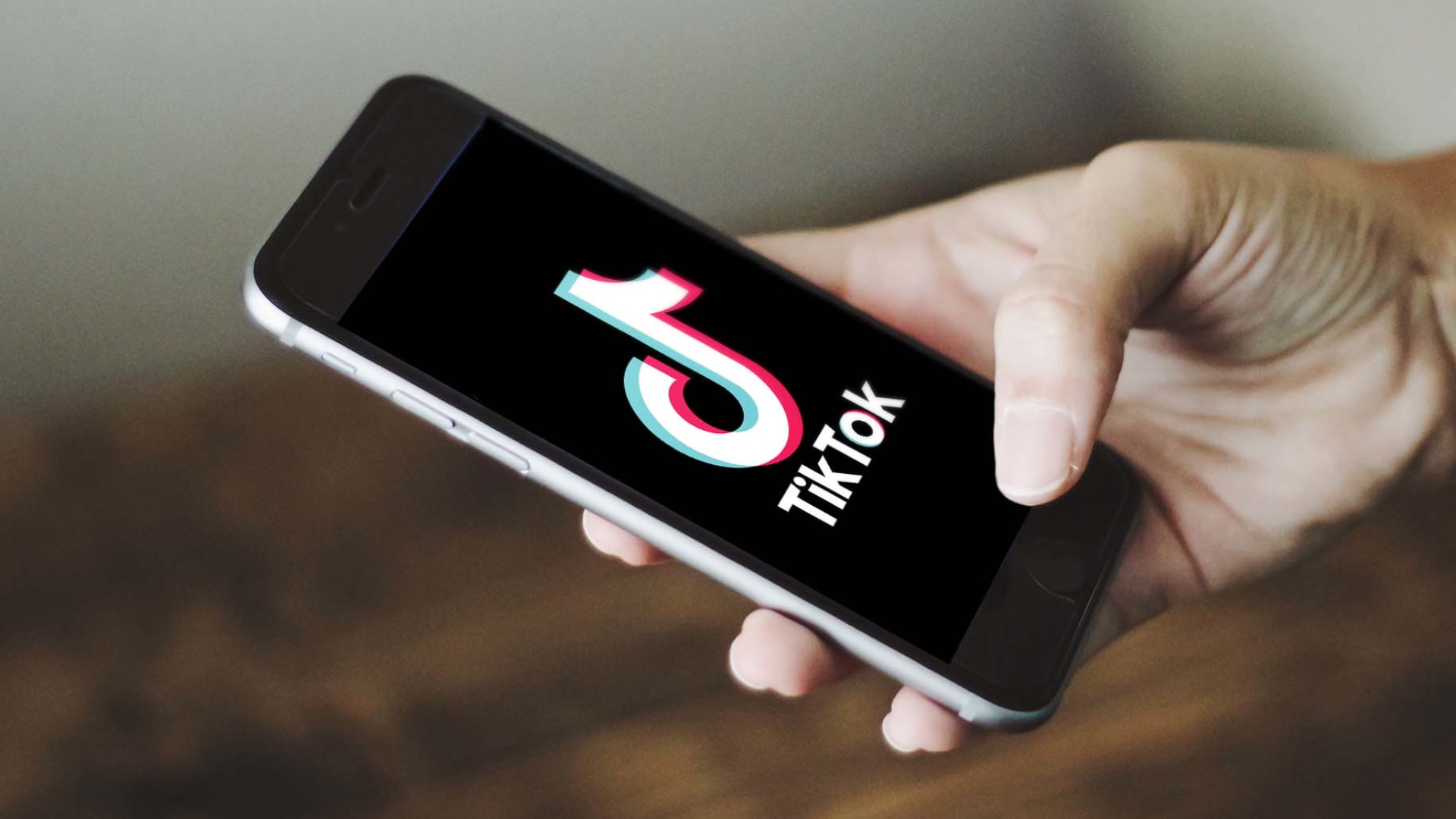
The process is actually quite straightforward, provided that TikTok has made the filter available in your region. If not, it might take a while until it rolls out for more countries, but just in case, make sure your app is up to date.
To find the filter, click on the Plus button in the app to open your camera. Record a video or upload a clip. On the right side of the screen, press the three dots (more) option and then the “Audio editing” option. Scroll through the options, find the “Trickster” filter, and voilà!
Now your voice should be edited with the “Trickster” effect, though what it actually sounds like unmistakably brings a certain sentient yellow sponge to mind. Now all we need is Patrick Star and we’d be golden.









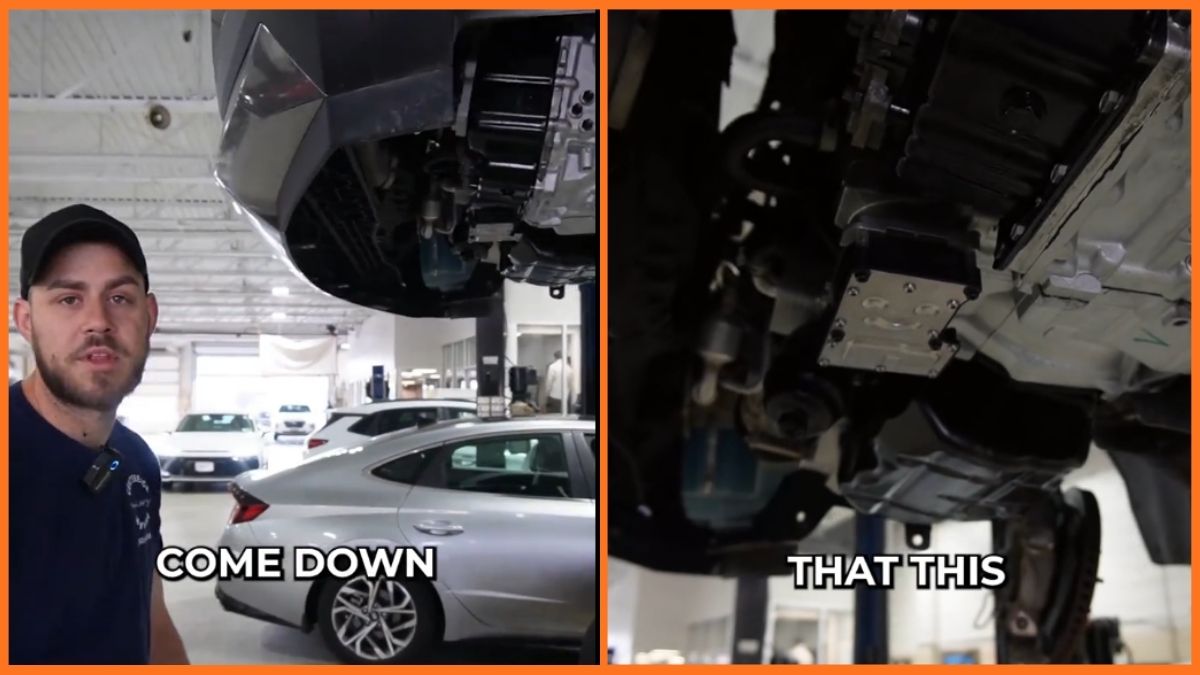
Published: Nov 17, 2022 12:51 pm