There’s no doubt that TikTok is one of the most popular social media platforms on the planet. For starters, the platform sees over one billion active users each month, according to Reuters. People join for entertainment, creative expression, or sometimes to connect with like-minded people. For some, it’s even a form of business. Regardless of how or why you use TikTok, you’ve probably seen or have at some point wondered how to add a link to your profile.
There are several reasons why TikTok users might want to add a link to their profile. If you’re using TikTok for business purposes and have a website or an online store, adding a link to your TikTok profile can be a handy-dandy way to drive traffic to your site and increase sales (who wouldn’t want that)? You can also use the link in your TikTok profile to promote special deals or discounts.
But wait, there’s a catch!
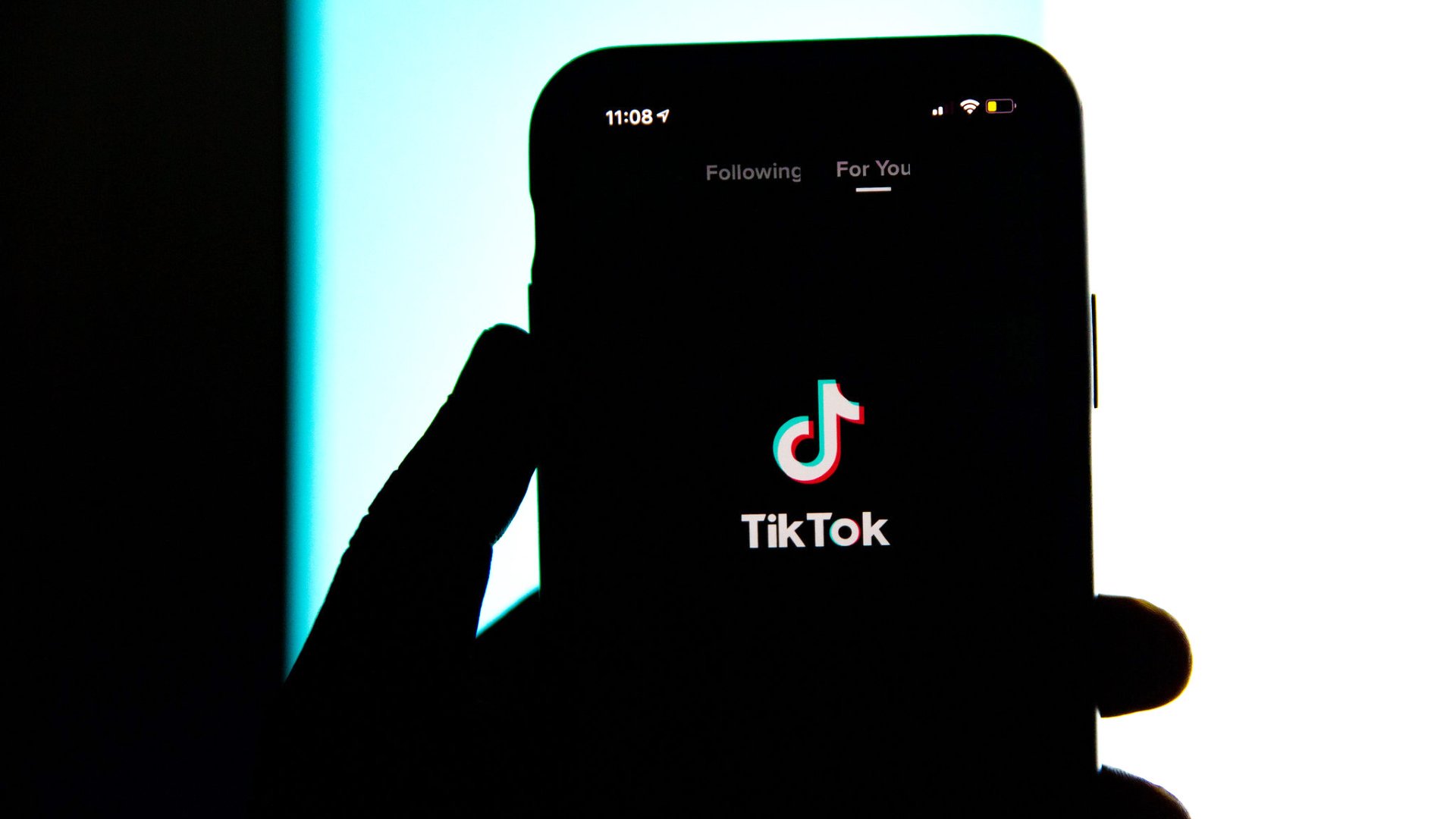
As of January 20, 2022, only users with 1,000 followers or more can add a link to their bios. Regardless of whether you switch to a Business Account or not (which used to be the way to add a link to your profile), you will not see the ‘Add your website’ function when editing your profile.
This was obviously a bummer for many TikTok users, especially those just starting out or looking to grow their business, but that doesn’t mean there’s no hope left. You can still add a non-clickable link to your bio. Naturally, a click-able link is more preferred but at least this lets your followers know there’s more info waiting on the other side of that link, and they can always copy and paste it into a browser.
The other option is to make sure you have your other social media accounts linked to your TikTok. You can do this by going to your ‘Profile’ and tapping ‘Edit profile’ under your photo. At the bottom of the screen, you will see the option to add your Instagram and YouTube handles. Instagram and YouTube make it much easier to include clickable links in their bios.
For those who do have over 1,000 followers and want to add a link to your bio, follow the steps below:
First, switch your profile to a Business Account

To add a link to your bio you have to first switch your profile to a business account. This not only gives you glimpses of behind-the-scenes information on your video performance but also gives you access to a plethora of royalty-free sounds. And it even gives your updates about upcoming new business features before they arrive. To get started:
- Head on over to your ‘Profile’ by clicking the ‘Profile’ icon at the bottom right had corner of the screen.
- Tap the three lines at the right-hand corner of the screen. A pop up will appear with two options. Click ‘Settings and privacy.’
- Tap ‘Manage account’ at the top of the screen.
- Tap ‘Switch to Business Account.’
- The next page will list out a bunch of cool features you get when you switch to a Business Account. If you’re ready to go, tap ‘Next.’
- Next, you’ll be asked to choose a category that best describes what your account is about or how you plan to use it. It can be ‘Arts & Craft’, ‘Beauty’, ‘Personal Blog’, or ‘Media & Entertainment’, among others.
Ta-da! You have a Business Account!
Now that you have a Business Account you can start adding new features to your profile, like, for instance, adding a link. Go back to your ‘Profile’ and tap ‘Edit Profile’, which is under the profile photo.
Beneath your ‘Name’, ‘Username’, and ‘Bio’, you will see ‘Website’. That’s where you can add your clickable link. Make sure you tap ‘Save’ when you’re done.
There you have it! Now you have a link in your profile. We hope you’re ready for the extra traffic.






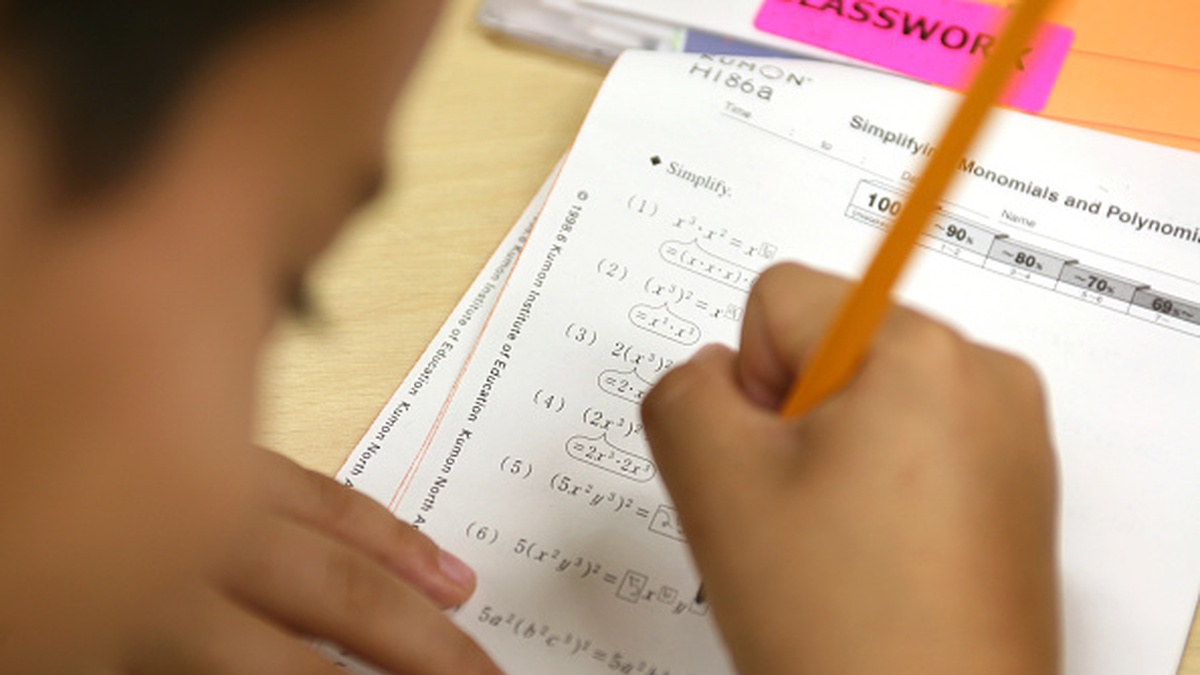




Published: May 14, 2022 11:42 am