TikTok is known for videos, but adding pictures to videos is a great way to spice up your content.
Some of the most entertaining and engaging content on TikTok comes from users thinking outside the box and adding a photo (or photos) to a video. Perhaps the most popular method is via the “green screen” option, a feature seen on many viral videos. Of course, that’s just one option. There are various ways someone can add photos to their TikTok videos, and we’re going to break it down for you, step by step.
How to insert a picture into a TikTok video
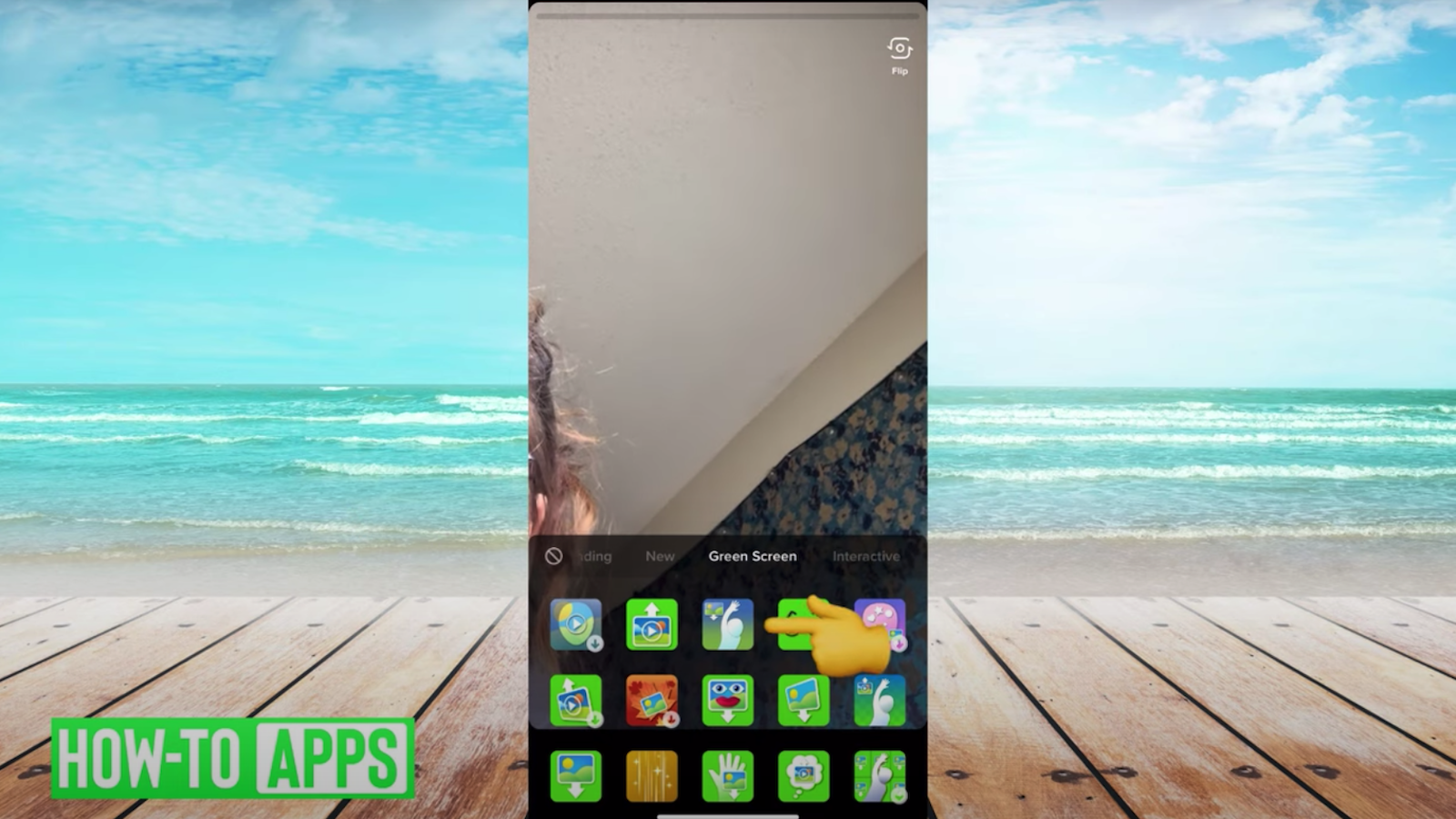
There are a few ways to do this, but the most popular method is by using the “green screen” option within “effects”.
- Launch the TikTok app and press the plus icon to record a new video
- Tap “Effects” to the left of the record button
- Navigate to the “Green Screen” tab
- Tap the icon of the solid-white person raising their hand. Note: several icons share the same solid-white person, so make you’re tapping the one that has a miniature portrait with a downward arrow in the top left-hand corner (pictured above).
- Now you can record a video with the photo of your choosing front and center.
How to create a TikTok video using just photos
If you’re looking to add a photo (or photos) to your TikTok videos, such as a collage, but without using the green screen feature, this is how you can do so:
- Launch the TikTok app and press the plus icon to record a new video
- Tap the “Upload” icon to the right of the record button.
- Choose however many photos from your gallery to insert into your video
- Proceed by adding any effects you’d like, such as music or texts.
How to create a TikTok video using a pre-existing template
TikTok has a variety of templates you can use to create montage-like videos with your own pictures. The app currently sports an impressive 47 templates, each with its own song, edit, and style. To find and use templates, follow these steps:
- Launch the TikTok app and press the plus icon to record a new video
- Underneath the record button you will see “Camera”, “Story”, and “Templates”, Tap “Templates”.
- Scroll through the offered templates and find the one you’d like. When you’ve found the one, tap “Upload Photos”.
- Add as many photos as the template allows and enjoy the end result!
How to create a TikTok video using a photo as your background
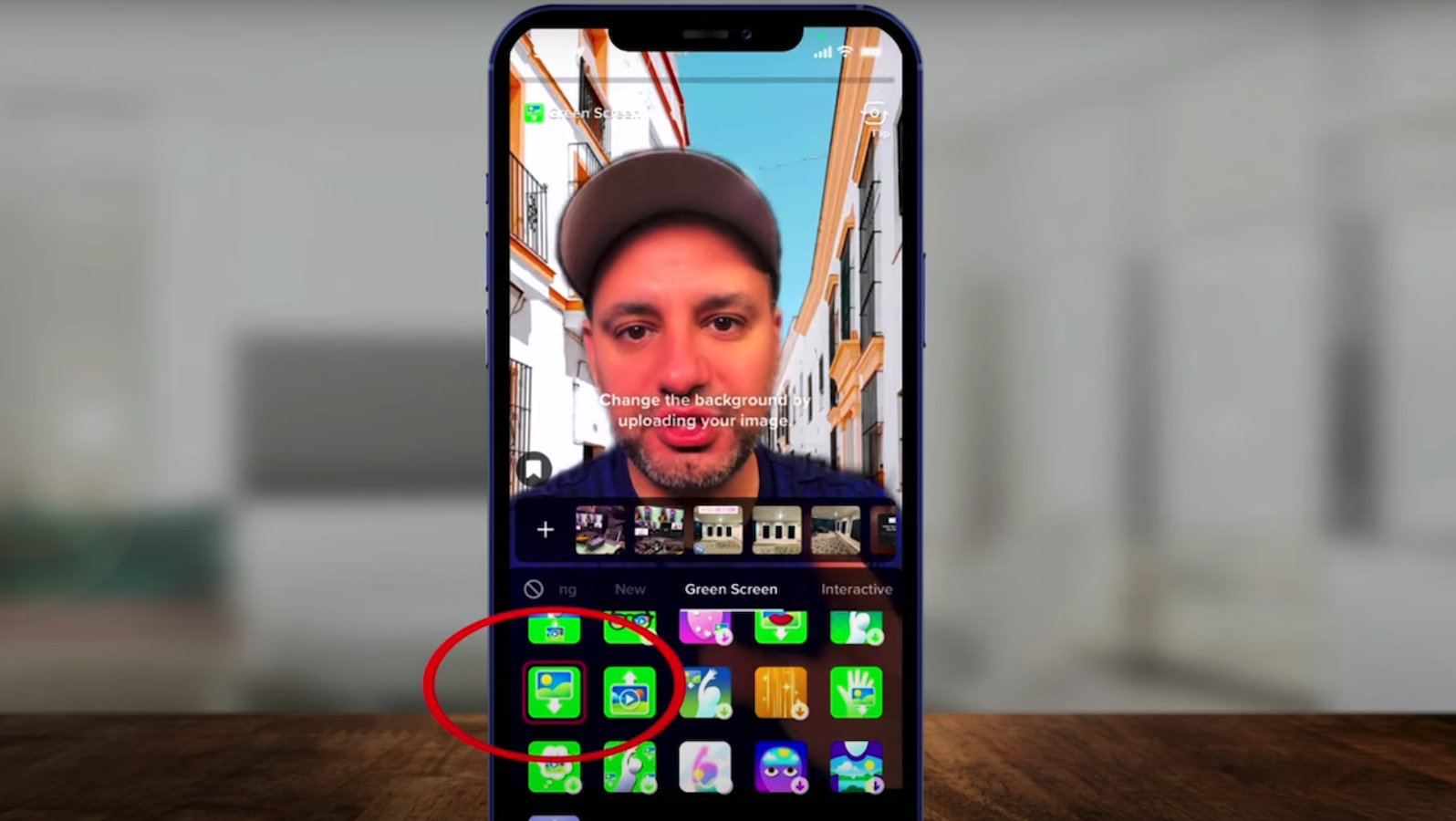
One of the most popular methods for adding photos to TikTok videos is with the “Green Screen” feature. This option can be found under “Effects” and superimposes yourself in front of a picture of your choosing.
- Launch the TikTok app and press the plus icon to record a new video
- Tap “Effects” to the left of the record button
- Navigate to the “Green Screen” tab
- Tap the green icon with a large portrait in the middle and a downward-facing arrow (pictured above).
- Now you can record a video with the photo as the background and yourself superimposes in front of it.
With as many features as TikTok has — especially within the “Effects” tab — there’s enough content to keep you occupied for hours. The four methods listed above are the most commonly used and provide plenty of opportunities to flex those creative muscles. So, what are you waiting for?


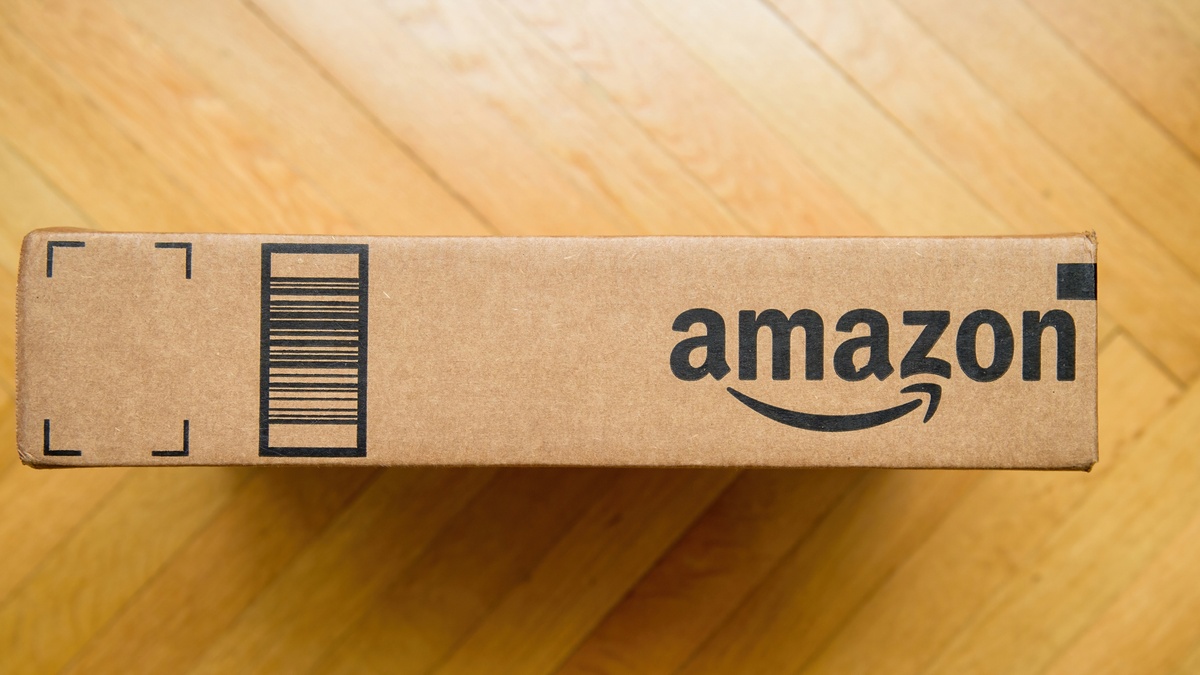


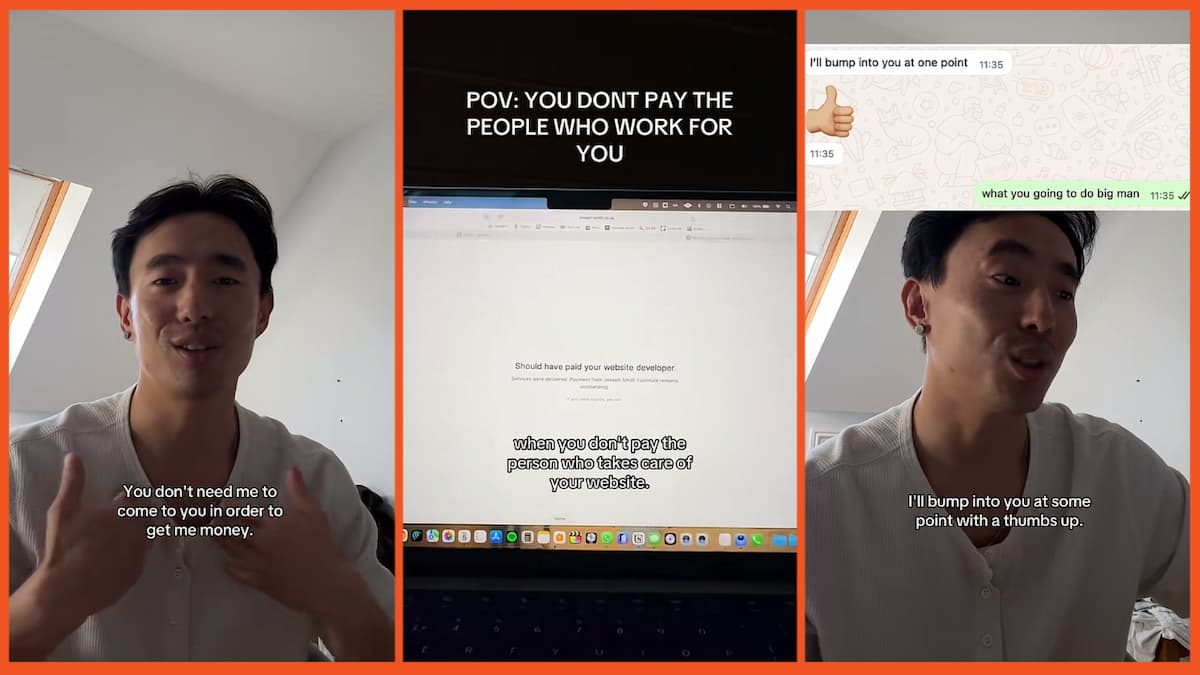

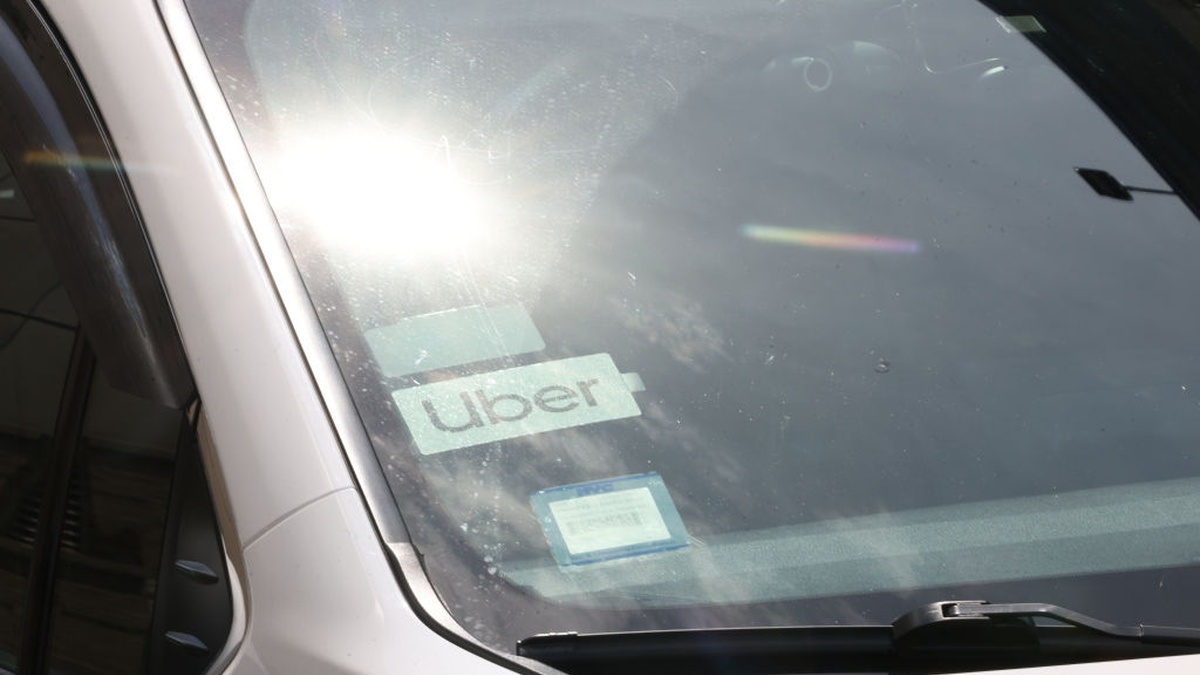

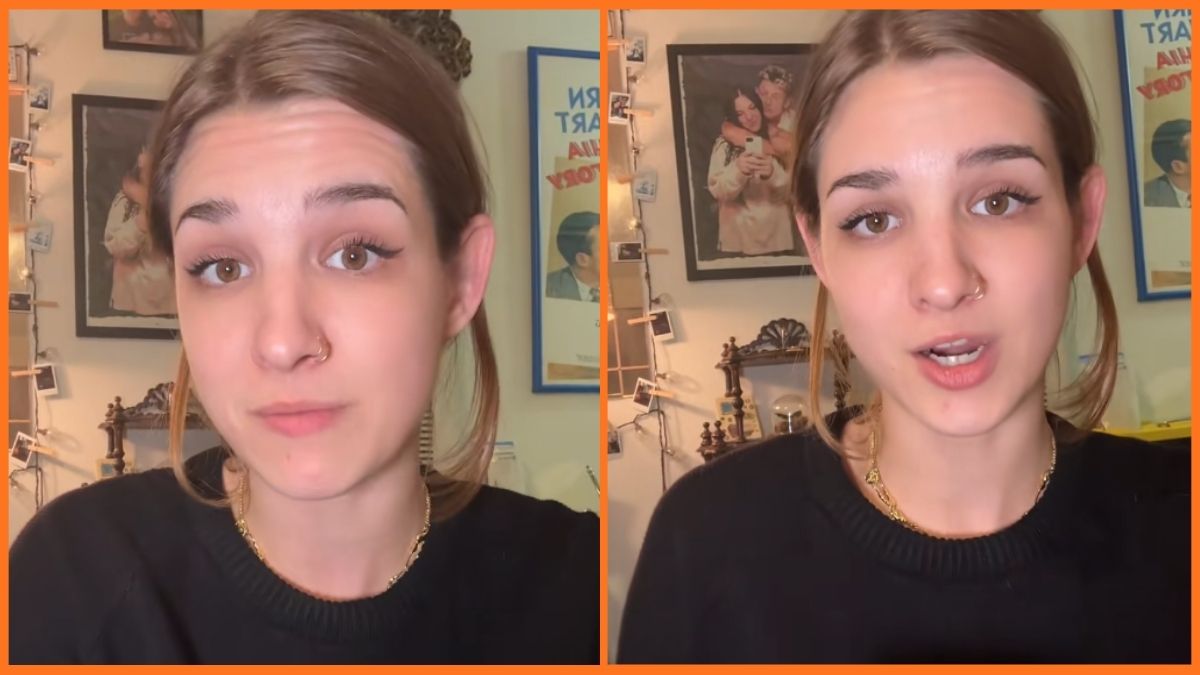

Published: Jul 1, 2022 07:54 am