If you’re like most TikTok users, you have a ton of favorite videos that you watch over and over again. But up until recently, there wasn’t an easy way to organize those favorites into collections.
It used to be that you could only favorite a video, and if said video happened to be favorited over a year ago then you would need to scroll all the way to the bottom of your favorites page to watch it again, which, if you’ve been on the app for several years, could be a very long scroll.
Thankfully, that all changed in 2022 when TikTok finally added the (long overdue) ability to create and manage collections of your favorite videos. Simply put, that means you can add funny videos to a “funny” collection, motivational videos to a “motivational” one and so and so forth depending on your preferences. Here’s everything you need to know about organizing your favorites, starting with the basics.

How to favorite a video
To favorite a video on TikTok, tap the right arrow “share” icon on the right-hand side of whatever video you’re watching. A pop-up will emerge from the bottom of the screen. There, you’ll see the “Add to Favorites” button. Tap that. The video will then be added to your default favorites collection.
Where to find your favorites
Your favorites can be found on your profile page. To get there, tap the “Profile” icon in the bottom right hand corner of the app. On your profile page, you’ll see the bookmark icon at the very far right of the icons listed below your profile header. Once you tap that, you will be taken to your “Favorites” page where you can find all your favorited videos and any collections you’ve placed them in. Which leads us to the next point.
How to organize your favorited videos into collections
Upon favoriting any videos, said videos will immediately land in the “Videos” section of your “Favorites” page, which is basically like an “All Videos” section. Newly favorited videos will not land in a collection unless you specifically add them to one (unlike Instagram), which is pretty helpful when you think about it. Here’s how you can do that.
If you already have a list of favorited videos, great. What you want to do now is think about the kind of collections you want to create (ie: funny, motivational, spiritual, political, etc…) You can create those collections by clicking the “Create new collection” button inside your “Favorites” page. Once you’ve created all the collections you want, find one you want to start with and tap into it.
Let’s say you are inside your “Funny” collections. You’ll see a button at the top left that says “Add videos.” That’s where you can find all your favorited videos and can select the ones you want to be moved into the “Funny” collections.
Repeat the process with any remaining collections.
How to favorite a video directly into a collection
To favorite a video directly into a collection you simply need to first find a video you want to favorite, then tap the “share” button along the right hand side of the video. Tap “Add to Favorites,” and then a black rectangular bar will pop up notifying you that you’ve saved the video to your favorites. Here is where you can make sure it lands directly into the collection you want it to. Remember, it won’t land in a collection unless you specifically add it to one beforehand or after the fact.
When that black bar pops up that says you’ve favorited the video, tap the “Manage” button inside the black box. A new screen will pop up that allows you to either move the newly-favorited video into an already-existing collection or create a new collection.
And there you have it! You now know how to add favorites, where to find them, and how to organize them. Have fun spring cleaning.

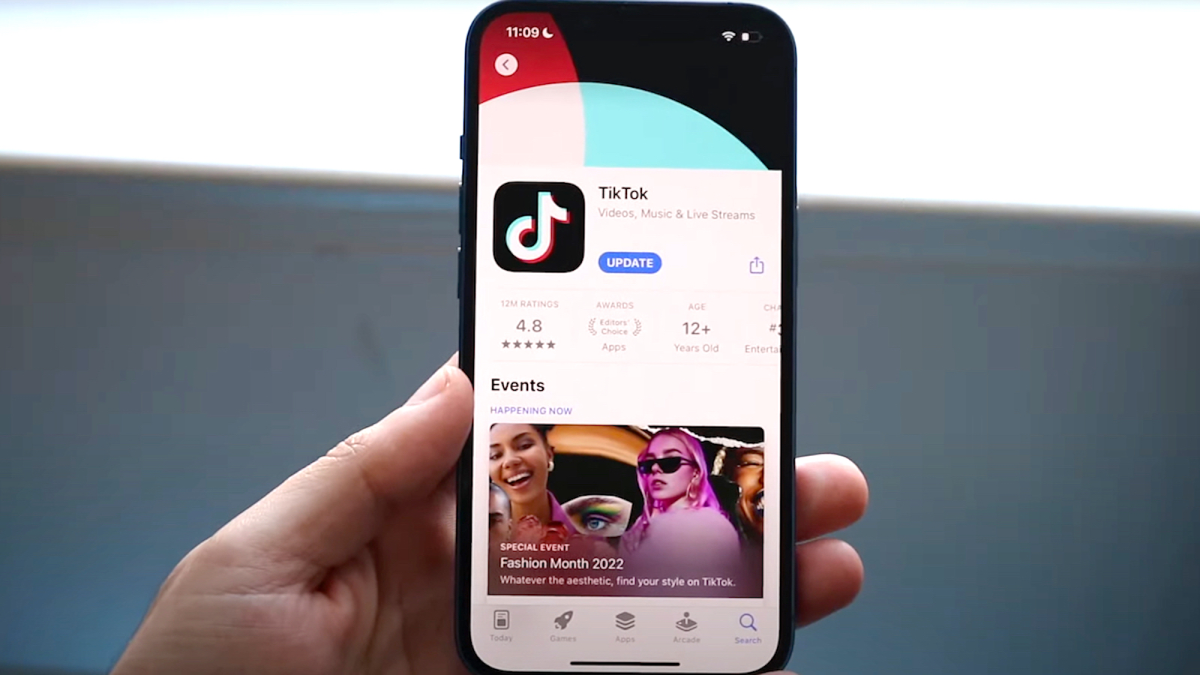
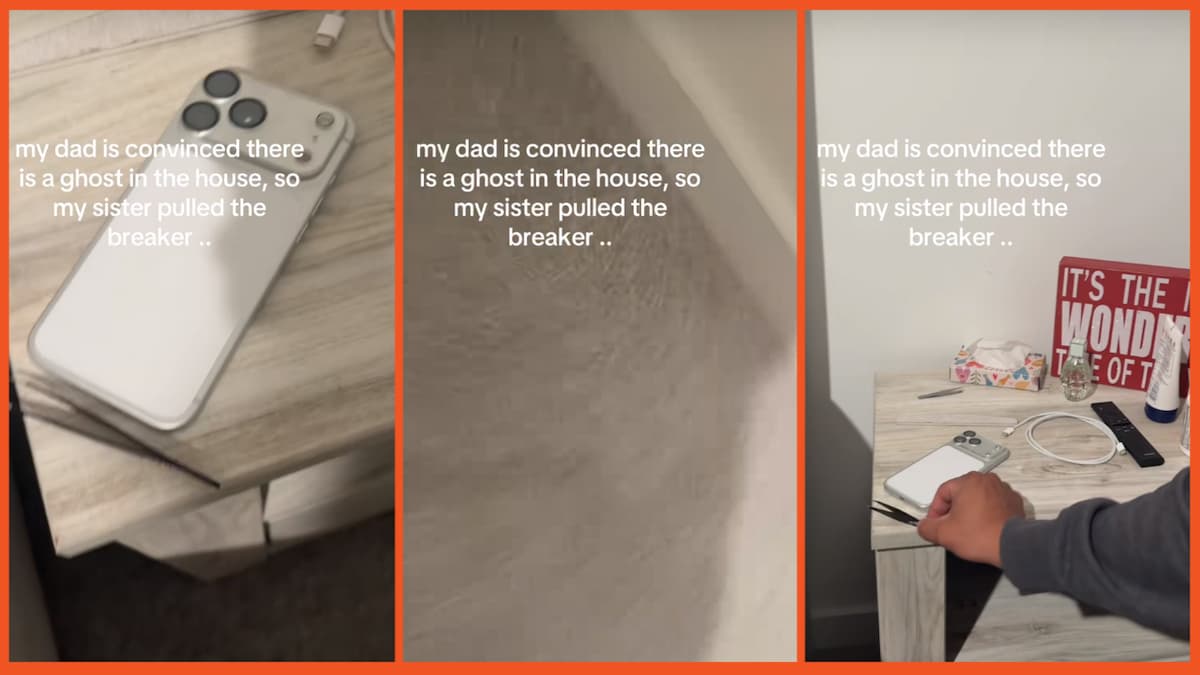
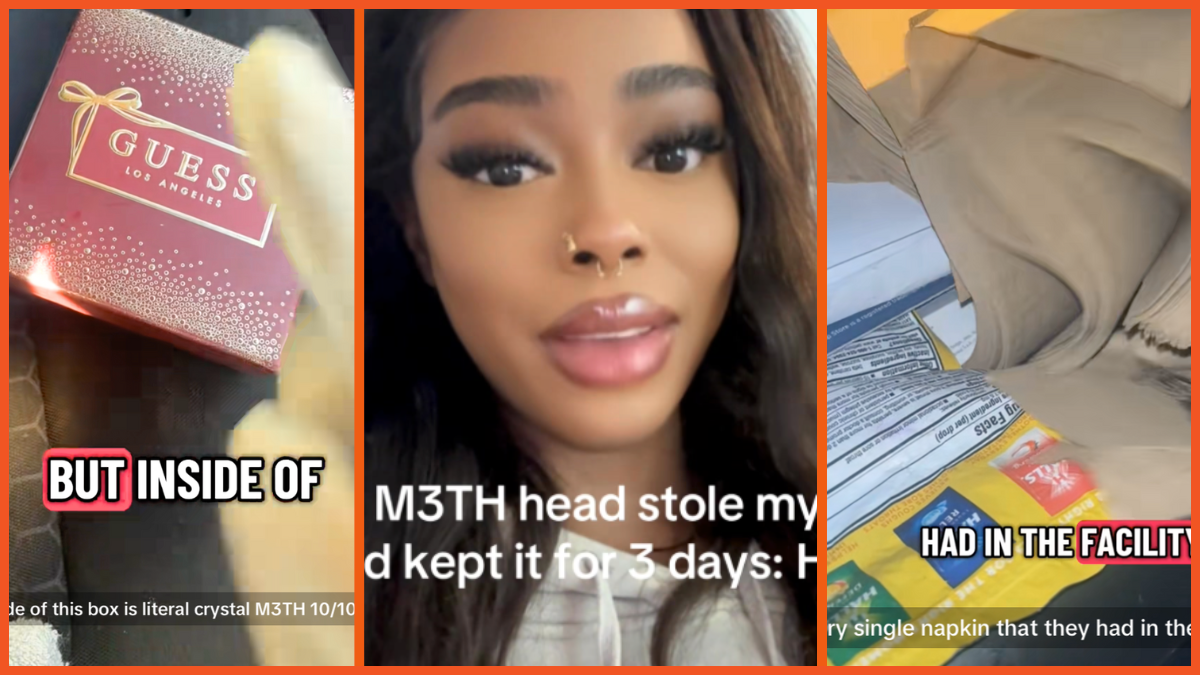
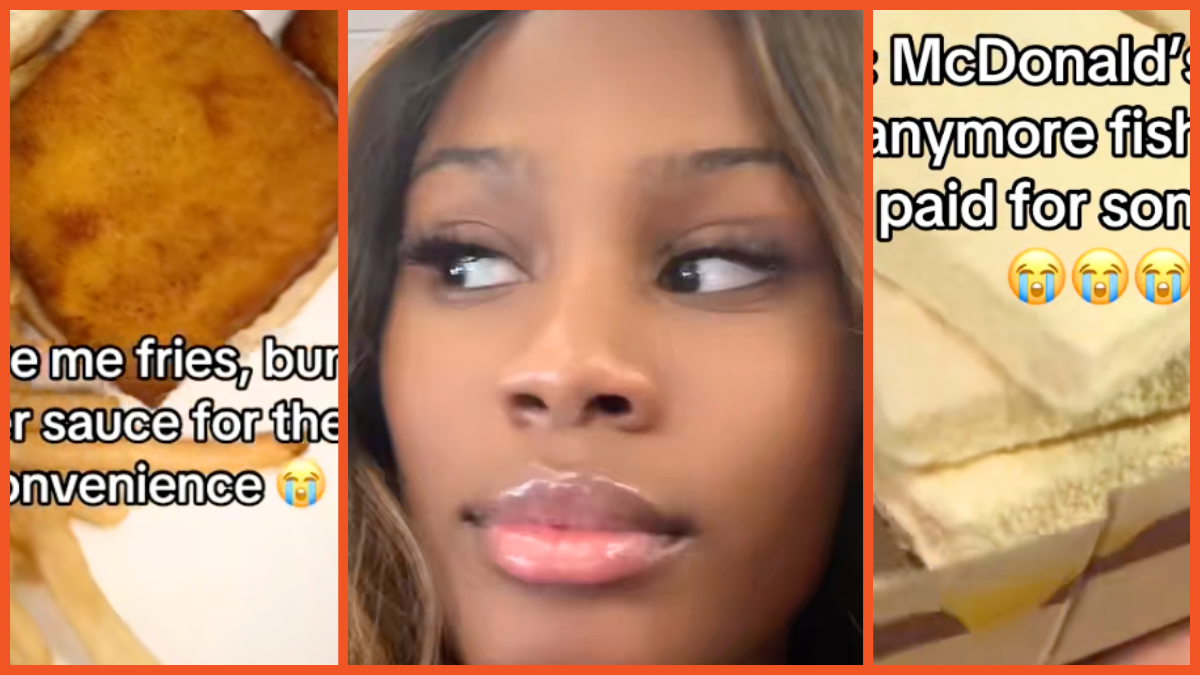
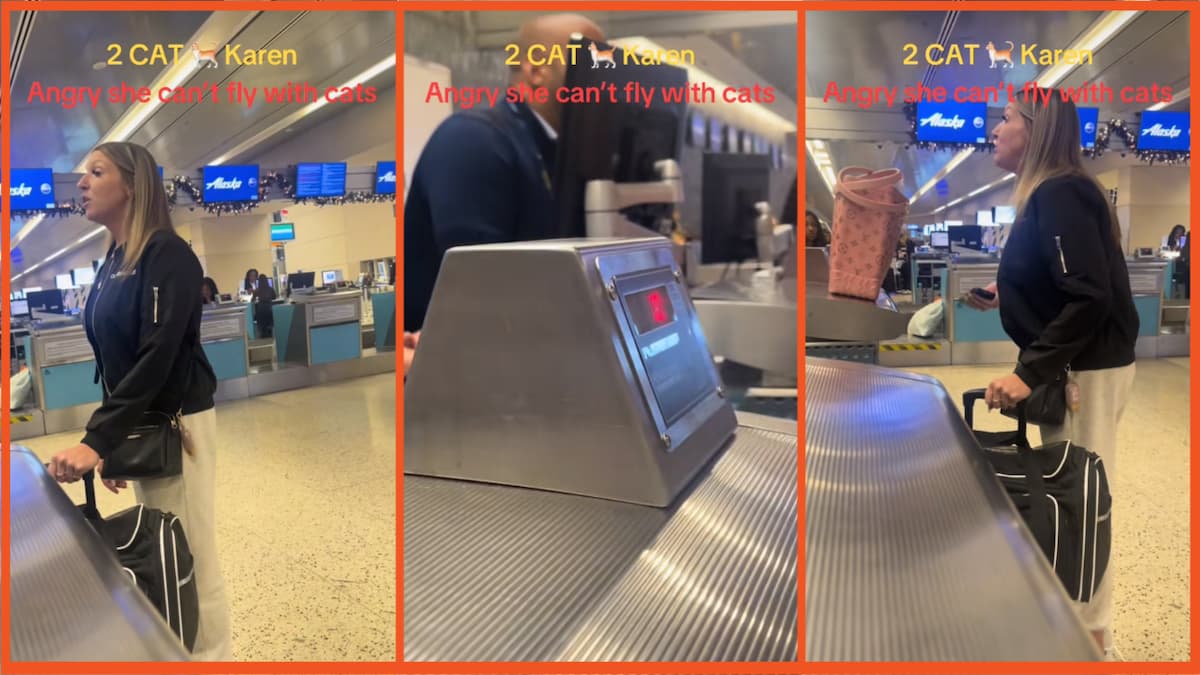
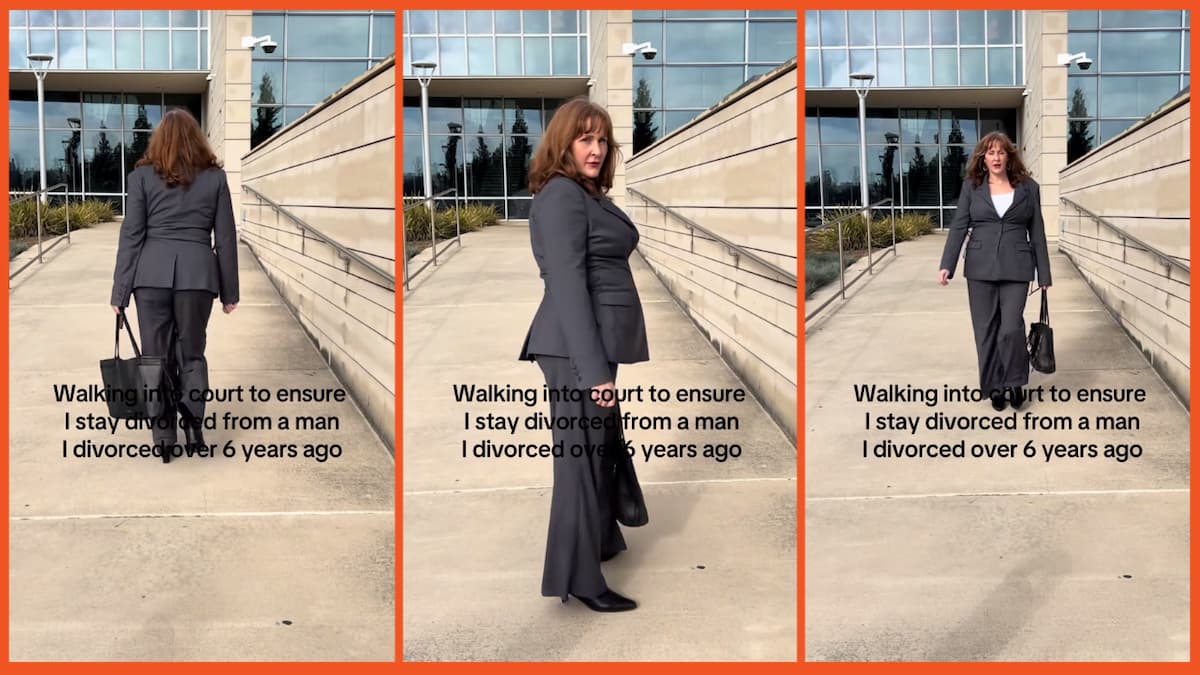
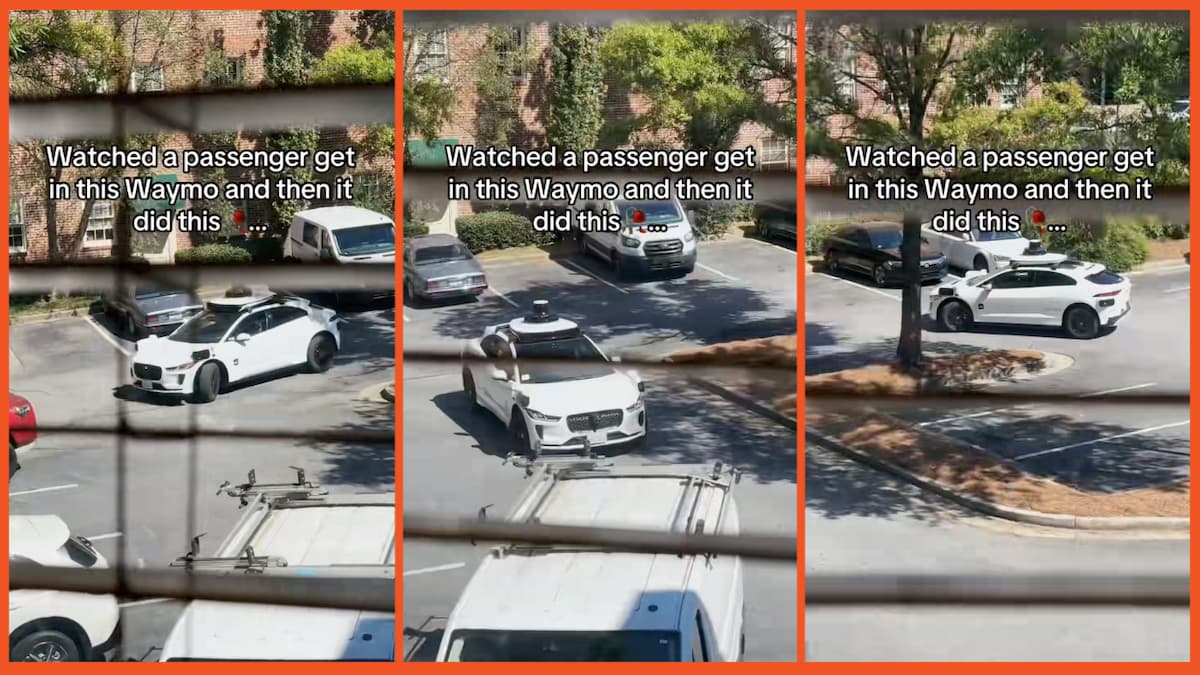



Published: Jun 24, 2022 09:18 pm