Spotify stats are fascinating, allowing you to see intriguing trends in your listening history or remember the week you listened to the Pokérap on a constant, never-ending loop. Because of this, Spotify’s yearly Wrapped event, which shows you your most-listened to songs and genres, always goes viral on social media as users compare their listening tastes with their friends and bask in the glory or shame of their music taste.
However, right now, a new way of visualizing your Spotify listening history is sweeping across social media. These pie charts break down your most played songs, artists, and genres. So if you want to analyze your listening history or simply want a way to visualize your hipster cred, here is everything you need to know.
How do you make a Spotify Pie Chart?
The first thing to note is that these Pie Charts are not an official Spotify feature. They are created using a third-party app. It was created by Darren Huang, a student from the University of California in Los Angeles. So, while this app uses the same data that your yearly Spotify Wrapped uses, it isn’t as simple as clicking a menu option within Spotify.
First, you have to go to Darren Huang’s website. There you will see a button asking you to log in to Spotify. Log in with your usual account details, and then the app will ask permission to collect and gather your stats from Spotify. Click accept, and then the site will generate your pie chart. The pie chart will show your most listened to genres, and then under the chart will be a list of your most listened to artists.
You can then screenshot or save this image and send it to your friends or post it on your social media app of choice. One of the most mesmerizing things about the pie chart is the sheer number of genres included, from the obvious ones to some really obscure subgenres, including post-teen pop, neo-classical metal, and abstract hip-hop.
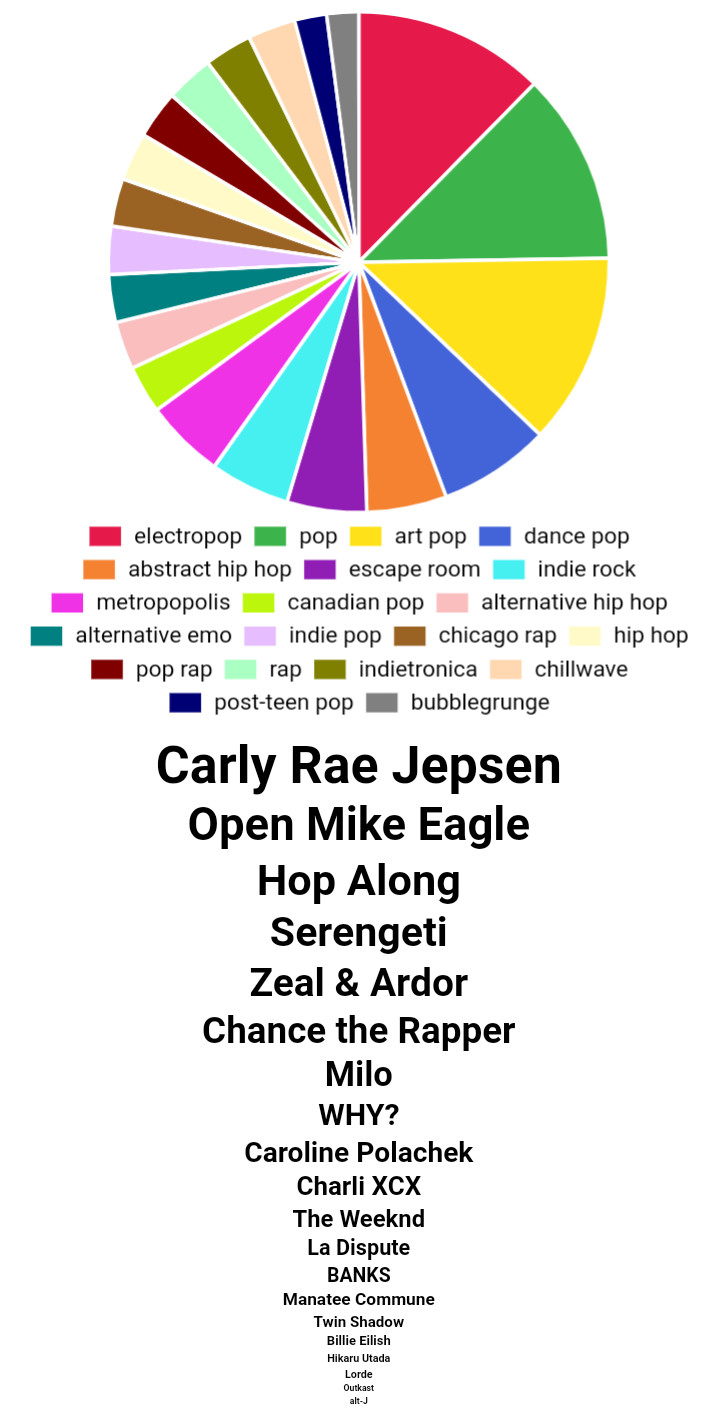
How do I remove the permission once I’m done?
Many people may not want the app retaining permission once they’ve generated their pie chart. If you want to remove the app’s permissions, you need to go to the Spotify website and log in. Then scroll down the menu on the left side until you find the “Apps” option.
Click on this option, and you’ll be taken to a page that features all of the apps that currently have access to your Spotify data. Next to each one is a button labeled “Revoke.” Simply click this option to remove the app from your Spotify.
How else can I visualize my Spotify history?
These pie charts are not the only viral Spotify visualization trend out there. Several other websites allow you to display your Spotify stats in unique ways. One of the other popular methods is Receiptify, which shows your most played songs and artists in the form of a grocery store receipt.







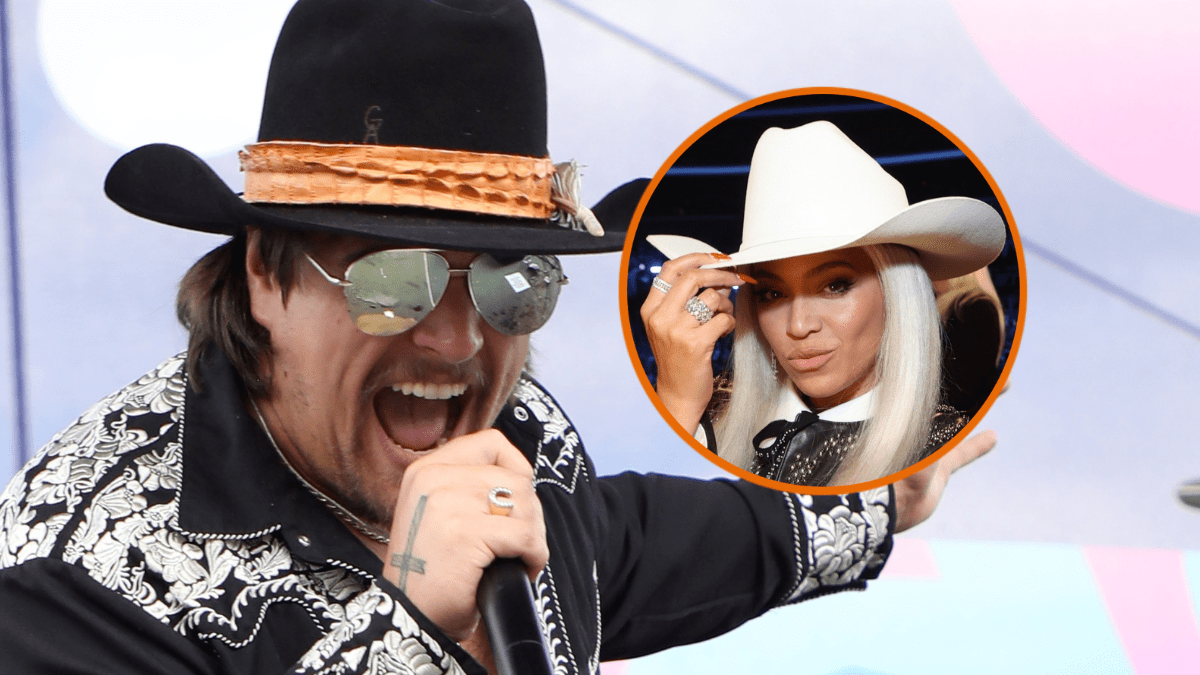


Published: Jun 8, 2022 04:54 pm