In today’s day and age, Instagram Reels are the new thing. If you aren’t uploading Reels, you aren’t cool.
Obviously, we’re kidding, but you could’ve fooled Instagram. And with how popular Reels are, it’s important to know how to use all of its functions, including how to save trending audio.
What are Reels, and why are they so popular?
Reels get factored into the platform’s algorithm much more frequently than photos these days. That’s because we as a society have developed an obsession with short, quick hits that are entertaining, inspirational, or educational. Hence why TikTok is so popular.
It’s gotten to the point now where there are so many Reels on Instagram that you could keep your thumb swiping up for days and not run out. Like TikTok, a majority of Reels come with audio in the background, be it a song, a voice-over, or both. Many of these wind up going viral, and because we all like to jump on the viral train, the audio can be saved and repurposed in other people’s videos.
That’s where saving audio from Reels comes in handy. When you save audio, you save yourself the time and hassle of trying to recreate it from scratch. Here’s what you need to know about saving audio in Instagram Reels.
Here’s how to save audio from Instagram Reels
The easiest and quickest way to save audio from Reels is as follows:
- Find the video with the audio you want to save.
- Tap the name of the audio at the bottom left-hand corner of the screen, right below the caption and right above the home and search buttons.
- Once you tap the audio you will be taken to a screen that shows all the other videos that have used that audio. Tap the “save audio” banner near the top of the screen.
How to access your saved audio and use it in a Reel
Now that you’ve saved the audio you want, it’s time to locate it and use it. There are two different ways to do this.
If you just want to see all the audio files you have saved, here is how to do that:
- Navigate to your profile page.
- Tap the three lines at the top right-hand corner of the screen.
- Tap “Saved.” You will be taken to a new page.
- Among the list of your saved bookmarks, find the “Audio” bookmark. Tap it.
- Here is the list of all your saved audio files.
If you want to use one of your saved audio in a reel, here is how to do that:
- Upload/Record the video you want to use for your reel
- Once you’ve uploaded or recorded your video, tap the music icon along the left-hand corner of the screen.
- Locate the “Saved” option underneath the search bar. Tap “Saved.”
- If you’re looking for a saved song, tap “Music.” If you’re looking for anything else other than a song, it’ll be under “Original Audio.
- Choose which original audio you want to use for your video. Voilà!


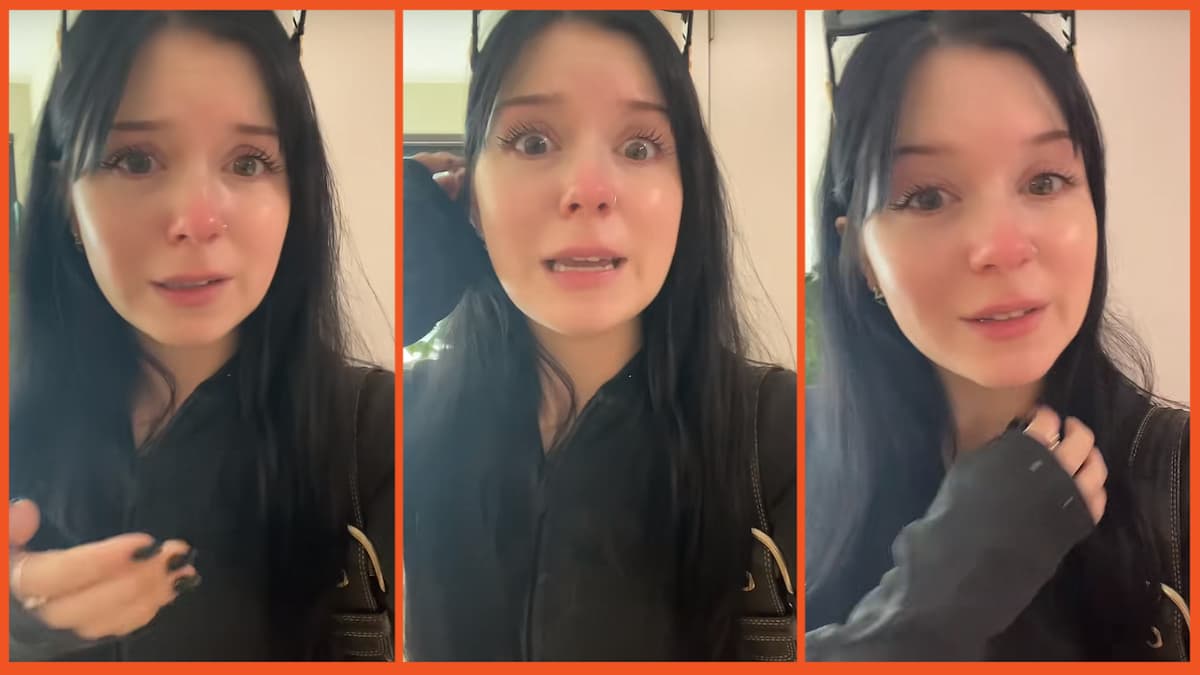






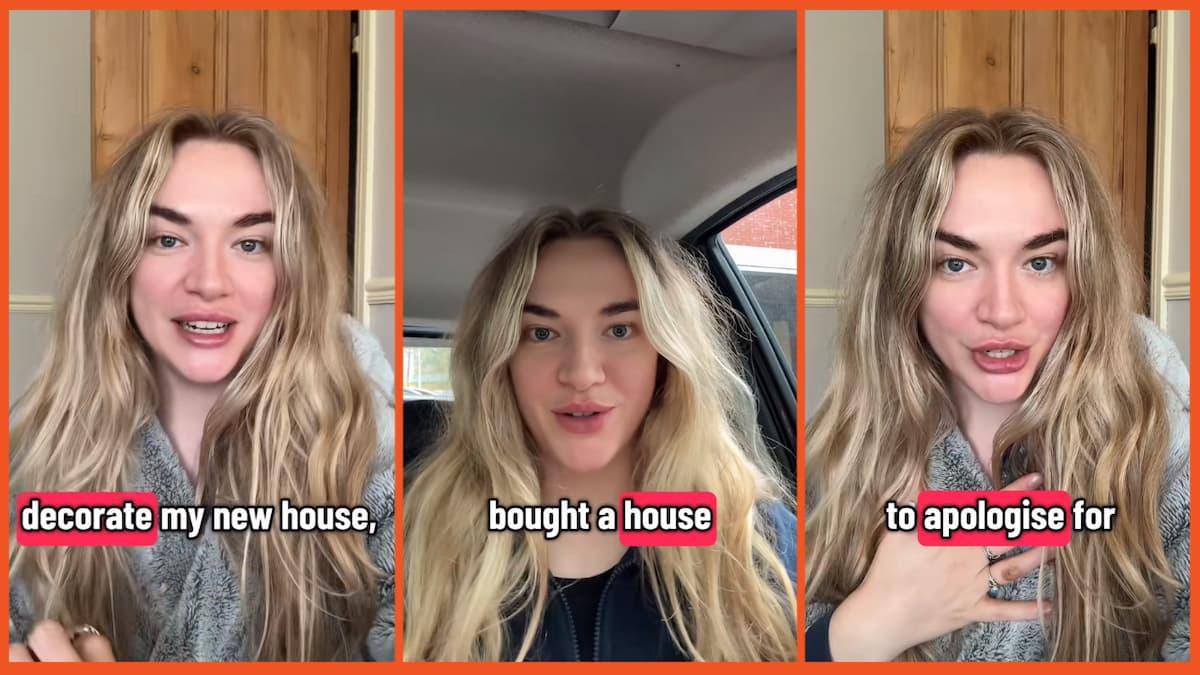

Published: Nov 29, 2023 10:04 am