Do you ever just want to watch one video on YouTube without another video playing automatically after?
The autoplay feature on YouTube has its benefits — such as the element of surprise — but sometimes you just want the phone to turn off on its own after playing a video. Or maybe you’re listening to a calming video in the background while you work and don’t want to be thrown off your groove with a random follow-up video.
Whatever the reason, it’s helpful to be able to turn off the autoplay feature, and thankfully it’s really easy to do. In this article we’ll go over how you can turn off the feature on both the mobile app and the desktop.
How to turn off autoplay on YouTube mobile
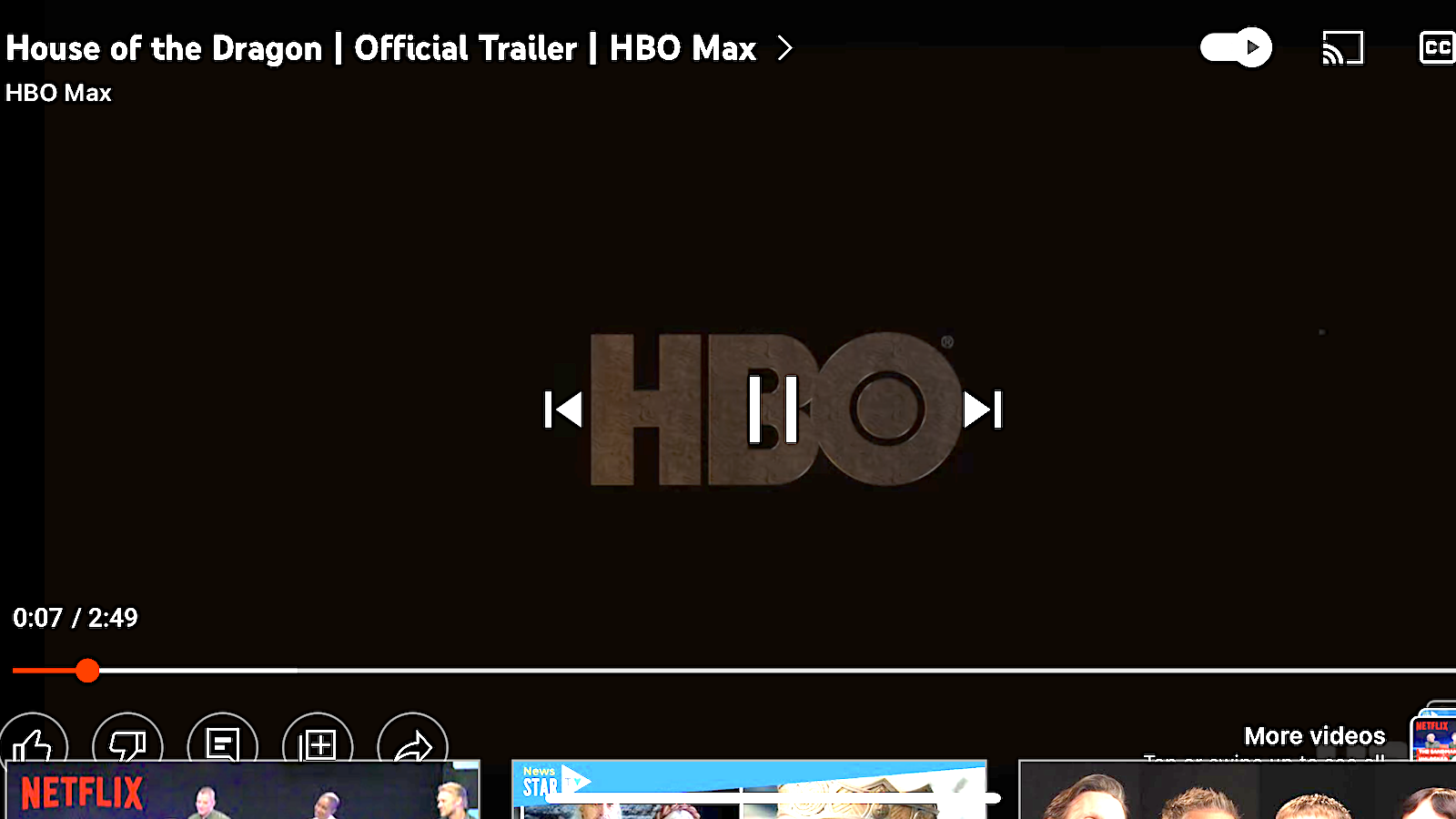
It’s as easy and tapping a button.
Start by playing whichever video you want to watch. Then, in the top right corner of the YouTube video you’ll see the autoplay toggle button which looks like a play symbol inside of a circle with a line through it. It is right next to the cast button, aka the rectangle with the wifi symbol coming out of it.
Once you tap the autoplay toggle button, the switch will glide left and turn into a pause symbol.
There you have it. Now autoplay is off.
How to turn off autoplay on YouTube desktop
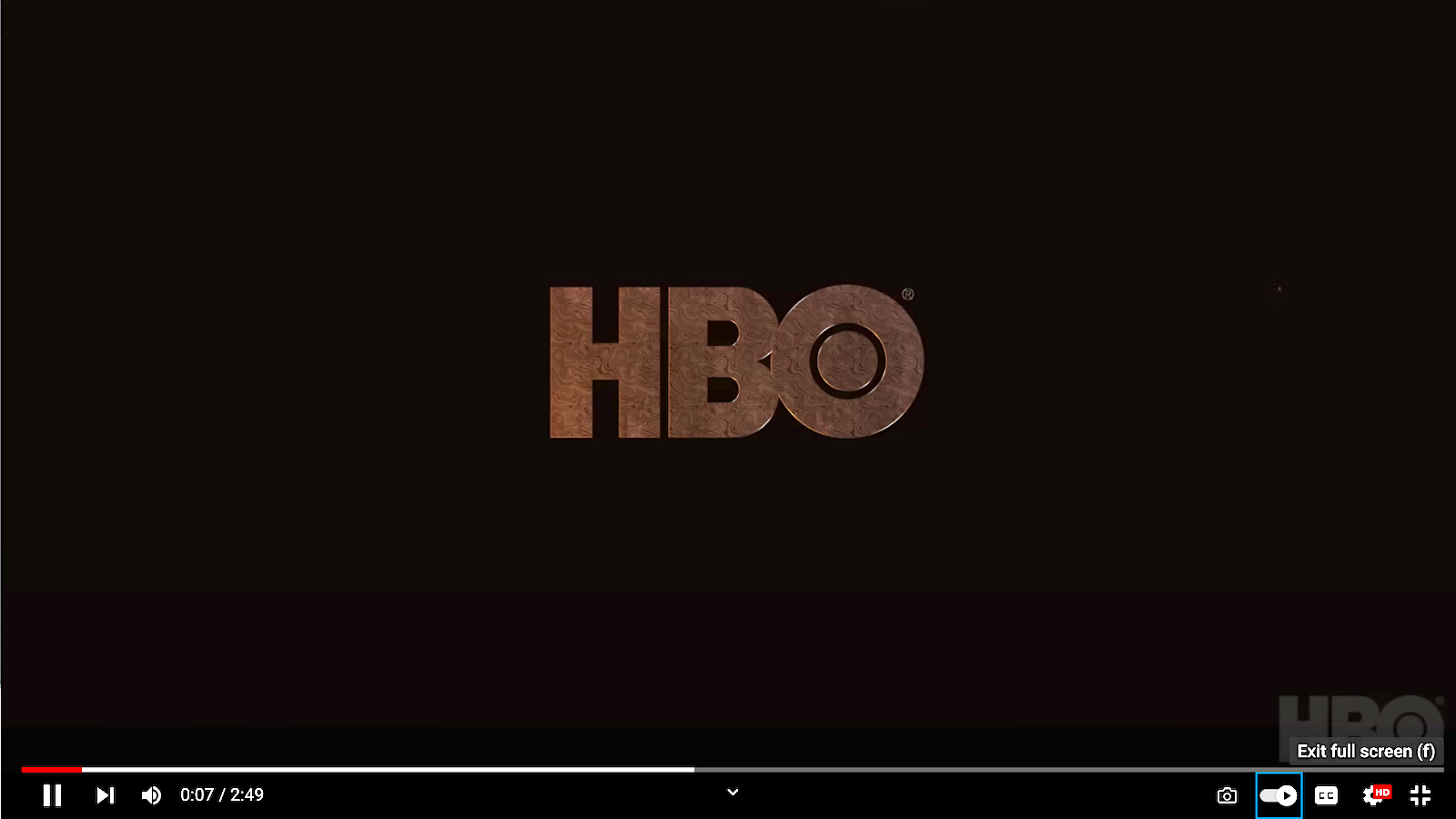
The process is pretty much the same on desktop.
Start by playing the video you want to watch. Then, at the bottom right of the video, next to the closed captions, you’ll see the autoplay toggle button.
Once you click that, the switch will glide to the left and turn into a pause symbol. And that’s it — autoplay is now off!
How to permanently turn off autoplay on YouTube?

YouTube users have complained that even after turning off autoplay on the desktop and mobile, as soon as they exit out of the browser or app and return, the autoplay button is back on. YouTube hasn’t provided official support on this matter, but several users have commented online with what’s helped them.
According to YouTube user whiteknightcat, and Google Support account Eye on the world, emptying out your cache and cookies from your browser can help solve this problem.
However, emptying your cookies will log you out of all accounts, so if that’s not what you want, hold off on emptying your cookies just yet. You can achieve the same desired outcome by just emptying your cache. It worked for this writer.

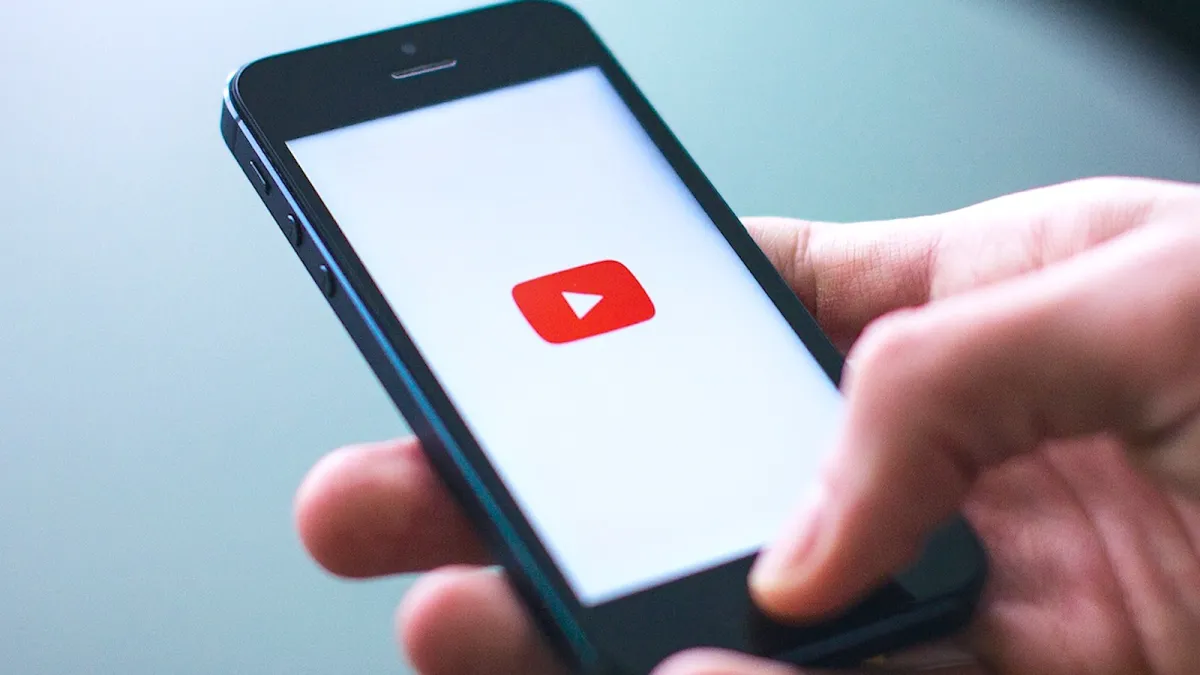

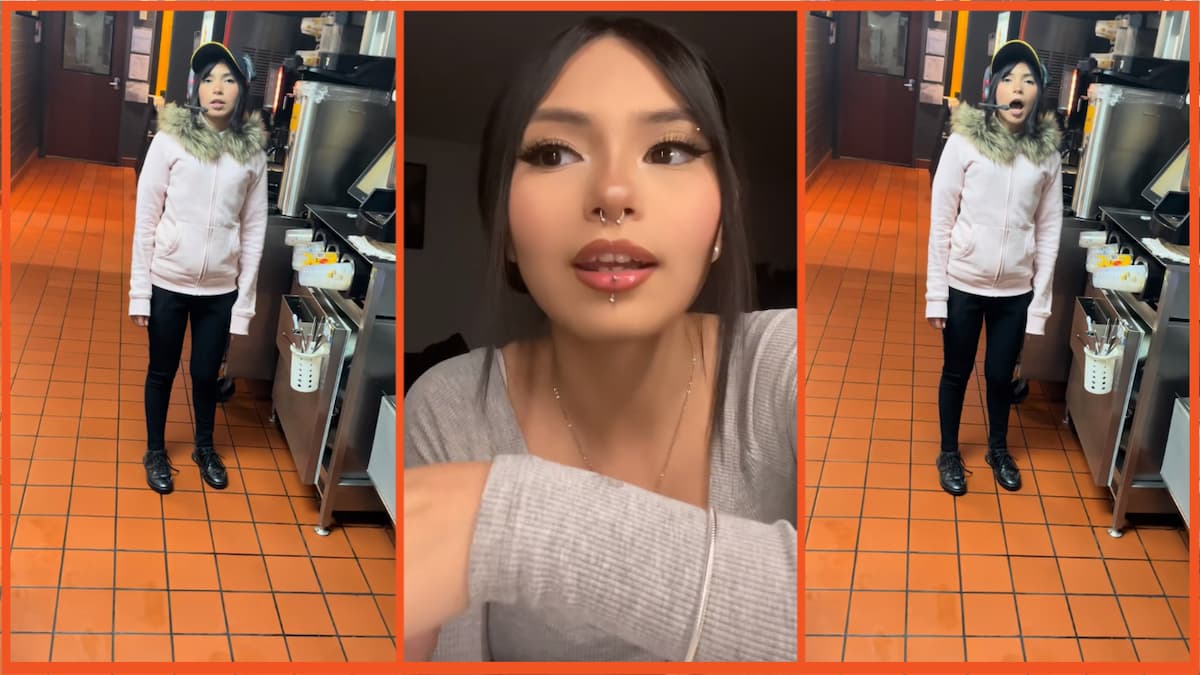



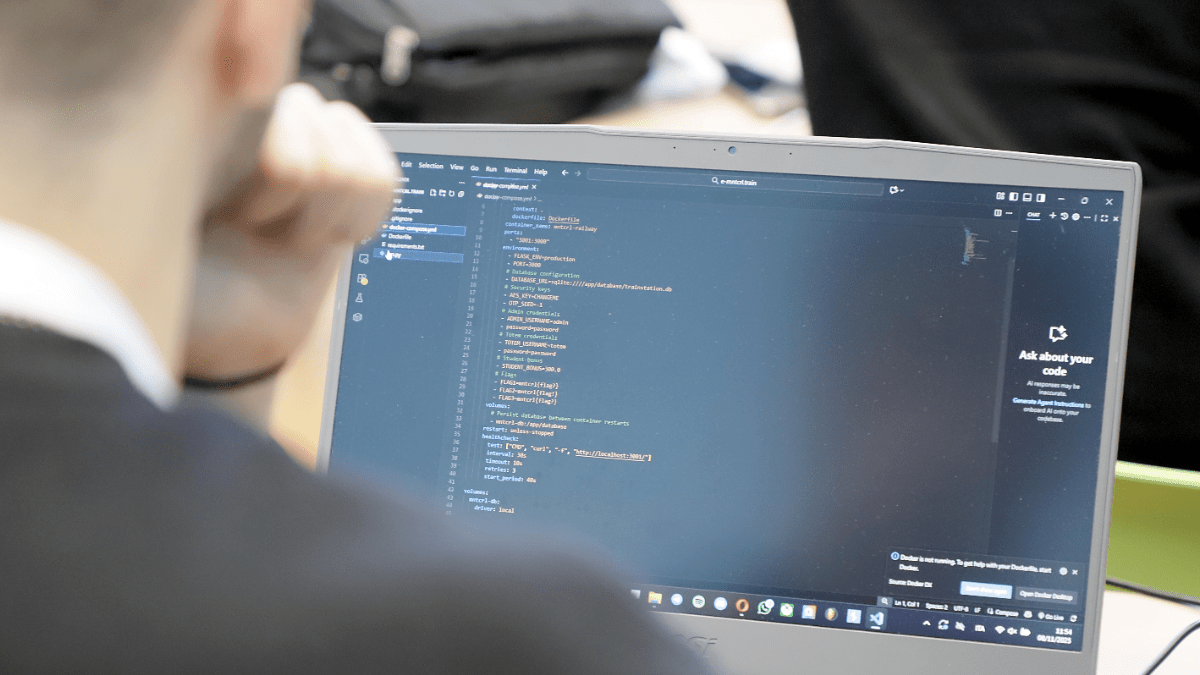



Published: Aug 23, 2022 06:12 pm