Threads is Meta’s (and by extension, Instagram’s) newest social media platform that promises to be a friendly place for conversation. It was first announced back in May when it allowed notable people like influencers, filmmakers, and athletes to playtest the app before its public release. It aims to rival Twitter in the wake of its numerous changes that led to celebrities and users leaving the platform in droves.
As always, using a new social media platform can be intimidating at first, especially when you are unfamiliar with it. So here is a quick and handy beginner’s guide to Threads, featuring some tips and tricks to make using the new social media platform feel more comfortable.
How to sign up for Threads
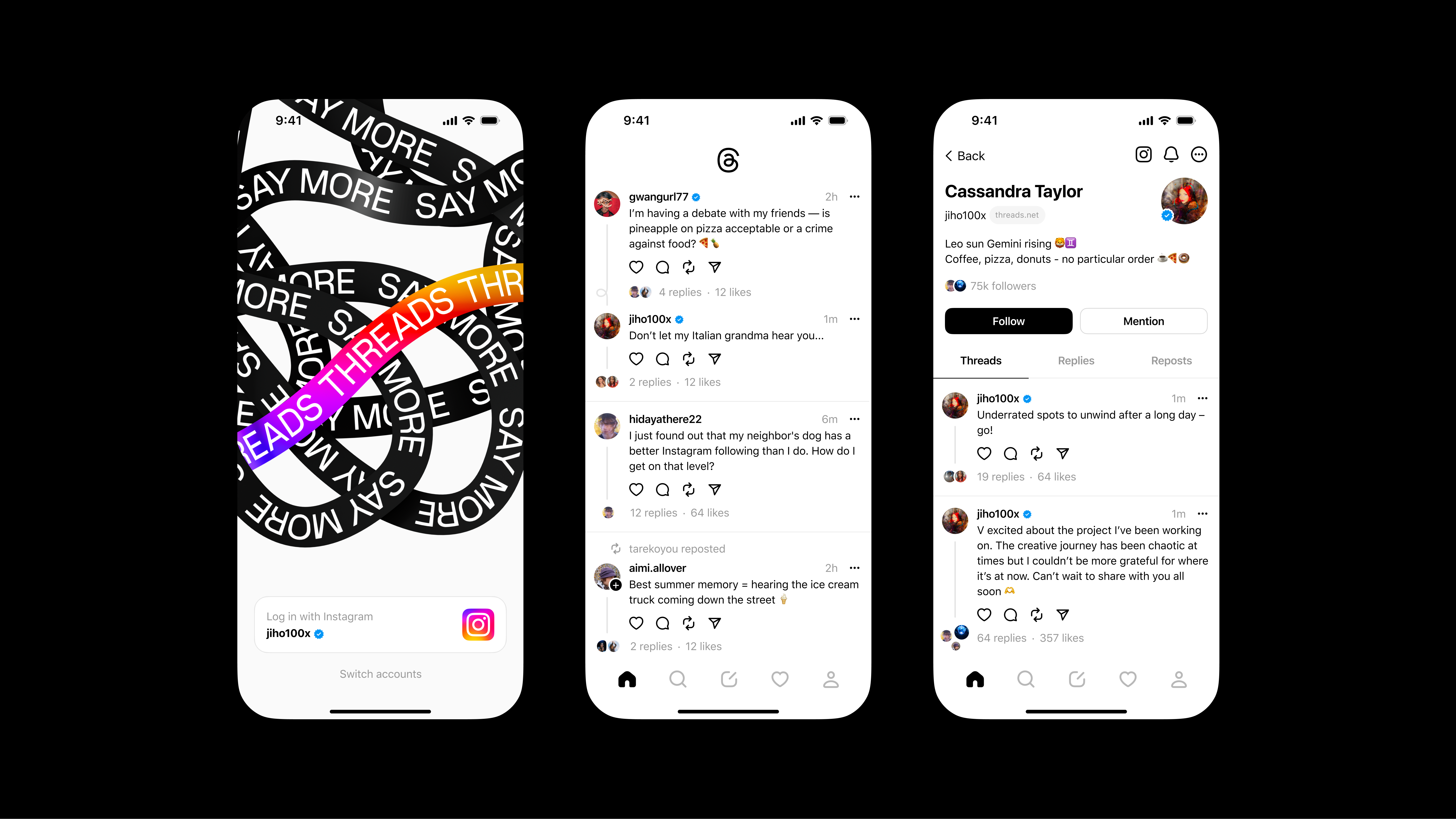
The first thing you need to do is download Threads from your app store. After opening the app, a signup prompt will appear. It will ask for your existing Instagram account. It’s important to note that your Threads account will be linked to your Instagram, and it’s up to you if you want to use Threads similarly. You will have the option to import the same profile photo, link, and bio to your profile. Unfortunately, you won’t be able to change your username. Your Threads handle will be the same as the one on your Instagram.
How to follow people on Threads
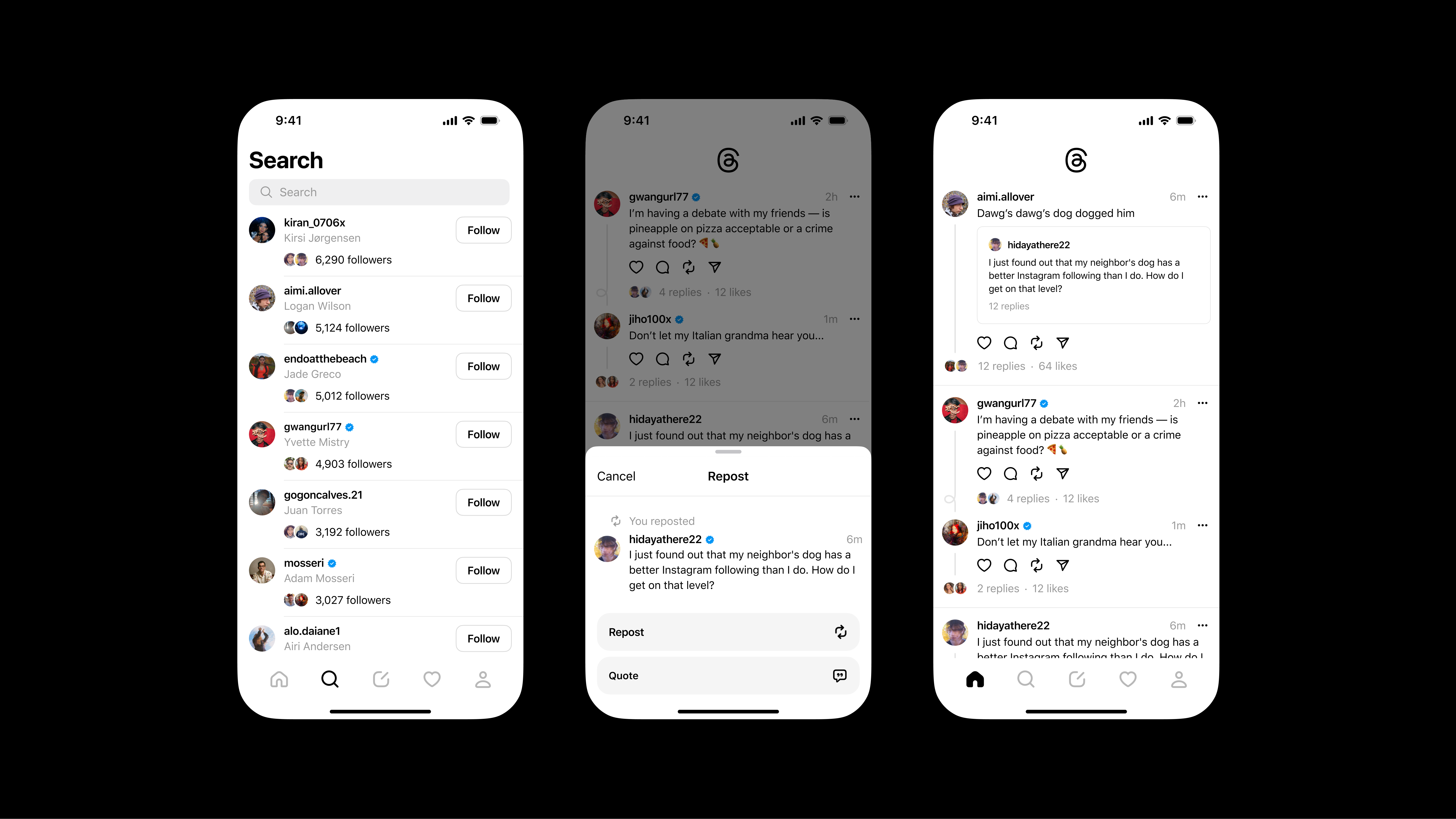
Following people on Threads is simple and easy to do. When you create your Threads account, you can choose whether you want to follow the same people from Instagram on the platform. You will also have the option to unfollow them during this prompt.
If you want to search for other people on the platform, go to the magnifying glass icon at the bottom left, and you’ll be taken to the search bar. From there, type the name of the person you’d like to follow and browse their profile to ensure it’s the right account.
Verified individuals will have their badges transferred over to their new account, so you’ll know if that person is legitimate or not. Additionally, you can follow people by tapping the “+” button on their profile photo on the main timeline, making the process quicker.
How to curate your Threads feed
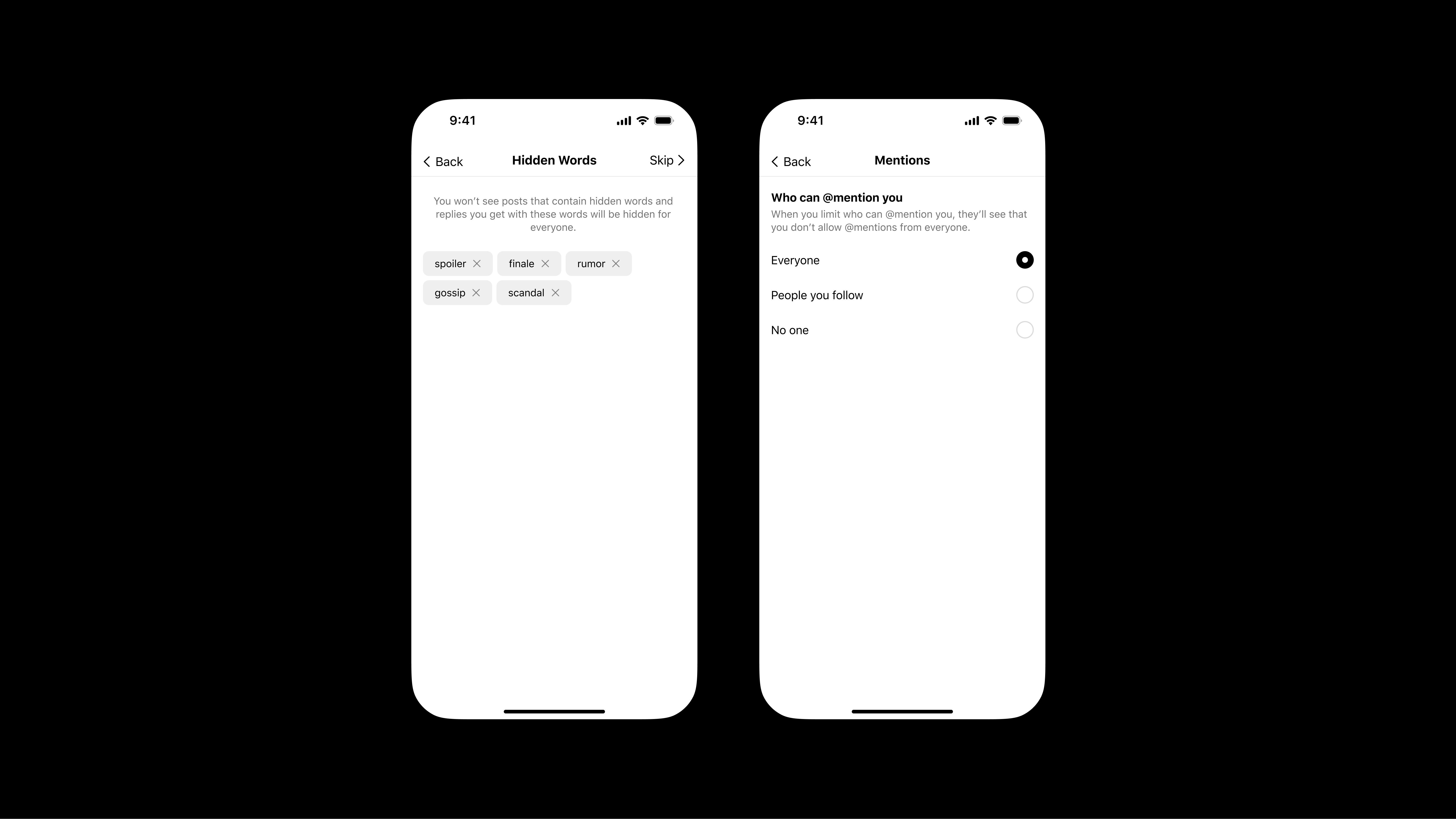
Currently, your Threads timeline will be a mix of accounts you follow and influencers who joined the app months ago. It may take some time for it to become a timeline tailored to your preferences. When it comes to curating your feed, you have the option to mute or block words and accounts, similar to Instagram and Twitter.
By muting certain terms, you can ensure they don’t appear on your feed. If you imported data from your existing Instagram account, users and words that you’ve blocked on that platform will be transferred to your Threads account since they’re linked. However, it’s worth mentioning that as of right now, accounts you’ve muted (not blocked) on Instagram will need to be muted again in Threads.
You may also notice an influx of accounts on your timeline that you don’t follow on your feed. Unfortunately, there isn’t much you can do about that. Hopefully, this will change in the future as more people sign up for the platform. As more accounts join, your timeline should gradually feature content from people you follow rather than random individuals. However, if you don’t want to see these random users on your timeline, your best option is to mute or block them.
Where to find trending topics?
Currently, hashtags do not exist on Threads. There is also no trending page or list to discover what topics people are mainly discussing or if something significant has happened. If you want to search for Threads about specific topics, unfortunately, that feature is not yet available. This means that you’ll have to rely on random encounters with other users on your timeline to find discussions on brand-new movies or other subjects of interest.
Can I access Threads on my web browser?
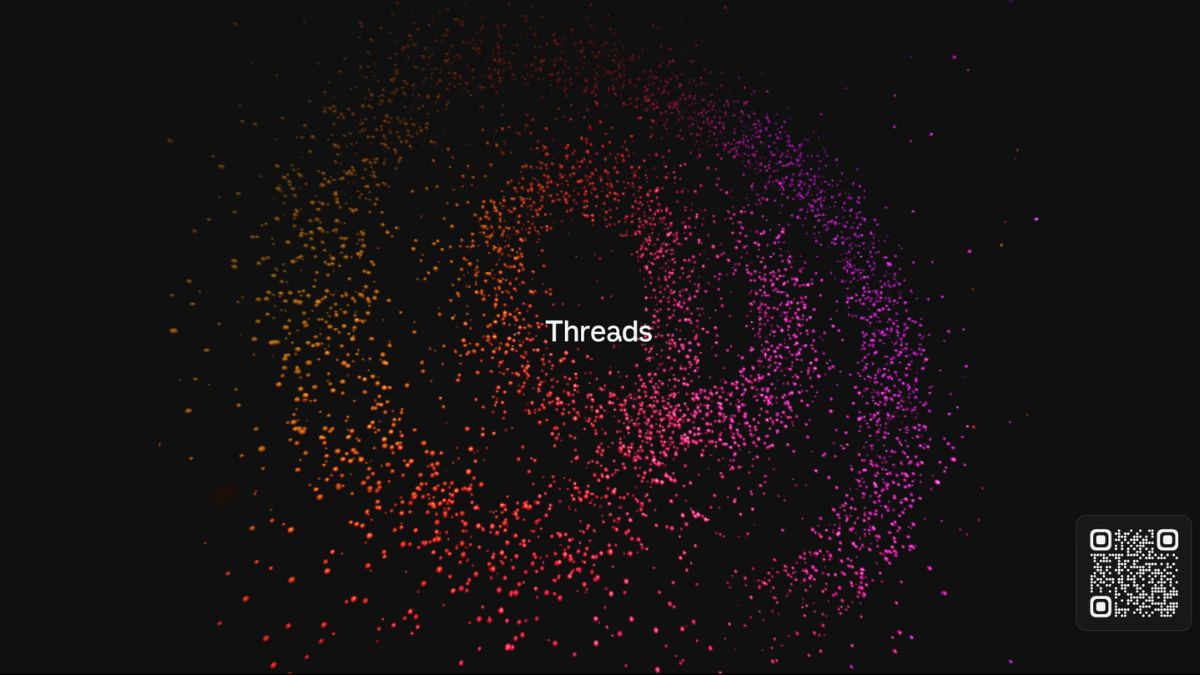
Threads is only available as an app and does not have a fully-fledged web browser version like Twitter. However, you can copy a link to your favorite Thread posts and save it in a notes app or share it via Instagram Stories and Feeds. You can access Thread URLs on your personal computer through a web browser, but you can only view accounts and posts. The main homepage of the website will only display the name of the app and a QR code to download it.
One of the reasons people enjoy using Twitter is the ability to receive live updates and notifications about significant or urgent events. Additionally, the trending tab indicates the most talked-about conversation topics. Meta has promoted Threads as a place for discussion, and if it aims to compete with Twitter, it will need to eventually allow users to access the app beyond their mobile devices. Hopefully, Meta will gradually introduce these important features, particularly if it wants to remain competitive against Twitter.
If you’re curious to experience Threads for yourself, you can now download it from the Apple App Store and Google Play Store.

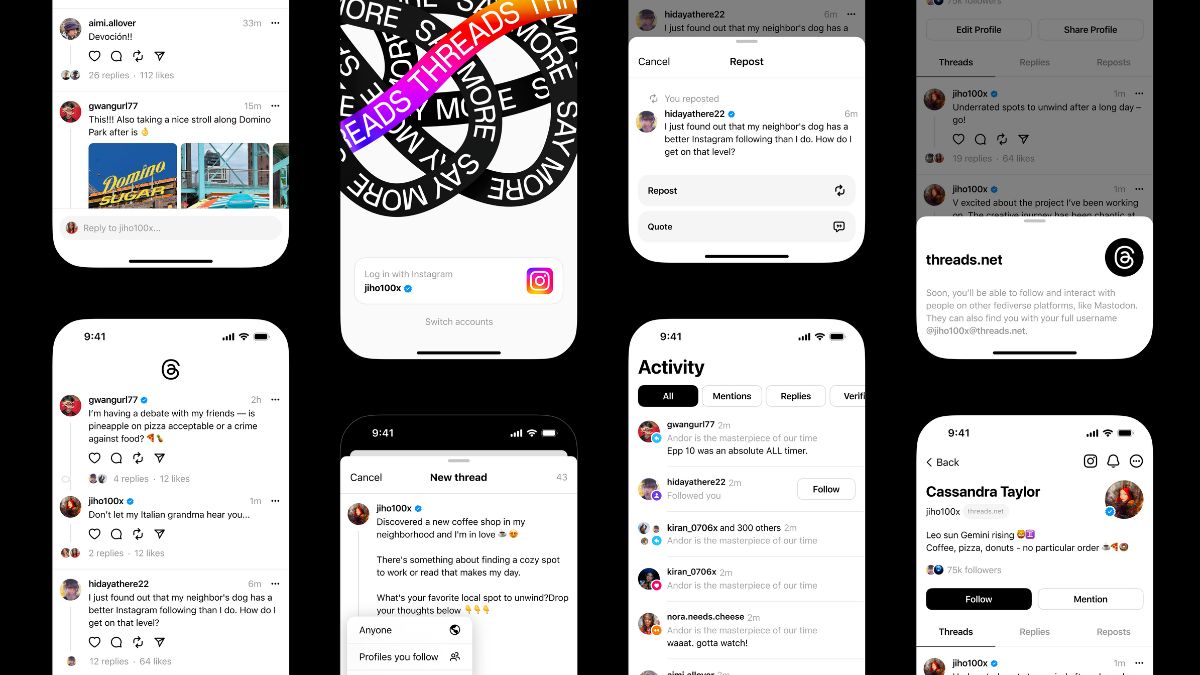
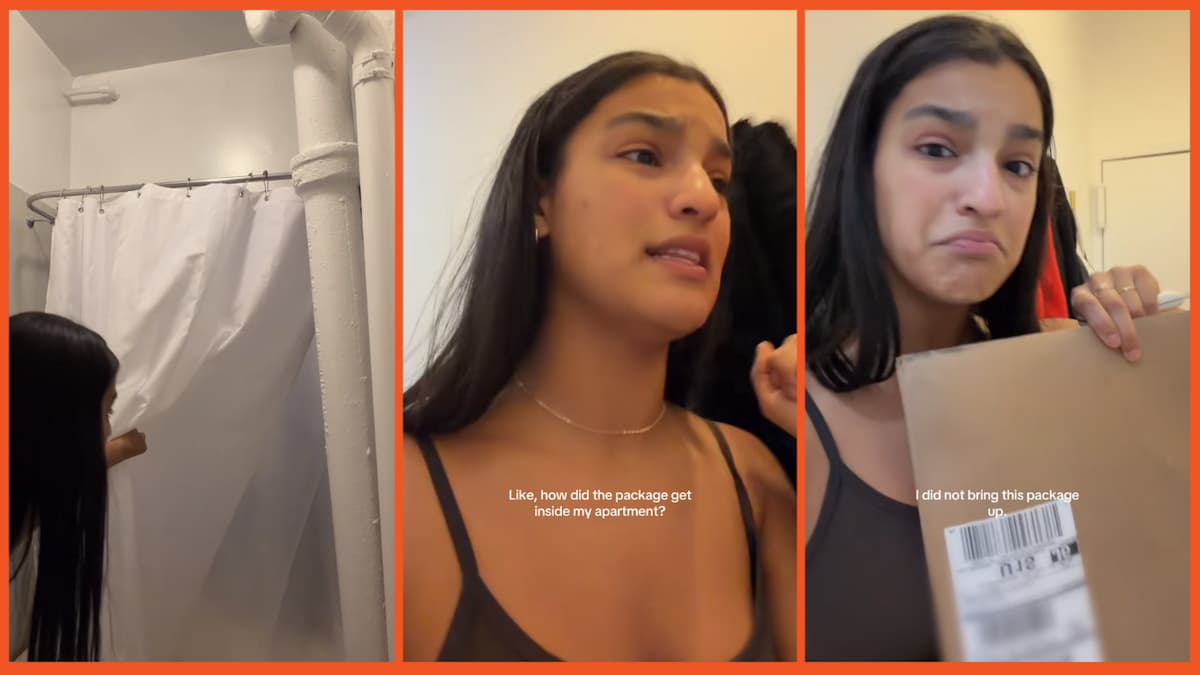







Published: Jul 6, 2023 12:01 am