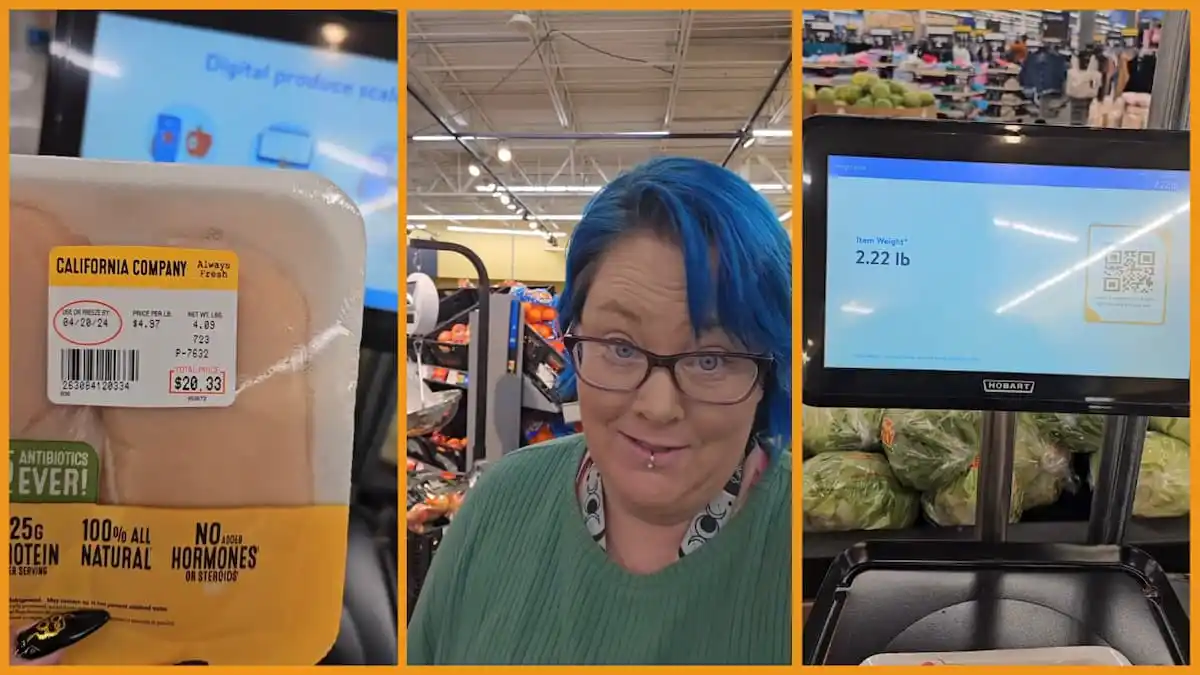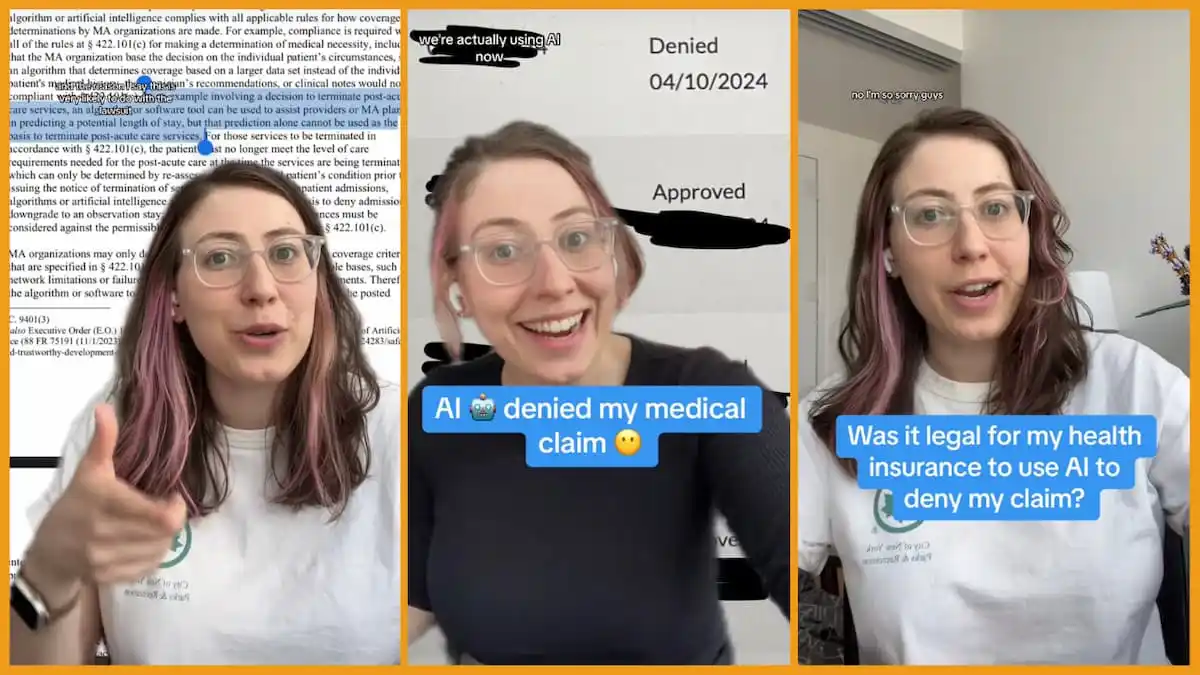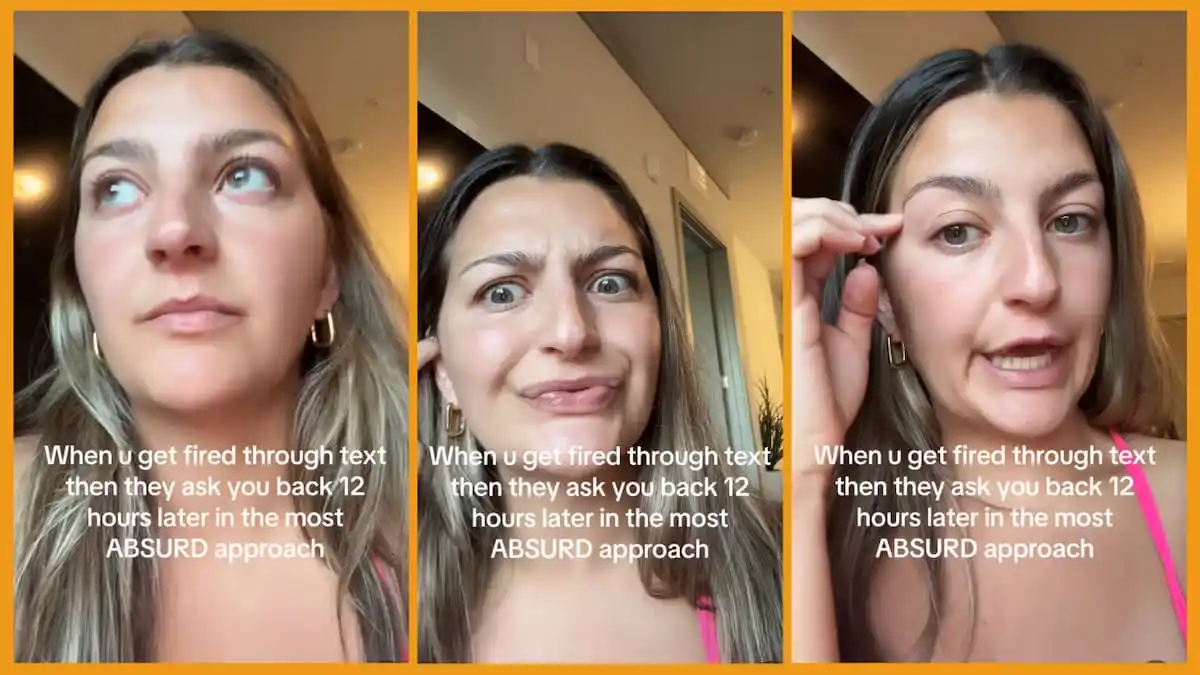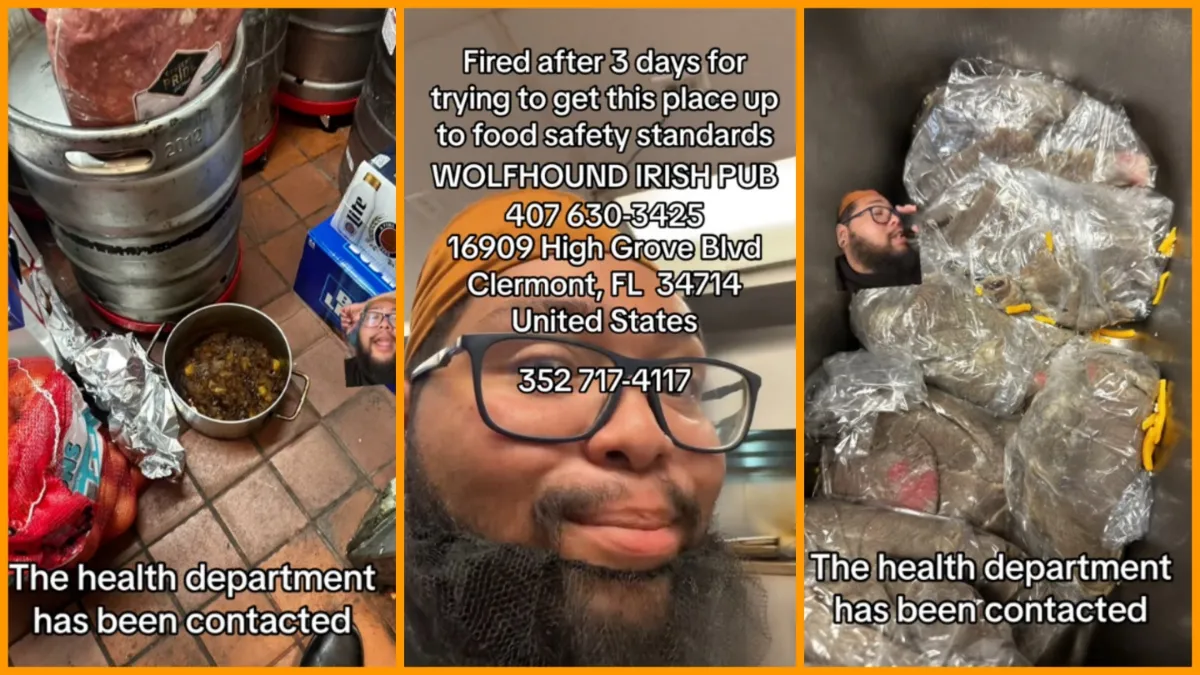Are you a TikTok user trying to get to know your audience? Wanting to find out if your bestie really did watch your vid of the latest dance trend? Or maybe you might be worried that someone out there is paying a little too much attention to your account. Help is on the way. Using TikTok’s Profile View is a great way to find out just who is viewing your TikTok profile.
TikTok is now in the process of reintroducing its Profile View feature, which has been absent since 2020. So if the feature isn’t on your dashboard yet, just be patient. It should roll around within the next few updates. Once it arrives, you should be able to use the function to find out exactly who is viewing your profile. Mostly. More on that later. First let us show you how to use the feature.
First, open TikTok and tap on your profile icon. Next, tap the eye symbol in the top bar of the screen. Select “Turn On,” and that’s it, you’ve set up the Profile View functionality. Now you’ll be able to use the tool to find out anyone who has viewed your profile in the past 30 days. The app will also send you a notification that will inform you when someone has viewed your profile. (Careful ⏤ if you happen to be lucky enough to have a very successful account, you may find yourself flooded with notifications).
You can also check the list of who viewed your profile yourself by just tapping the eye icon on your profile tab. This will take you to your visitor history page and show you a list of anyone who has stopped by to check you out.
However, there are a few catches. First of all, the function only records the views of users that have enabled the function themselves. If they don’t have profile view on for their own account, they won’t show up in your history. Conversely, if you have your function off, other accounts won’t be able to see if you’ve visited their profile page. In other words, if you opt in, you’re visible but can see your visitors. If you opt out, you’re invisible but can’t see if anybody is paying too much attention to your account.
So, if you decide you want to return to anonymity, just repeat the turning-on process, only this time choose the “Turn Off” option. Don’t worry. You can switch back and forth between the options as often as you want.