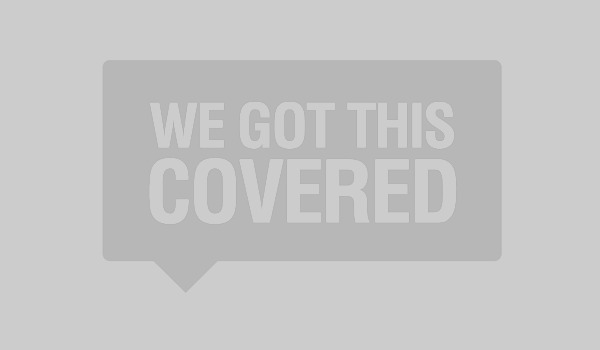
Developed with pro gamers’ wishes in mind, the Xbox One Elite Controller is the current pride and joy of Microsoft’s gaming division. Boasting a $150.00 price tag, the customizable accessory comes in at close to half of the price of the console it combines with, making it one of the most expensive first-party pads in gaming history. Said price also makes it a contentious piece, given that many feel that paying so much for a single controller is absurd. However, as we’ve discovered, there’s definitely a market for such a thing, as stock has been limited since its release in later October.
When you pay over a hundred dollars for something, you expect quality, and that’s what the Elite Controller aims to deliver. Its packaging carries that sense, too, as the pad comes in a large and hefty box that does a good job of protecting its costly innards, which include the controller itself, along with a braided USB cable, two AA batteries and a nice, padded carrying case. It’s the carrying case that I like best, though, because it’s a great idea and an excellent way to keep things not only together, but also dust free.
Once you stop admiring the packaging and actually open the thing up, you’ll be greeted by a matte black Xbox One controller with added bells and whistles. The plastic, itself, feels different from (and better than) that of a regular Xbox One controller, and is quite smooth to the touch. It’s tough to really explain, though, because it’s a unique feel. That said, if you’ve used one of the recently-released Limited Edition Xbox controllers, you’ll know what to expect from the rubber grip that covers a large part of the Elite’s backside. It’s a nice and comfortable addition, which adds extra weight to the thing and makes it a lot more comfortable to use; so much so that going back to a regular style controller will be difficult.

The main draw here, though, happens to be the different pieces that can be added and subtracted from the unit. You’re given the choice of three different types of joysticks (regular, tall/regular, and tall/hard and rounded), which can be mixed and matched at will, and can also add different sized paddles to the back of the controller. Additionally, there are two varied d-pads to choose from, with one being a traditional option and the other being an awesome, 360 degree pad. So, as you can imagine, part of the fun comes from trying new things and seeing what feels most comfortable.
What’s really nice is how easy things can be added to, or taken off of the pad. Every one of the removable pieces is magnetized, which makes things idiot proof and takes frustration out of the equation. The design works very well, too, although the back paddles can take a couple of tries to get perfect if you’re not used to them. It must also be said that there’s a method to putting the paddles on, because while they come in different sizes, they’re all angled differently. This makes it so that you can have two in close proximity without them overlapping. I found this out after putting them on at random, and noticing that pressing one made the one above it react because they were overlapping.
Rounding out the controller are black and grey face buttons, which add to the prestigious look that Microsoft is going for. They’re joined by regular view and menu buttons, as well as a switch that lets you toggle between two preset configurations on the fly. There are also two switches on the backside of the pad, which allow you to change the feedback you get from the triggers. If you like them to be as they usually are, don’t tamper with those, because the other option makes them much more button-like.

To get the most out of the Xbox One Elite Controller, you’ll want to make good use of the Xbox One’s Accessories app. There, you can name and customize your Elite Controller as you see fit, and there are various ways in which to do so. Every button can be remapped, the sticks’ sensitivities can be individually adjusted, and custom presets can be saved at one’s will. Hell, the brightness of the dash button (the big X) can even be changed to suit your preference.
The first thing I did was try some remapping, before saving my own preset and jumping into some Halo 5: Guardians. However, I didn’t end up liking what I’d set-up, as there was some stick drift for some strange reason. Switching to Microsoft’s preset Halo 5 multiplayer control scheme made for a much better experience, though, and I quickly found myself loving the ability to use a paddle to jump instead of having to reach over and press A. I could simply tap the paddle with part of my finger while running and gunning, which made things more user-friendly.
With that preset, the left-hand paddles mimicked two different d-pad directions (allowing me to cycle through grenade types quickly), whereas the right-hand paddles mimicked A and B, respectively. It was a smart design, and something I plan to use a lot in the future, but it’s not the only one available for use. Microsoft has included several different variants in the app, all of which are designed for certain parts of different games, be it Halo 5‘s campaign or its multiplayer, or Sunset Overdrive as a whole. Many will prefer to individualize their controllers as they see fit, as opposed to using a preset made by Microsoft, but I actually prefer that. I really have little need for, or interest in, remapping buttons.

As nice and adaptable as the Xbox One Elite Controller is, our experience with it has not been perfect. The first unit that we received was brand new and in its retail packaging, but both of its joysticks made a noticeable ticking noise when moved. We ended up exchanging it through Microsoft’s return process, by sending the shell of our controller away to a depot, but what we were sent back wasn’t the new controller we were promised.
The first replacement had marked and scratched buttons, plus a left joystick that was loose and slid whenever the controller was turned over. That one was replaced for free, but the second replacement also had issues, that being marked buttons and a view button that would only register when pressed in with a lot of force, and at specific directions. Microsoft has been good about this, though, and has allowed us to exchange the unit for a new one.
Our hope is that our experience with the controllers will end up being a rarity, because there’s a lot to like here. Overall, the Xbox One Elite Controller is a really nice pad, and it’s something that hardcore multiplayer addicts will want to pick up if they can justify its price tag. From what we’ve heard, it seems as if the replacements are taken apart and put back together by engineers, using new innards but (occasionally) used buttons, which explains the issues we had.
To conclude, it’s tough to wholly recommend the Xbox One’s Elite Controller to absolutely everyone, because it’s not for every gamer out there. This is a premium accessory, which will give slight advantages to those who play a lot; especially those who play online shooters regularly. There are benefits for different genres, but FPS fans are who will benefit most here, and that’s to be expected. Now, whether this $150 pad is worth it for you depends on the type of gamer you are and how much money you can justify spending on such a thing.
This review is based on a product that we were provided with.






