We are familiar with the terms “work-life balance”, and “self-care”, but what about “digital well-being?”
The term was coined by those at Google back in 2012 to give a name to the importance of using technology in moderation, especially social media. The term has acquired even more importance a decade later since the rise of new social media platforms such as Musical.ly, Discord, Twitch, and most notably TikTok.
Like all social media apps, there’s an addictive quality to TikTok that keeps users coming back for more. According to the Addiction Center, a study by Harvard University revealed that using social media
“lights up the same part of the brain that also ignites when taking an addictive substance. The reward area in the brain and its chemical messenger pathways affect decisions and sensations.”
It’s completely understandable then why a scroll through TikTok isn’t just a five-minute jaunt. One minute you’re looking down at noon, the next you’re looking up at three in the afternoon and have missed lunch. So, it’s with our best interest at heart that in 2020, right around the start of the COVID-19 pandemic, TikTok implemented the Screen Time Limit function, which allows users to set limits on how long they stay on the app.
Now, two years later they’ve introduced another digital well-being function called Screen Time Break, which is similar to Screen Time Limits but with a twist. The function allows users to manage how long they use the app in any given sitting. In addition, TikTok has also added Weekly Screen Time Updates so users can see how much time they spent on the app in a given day and week.
Screen Time Breaks and Weekly Screen Time Updates are two new features that are being rolled out to users in the coming days and weeks. Check your app store for updates. In the meantime, here’s everything you need to know about what it means and how to use it.
What is the difference between Screen Time Limits and Screen Time Breaks?
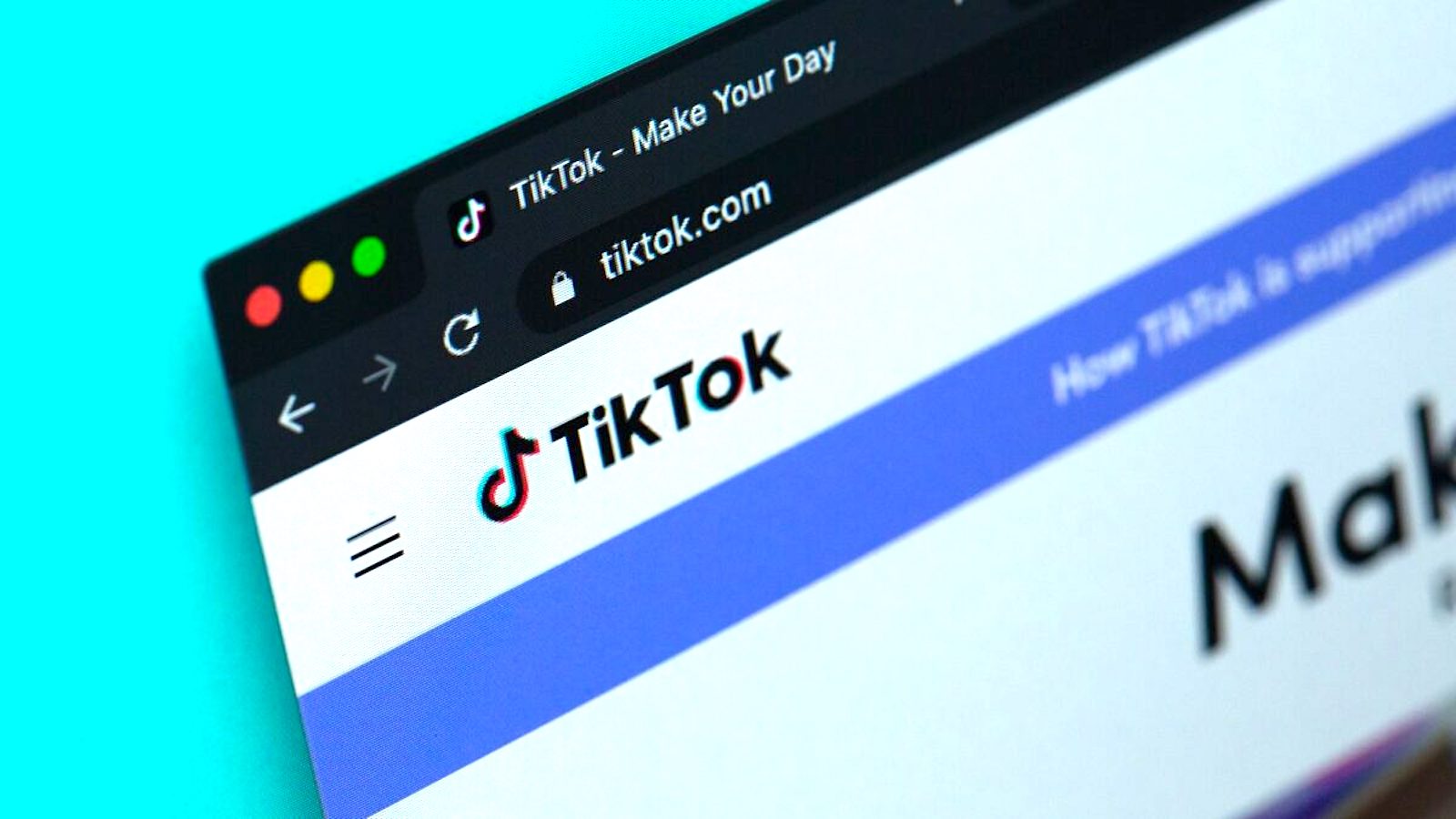
Like the name implies, Screen Time Limit allows users to manage how much time they spend on TikTok in a single day. The app allows you to choose between 40 minutes, 60 minutes, 90 minutes, and 120 minutes. The cap at 120 minutes implies that two hours a day is what users should aim for. The functionality is available via the “digital well-being” tab inside the “settings and privacy” page.
Of course, sometimes two hours a day is not enough time for those who use the app for business or promotional purposes, which is why the Screen Time Break function is so helpful. Via the same “digital well-being” tab inside the “settings and privacy” page, users now have the added capability of controlling how much time they spend on the app in a given sitting.
Here’s how to set up the Screen Time Limit and Screen Time Break feature.
How to set up a Screen Time Limit
- Navigate to your profile by tapping the “profile” icon along the bottom bar.
- Tap the three horizontal lines at the top right-hand corner of your profile.
- Tap “settings and privacy”.
- Under the “content & activity” section, tap “digital wellbeing”.
- “Screen time management” is defaulted to “off”. To turn it on, tap “screen time management”.
- To set a daily time limit, tap “daily time” which will take you to a page where you can choose between 40, 60, 90, and 120 minutes. Once you choose your desired time, navigate back to the previous page by tapping the back arrow at the top-left corner.
- Now that you are ready, tap the red “turn on” button at the bottom.
- You will be prompted to set a 4-digit passcode. Once you confirm the passcode, your daily screen time will officially be set.
How to set Screen Time Breaks
- Navigate to the “privacy and settings” page via the three horizontal lines at the top-right corner of your profile.
- Under the “content & activity” section, tap “digital wellbeing”.
- Tap “screen time breaks”
- Tap “schedule a break”
- You can choose to receive a break notification after 10, 20, or 30 minutes of uninterrupted screen time. You can also choose a custom time.
There you have it. You are now one step closer to achieving a positive digital relationship with social media so that you can use it, and not the other way around. After all, digital well-being is the new black.

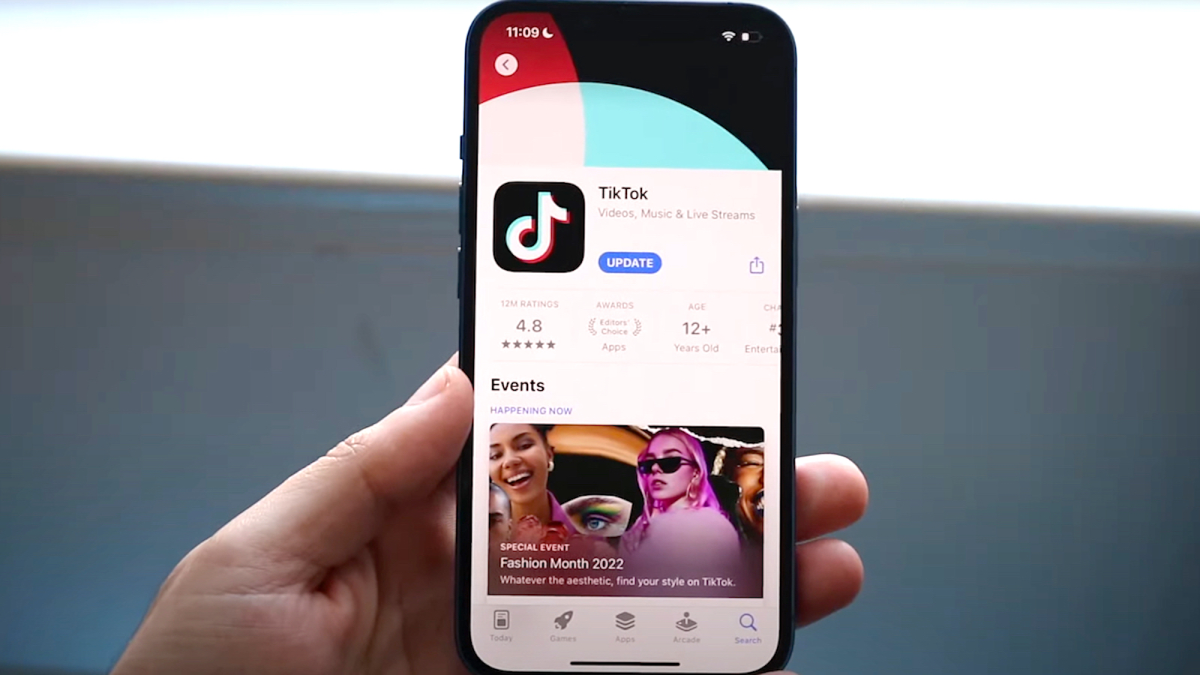
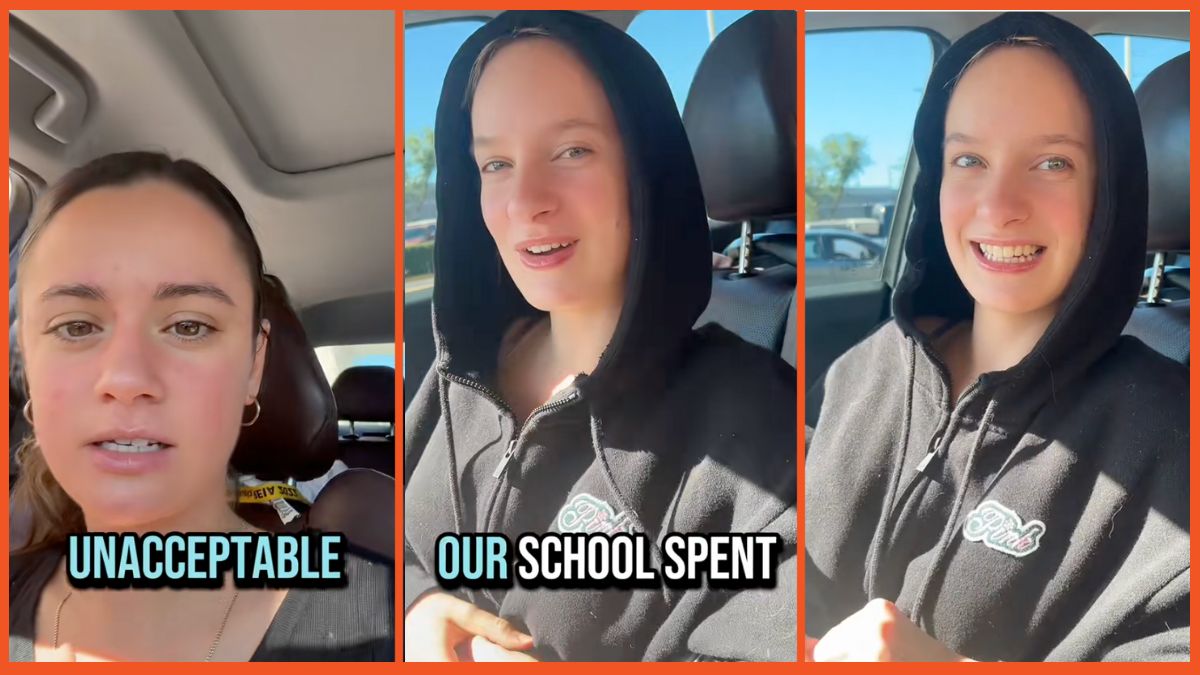
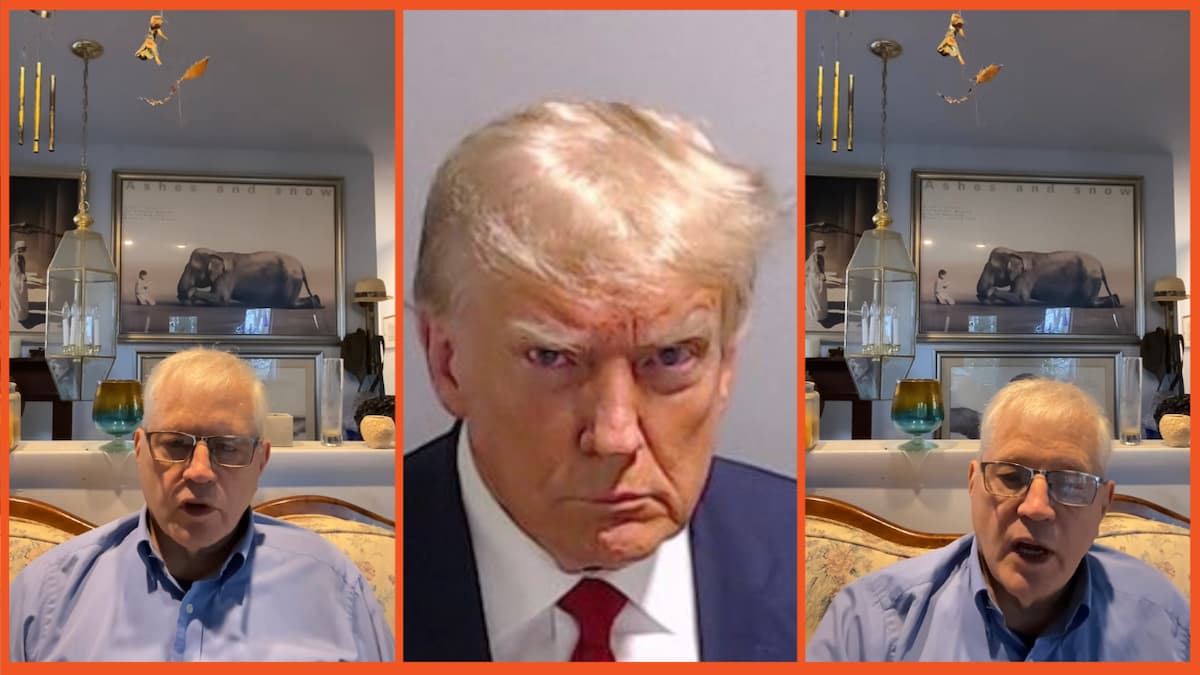
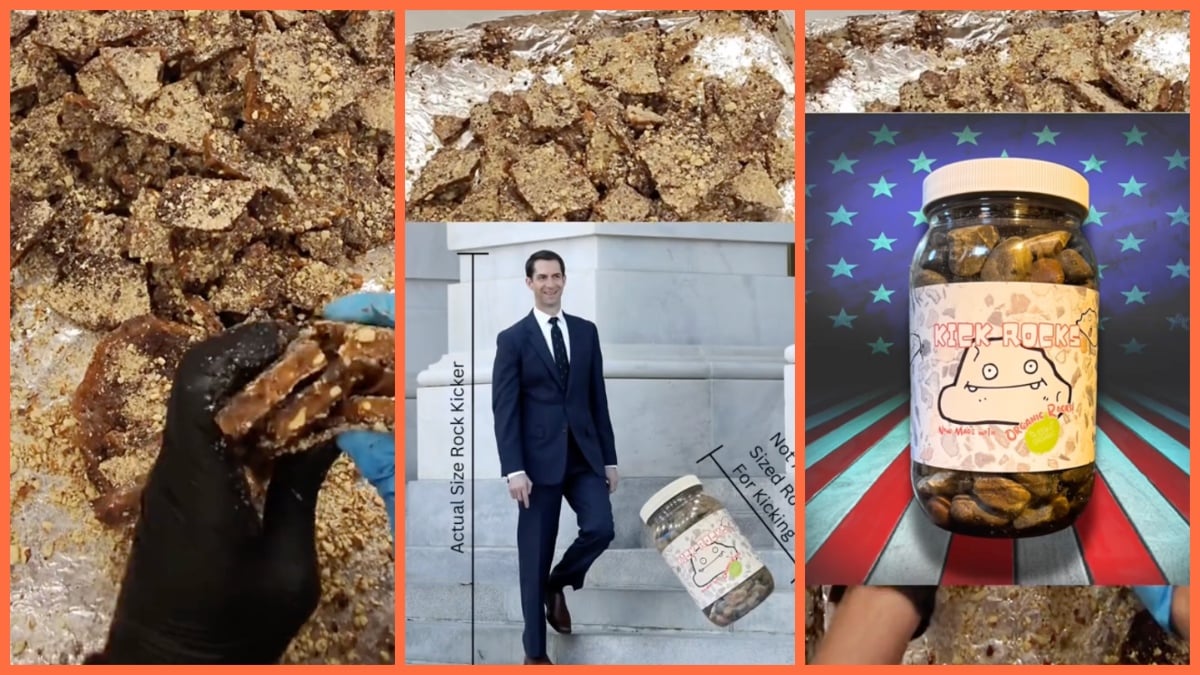

Published: Jun 13, 2022 12:48 pm