Since its inception, Twitch has been a place where gamers can come together to share experiences, tips and tricks, and just have fun. However, with that freedom also comes the potential for abuse from other users. To help protect its users from harassment, Twitch has rolled out a new feature called Shield Mode.
Shield Mode is a personalized one-click function that can be activated in any chat room on the site. It provides several customizable pre-set commands that allow you or your mods to automatically mass ban chatter/users who use specific words or phrases, enable chat verification to ward away the bots, and active No-First-Time Chatters if you aren’t looking for newbies at this time. Shield Mode is your first line of defense to create your ideal Twitch experience and is fully customizable to match your specific needs.
Here’s how you set that up.
How to activate Shield Mode on Twitch
Activating Shield Mode is quick and easy. Start by opening Twitch and heading to the channel page. Then, navigate to your chat screen or access it through Stream Manager. To turn Shield Mode on type “/shield” in the chat; to turn it off, simply type “/shieldoff.” You are also able to activate Shield Mode by clicking the shield icon that appears underneath the message box.
You are able to customize which words and phrases you want to ban directly from your chat, but you can also customize all of your Shield Mode features in the moderation page. To get there, simply type “/shield” in your chat and when the pop-up appears, click “open.”
On this page, you can decide which features you want Shield Mode to activate. Under the “Terms and Phrases” tab you can choose specific words and phrases to ban from your chat which will automatically ban any person who uses them.
To see which users you have banned, navigate to the “Banned Chatters” tab and browse your list of banned users. Here you can choose whether or not you want to “Keep Banned” or “Unban.”
According to Twitch, “banned terms and phrases will reset after every Shield Mode session, so your community isn’t accidentally impacted by older terms that are no longer being used maliciously. At launch, you will need to file individual reports for each banned user-but we’re actively exploring how we can make that process easier in future updates.”
In the settings page of the moderation page you can also activate the Bulk Ban and No First-Time Chatters feature, which does as the name implies and bans users in bulk who use your prohibited words and prevents first-time users from chatting.
Shield Mode marks Twitch’s latest and most ardent effort to keep streamers safe and their channels free from “hate raids.” Be sure to try it out and customize it to fit your needs!

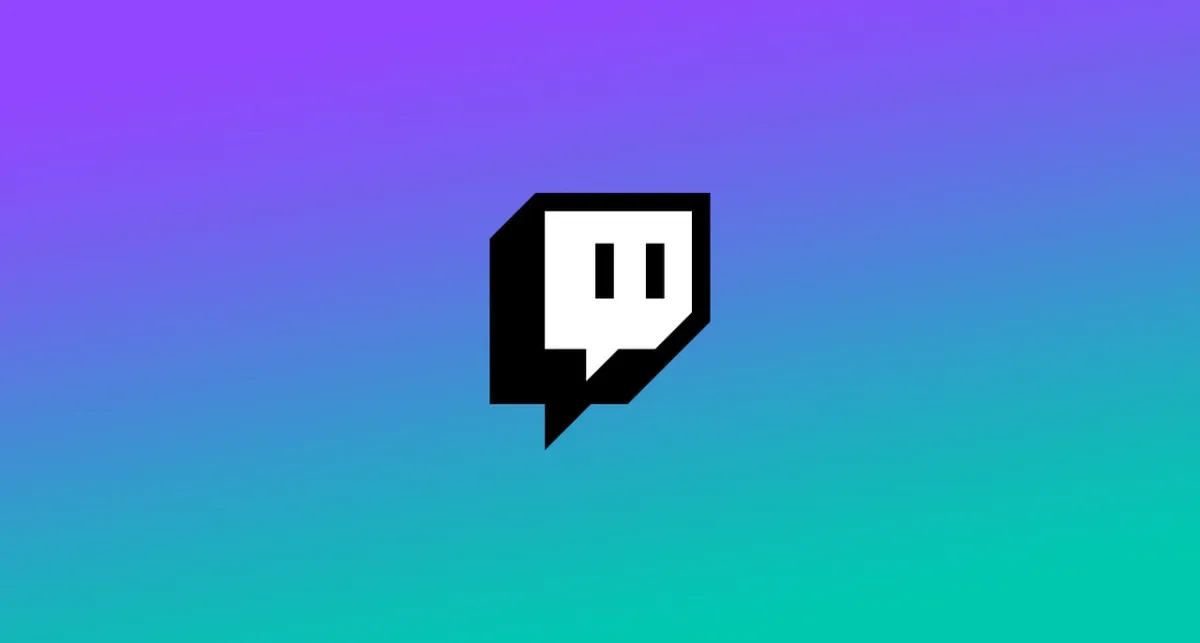
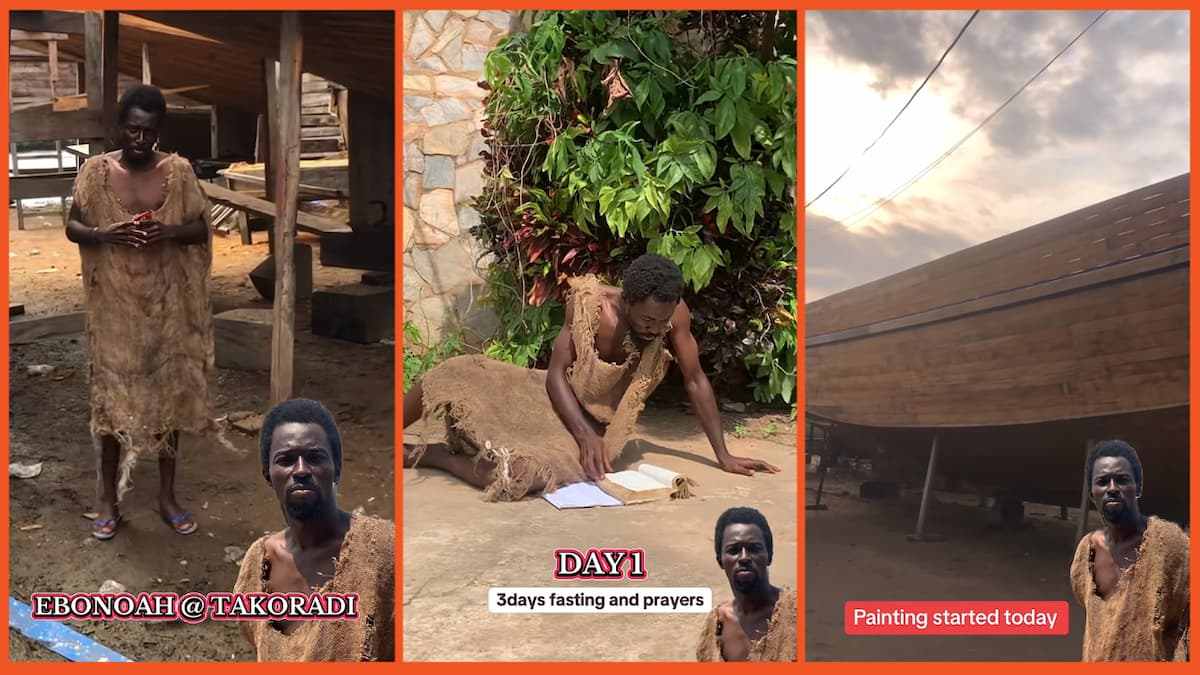

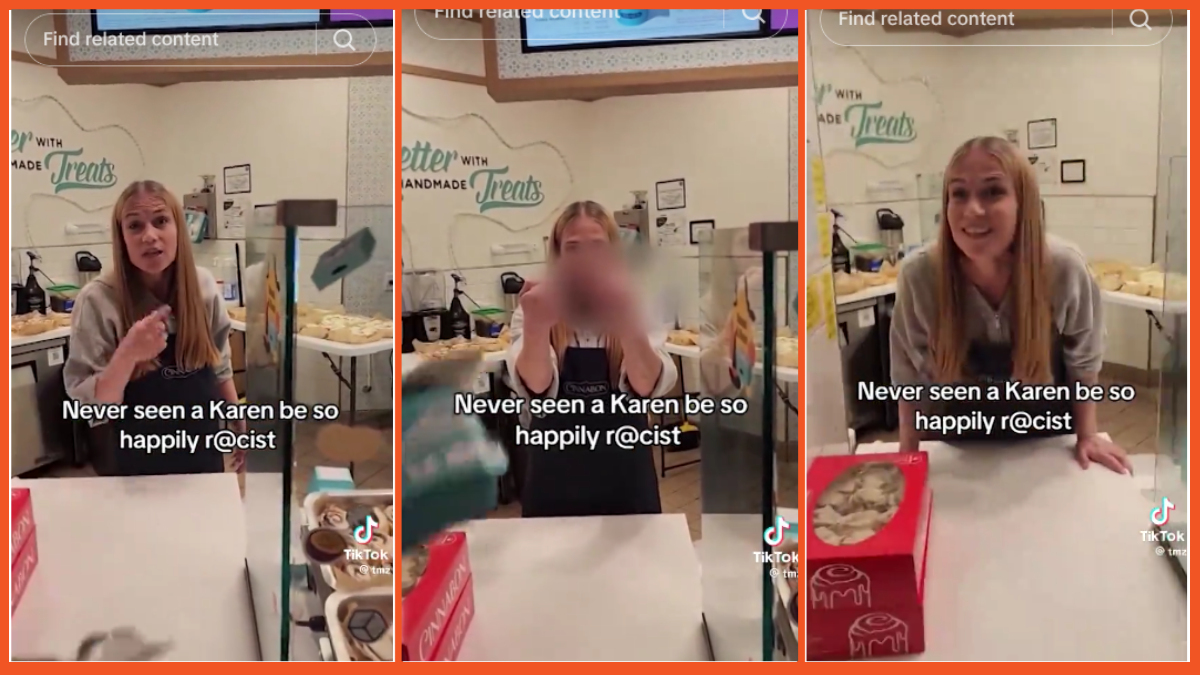
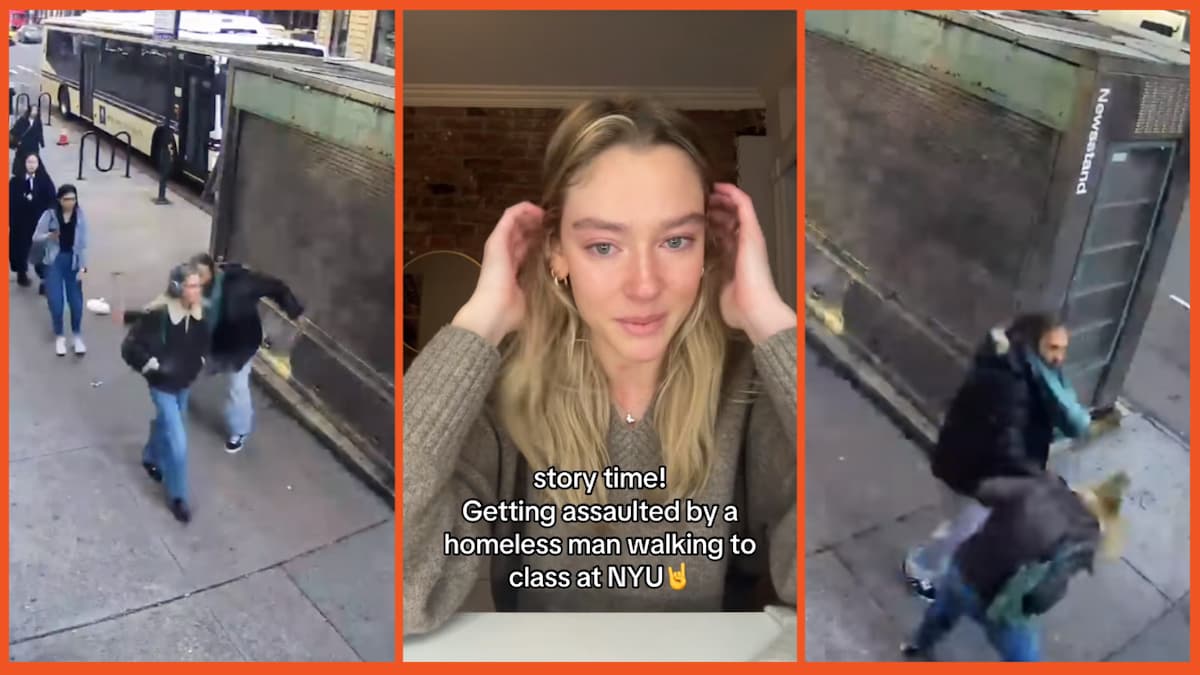
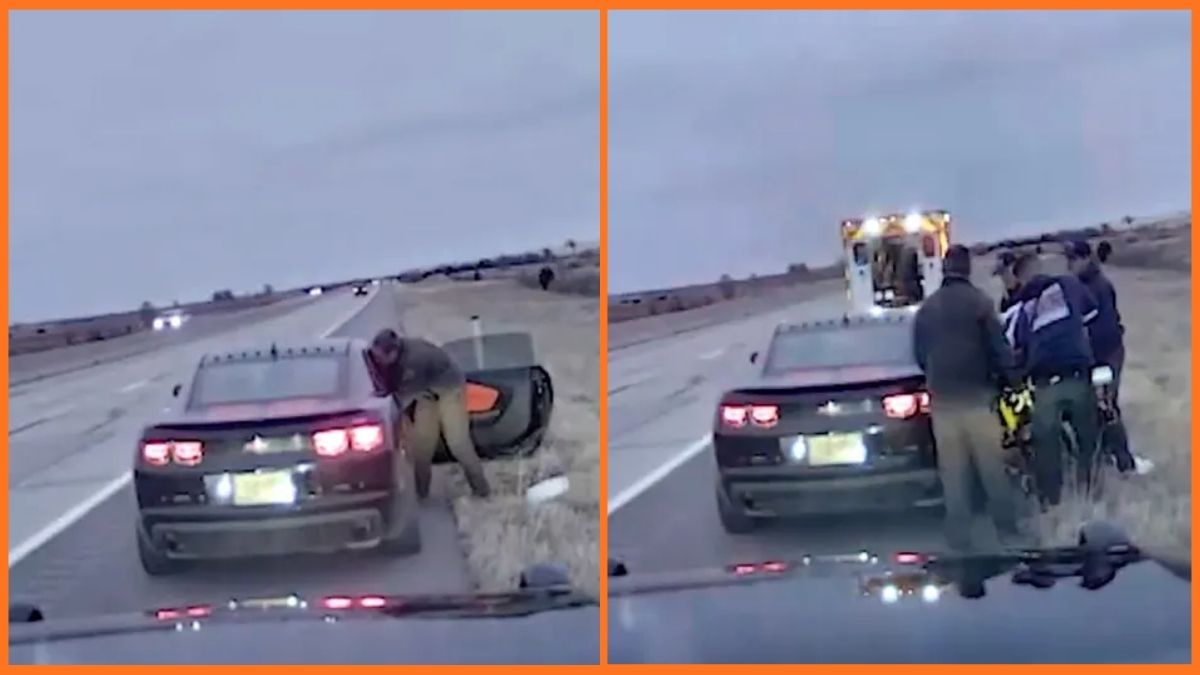
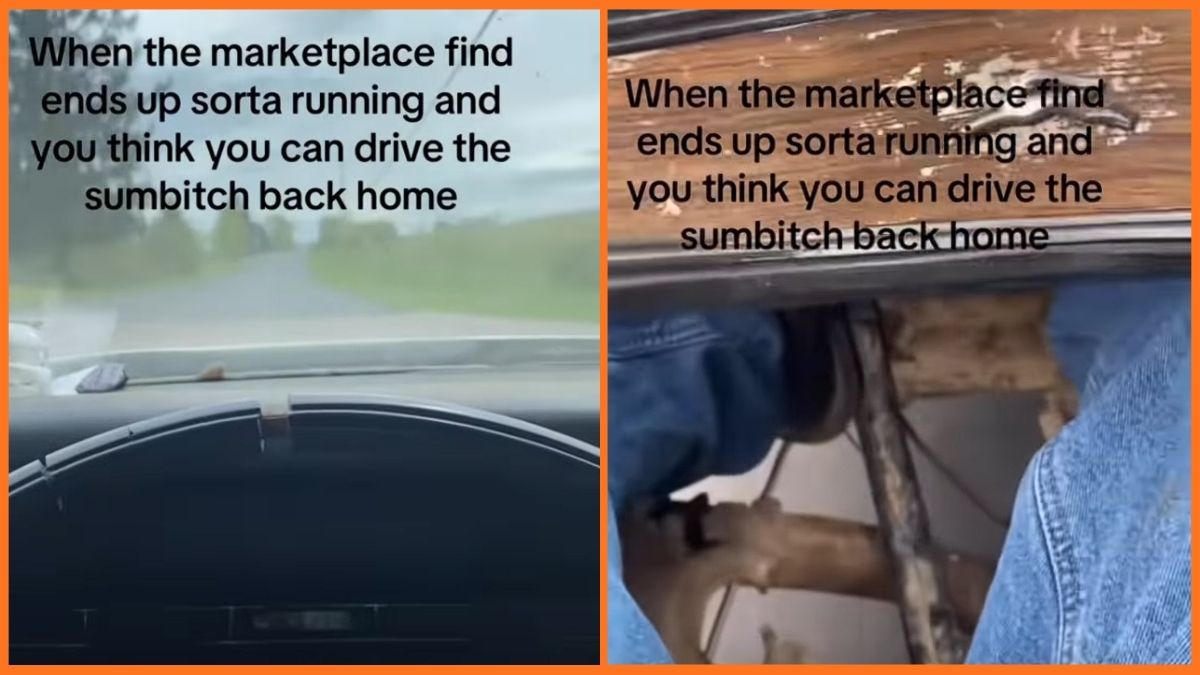

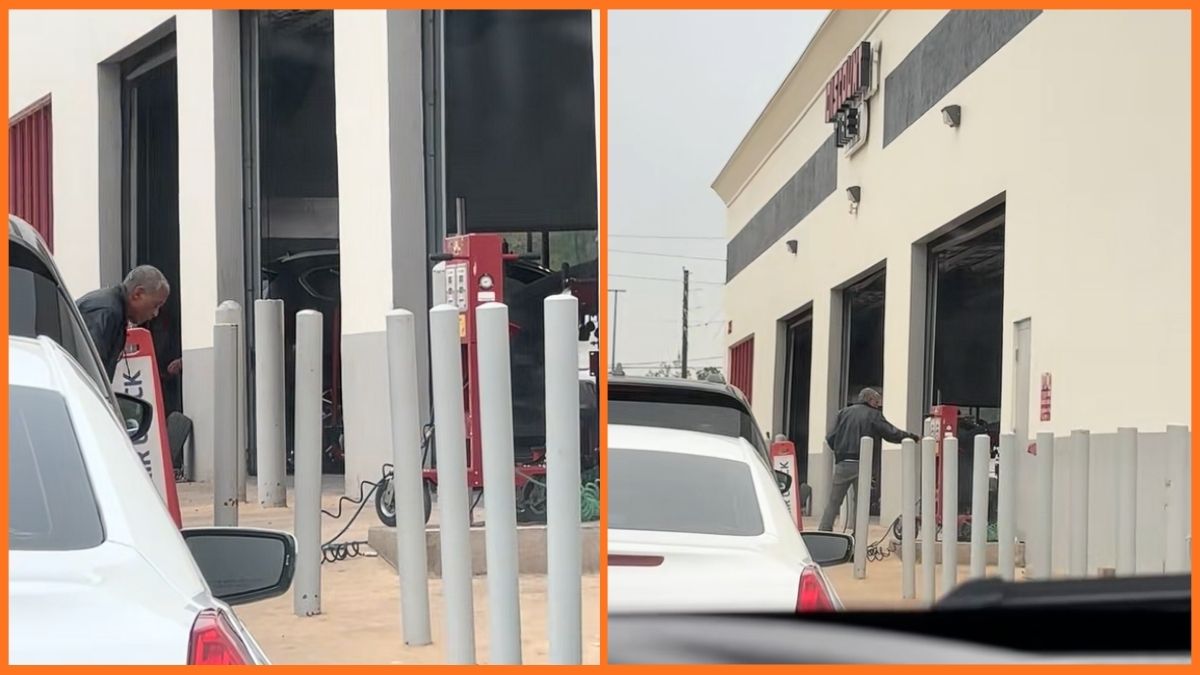

Published: Dec 5, 2022 08:58 pm