Dark mode is becoming increasingly popular among internet users.
The ability to ease some of our devices’ eye-melting potential during those wee-hour browsing sessions is deeply appealing, particularly for users who have a tendency to enjoy their phones during the day’s darkest hours. Light mode — the mode our phones are typically set on — presents apps and web pages in their typical white format, an utterly blinding experience for anyone whose eyes have adjusted to a dark setting. Dark mode exists expressly for these occasions, offering up a toned-down, darker experience to ease our poor scalded pupils. Dark mode shifts all those glaring white backgrounds out for a tamer, black-toned experience, one that is generally considered to put less strain on the eyes.
Frequent dark mode users, once accustomed to the comfort of their phone’s shady back screen, find the sudden appearance of a light mode app or site particularly aggressive. The assault of an unexpected app that doesn’t function in dark mode is startling to those whose devices function exclusively on the darker side of the color spectrum, but thankfully most apps have the ability to make the switch. While almost every app we use in our day-to-day lives defaults to light mode, a few simple alterations can make them shift to the dark side. Even Snapchat has this ability, delighting fans of the app whose retinas couldn’t take another day of dazzling light mode torture.
How to activate dark mode on Snap
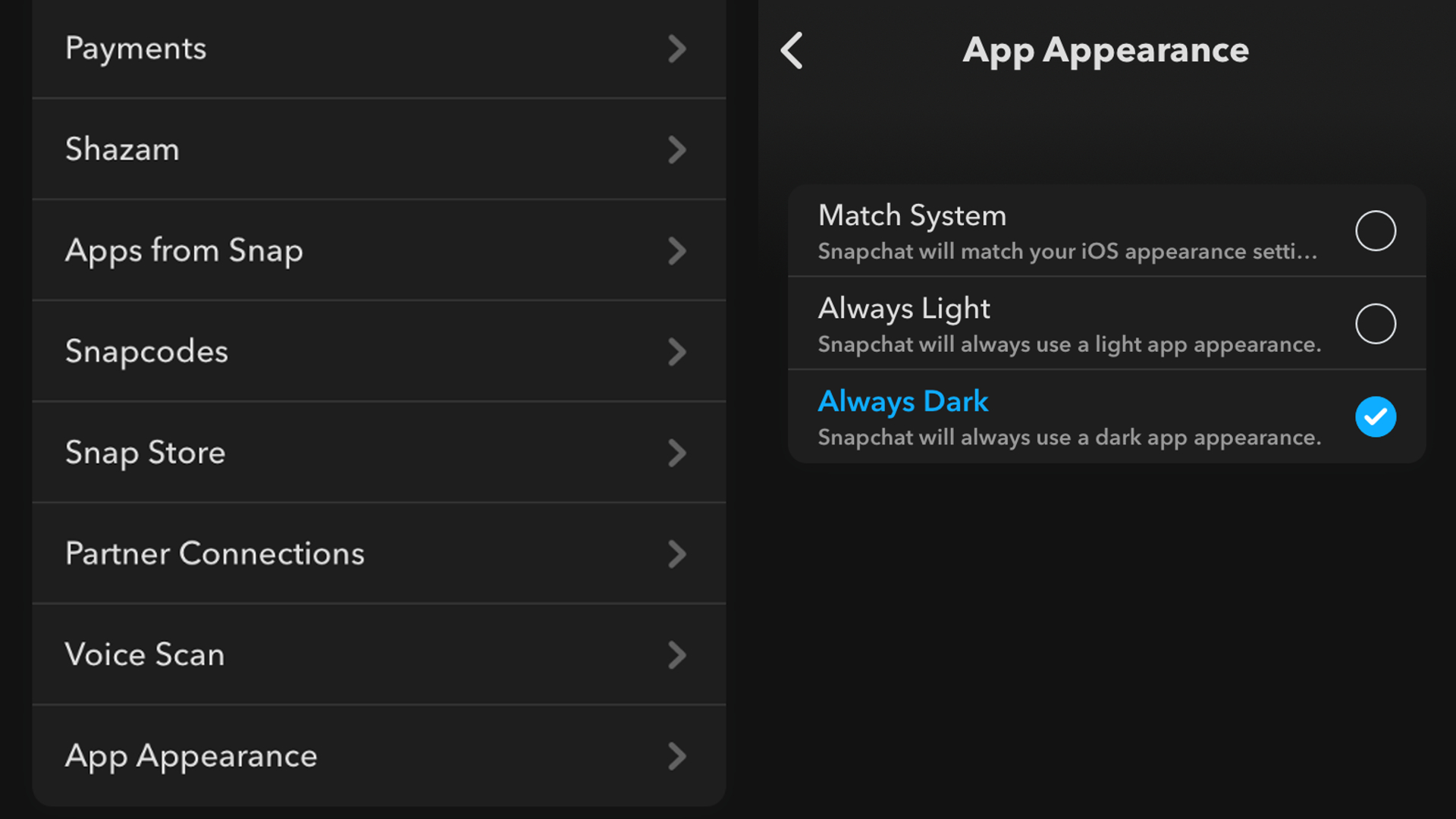
In order to switch from light mode to dark, users will need to start by navigating to the Snapchat app and pulling up the settings menu. Thankfully, the process from here is exceedingly straightforward. Just browse through the available settings until you find — near the end of the selections under “my account”— an option for “app appearance.”
Make this selection to see the three appearance options Snapchat offers up. Users whose phones are already set to dark mode can simply direct the app to “match system,” a selection that should see their phone’s dark mode preference extend to Snapchat as well. If you don’t have this preference selected, or if it fails to work for your phone, however, Snapchat offers another option. You can simply select “always dark”, which will allow your Snapchat to shift into dark mode until you choose to switch it back over to “always light”, the mode most phones will default to.



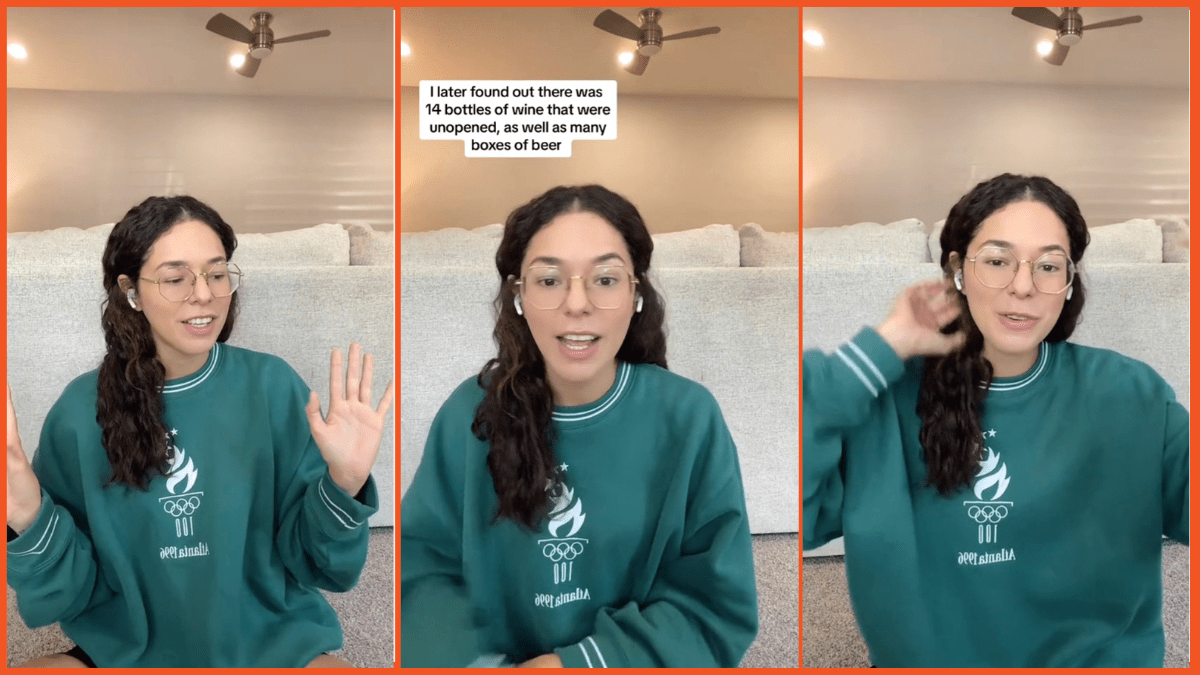

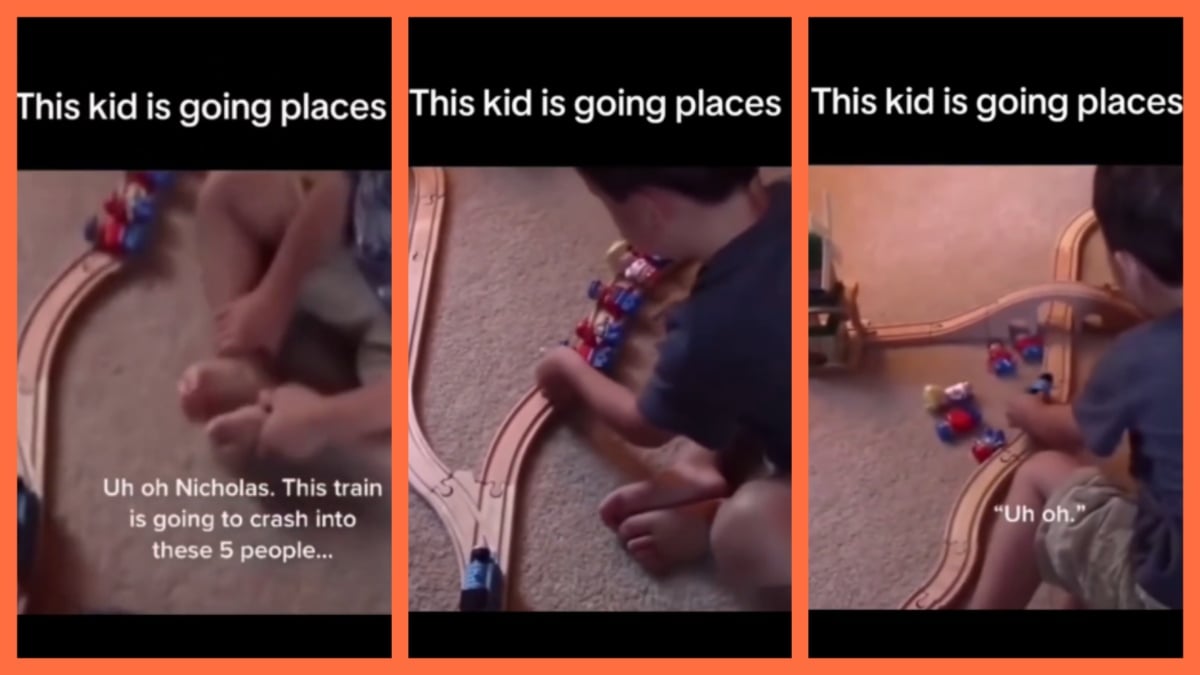
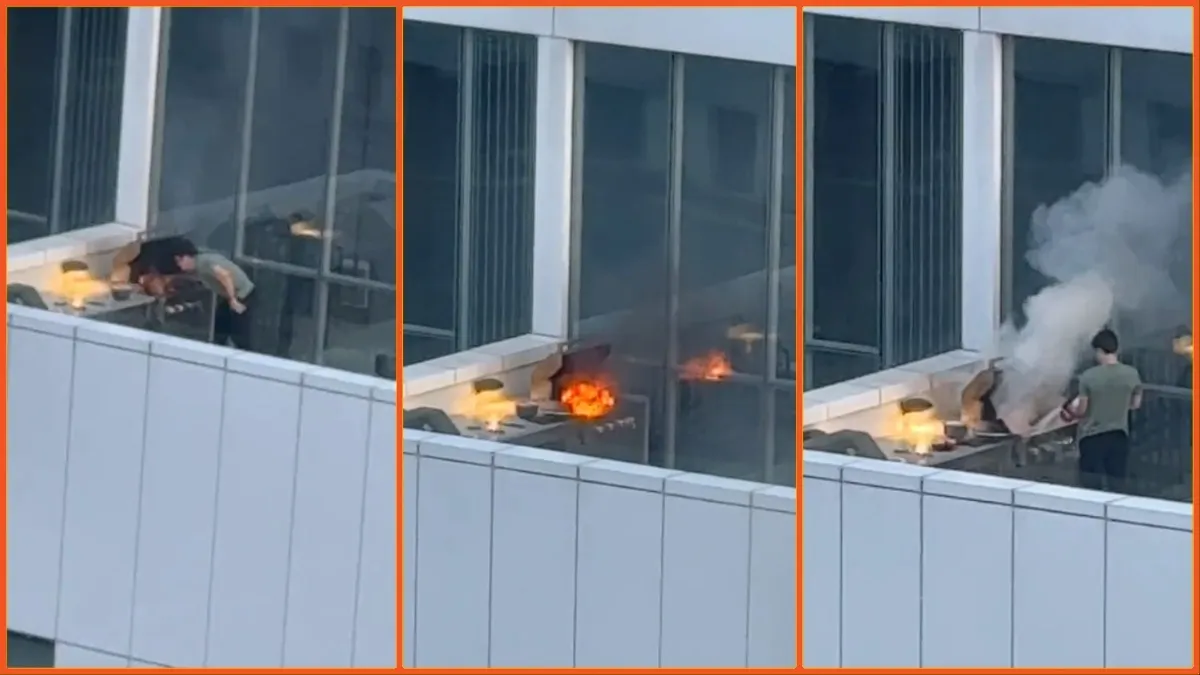


Published: Jun 13, 2022 01:37 pm