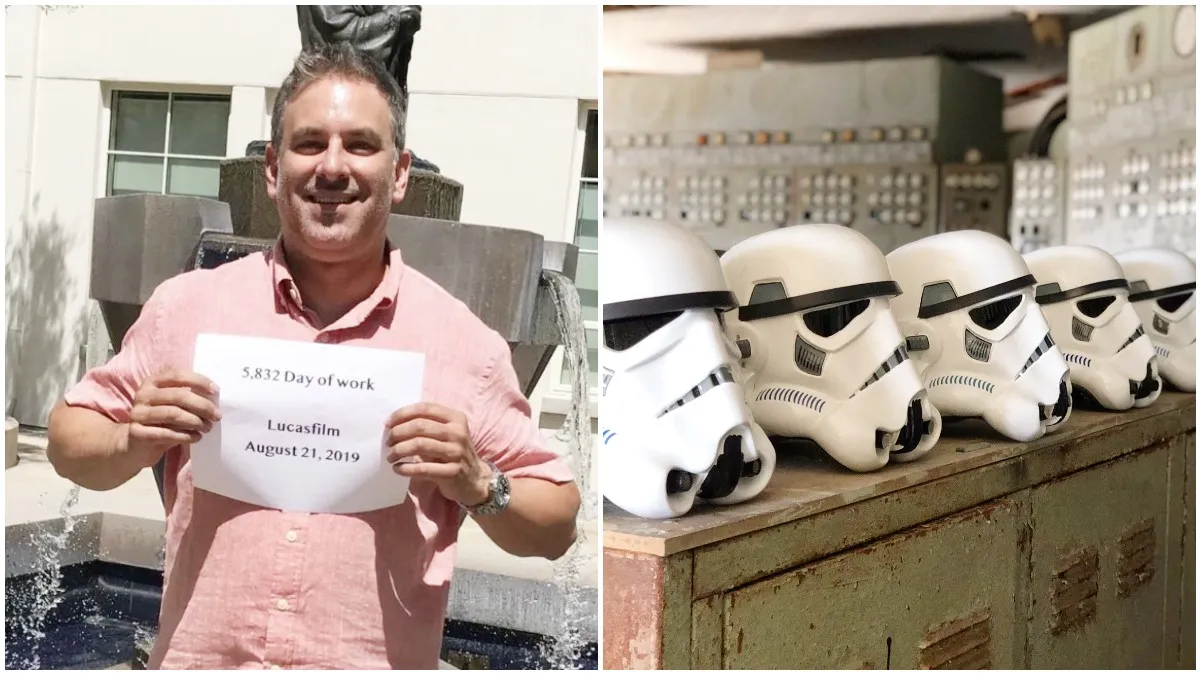Marvel’s Midnight Suns is an incredibly fun romp through the Marvel universe, bringing together the most popular heroes into an occult adventure that combines tactical battling with social drama as you try to get this group of oddballs to get along. We’ve been addicted to it since release (see our review here) but — for all our enjoyment — there are a couple of flies in the ointment.
This isn’t exactly the most stable of games, and we’ve encountered various crashes, glitches and performance-related issues that drag down the experience. Even more frustratingly, the Cloud Save function appears to be absent, meaning you cannot easily switch between systems and keep the same saved game. This is especially annoying for Steam Deck users, as the turn-based gameplay and bite-sized missions make it a perfect fit for a handheld system.
Cloud saves not being present has been a headscratcher for fans, as even most low-budget indie games take advantage of them, so a big-budget licensed game lacking the feature doesn’t make sense. Well, now we know why. Midnight Suns on Steam does actually support cloud saves, though a bug means they don’t work.
Fortunately, this is fixable on Steam Deck (albeit with a little technical know-how). First up, we highly recommend connecting the Steam Deck to a keyboard and mouse for ease of navigation. Here’s the fix:
- Open the Dolphin file browser in the Steam Deck’s desktop mode and ensure “Show Hidden Files” is selected (or press Ctrl+H if you have a keyboard).
- Go to .steam\steam\steamapps\compatdata\386260\pfx\drive_c\users\steamuser\My Documents\My Games\Marvel’s Midnight Suns.
- Here you will find two folders, one titled ‘Saved_Steam_’ and the other ‘Saved_Steam_[your user ID]’.
- Select the ‘Saved_Steam’ folder and rename it ‘Saved_Steam_ backup’.
- Select the ‘Saved_Steam_[your user ID]’ folder and drag it to an empty space in the folder, drop it and select ‘Link Here’ from the dropdown box.
- A popup box headed ‘Already Exists in Folder’ will appear with a prompt to rename the folder. Delete the user ID numbers so the folder is titled ‘Saved_Steam_’ and hit rename.
Now you’re done, and on returning to Steam you’ll see that Cloud Saves are now functioning on Steam Deck.
We suspect that Firaxis will eventually release a patch fixing this, though right now there’s no indication of when that’ll be. This will hopefully come with some specific patches to make the game run better on Steam Deck, though after some tweaking we’ve been happily playing Midnight Suns on Steam Deck without too many problems.