Blocking people on TikTok can be a valuable tool for a myriad of reasons. Whether it’s to stop certain users from commenting, viewing your posts, or sending you messages, or even just to stop certain creators from appearing on your For You Page, this step-by-step guide will give you some peace of mind as you scroll.
You can block someone directly from their profile, from a comment, or even just from one of their videos. Simply tap on their name or profile picture wherever you see it, and you will be taken to their page.
In the top right-hand corner, there should be an arrow. When you tap the arrow, you will be given the option to share their profile, report them, message them, or block them. If you want to block the user, tap the circle with the line through it that says “Block” underneath.
You can also block other users from TikTok messages. Go to your chat with them and tap the three dots in the top right-hand corner of the chat screen. When you do so, you will be taken to a menu with options to block them, report them, mute their notifications, or pin your conversation to the top of your chats.
Doing so will make it so that they can’t see your content, and you can’t see theirs. However, this isn’t permanent. If you want to unblock a creator, go to your own profile and tap the three lines in the top right-hand corner.
From there, tap “Settings and Privacy” on the pop-up menu. Then, go to “Privacy” under the “Account” menu and scroll down to the bottom where it should say “Blocked Accounts.” Under that tab, you will be able to see all of the accounts that you have blocked with a button that says “Unblock” next to each of them. Hitting this button will allow you to unblock the user. If you wish to block them again, follow the previous steps.
If you happen to have a chat with a user you’ve blocked, when you re-enter the conversation after blocking them, a menu will pop up letting you know that you’ve blocked the user. It will then give you the option to delete the chat or unblock them. You can also tap again on the three dots in the right-hand corner to unblock.
The other creator will not be notified when you block or unblock them. However, you may still be able to see them through multi-host livestreams, duets from third parties, or group chats.
If you ever have issues, you can always hit the three lines in the top right-hand corner of your own profile and scroll down to “Support.”

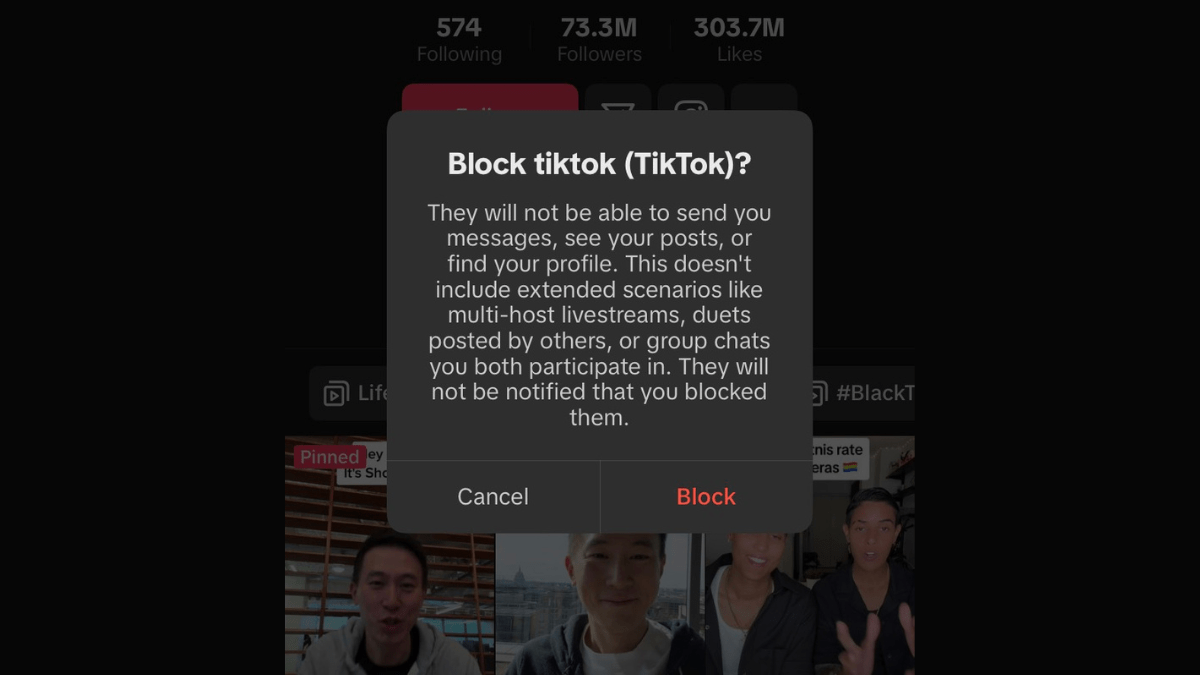


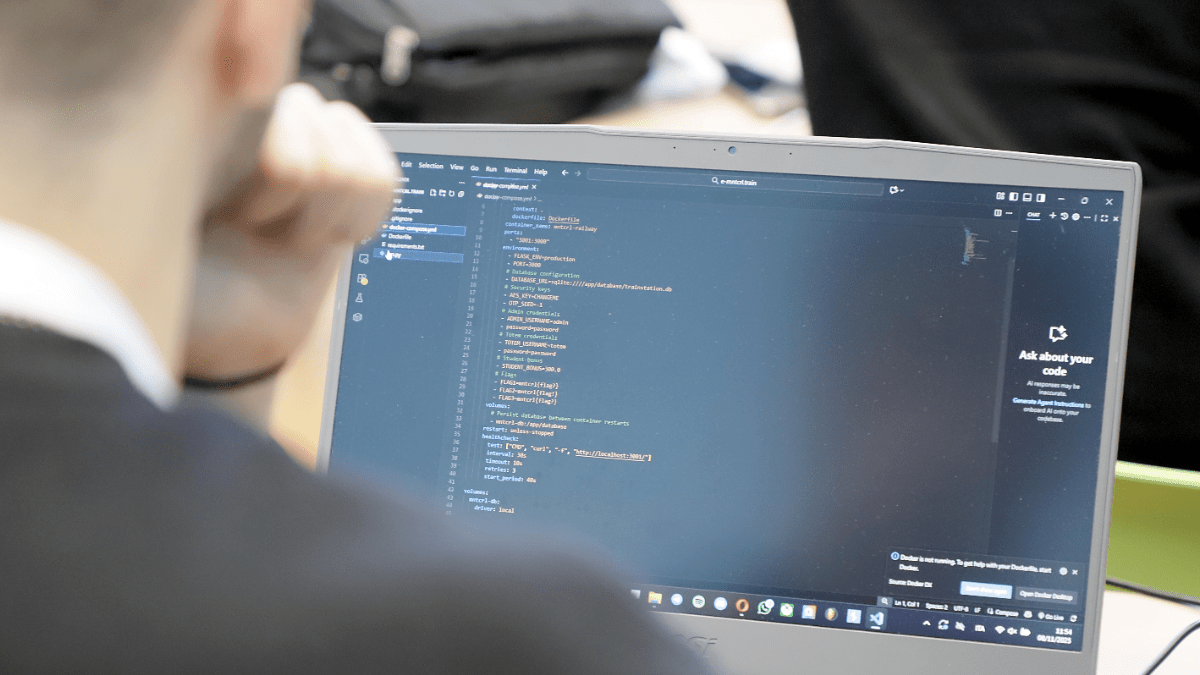




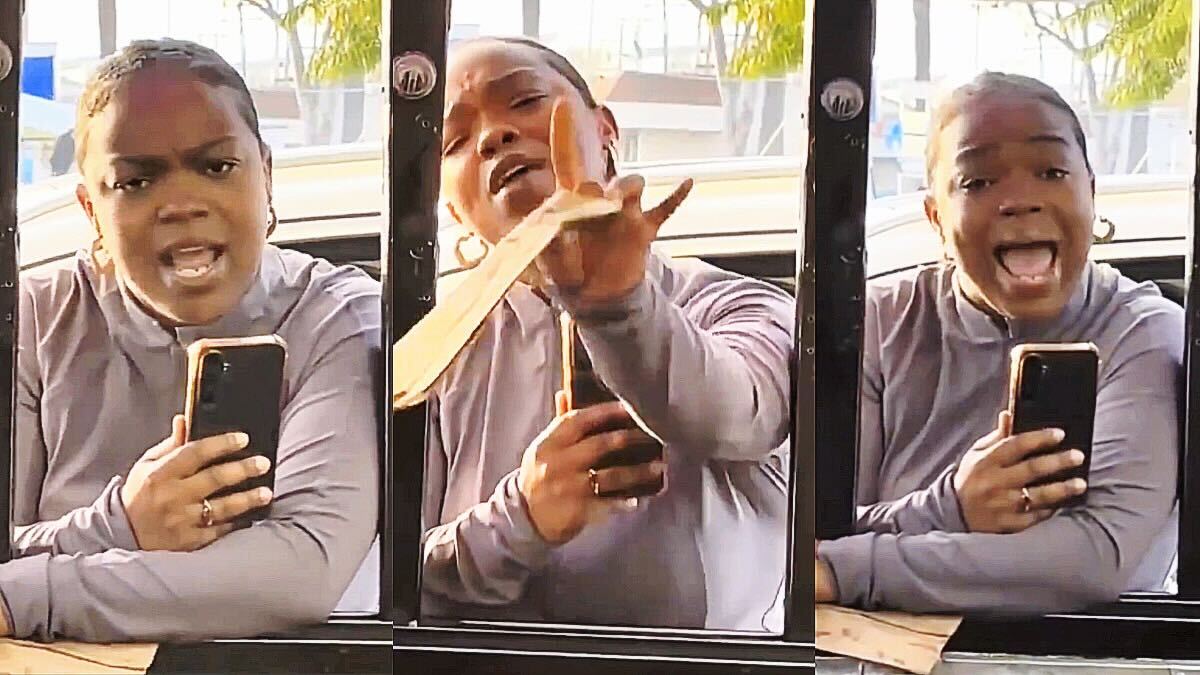

Published: Feb 5, 2024 04:13 pm