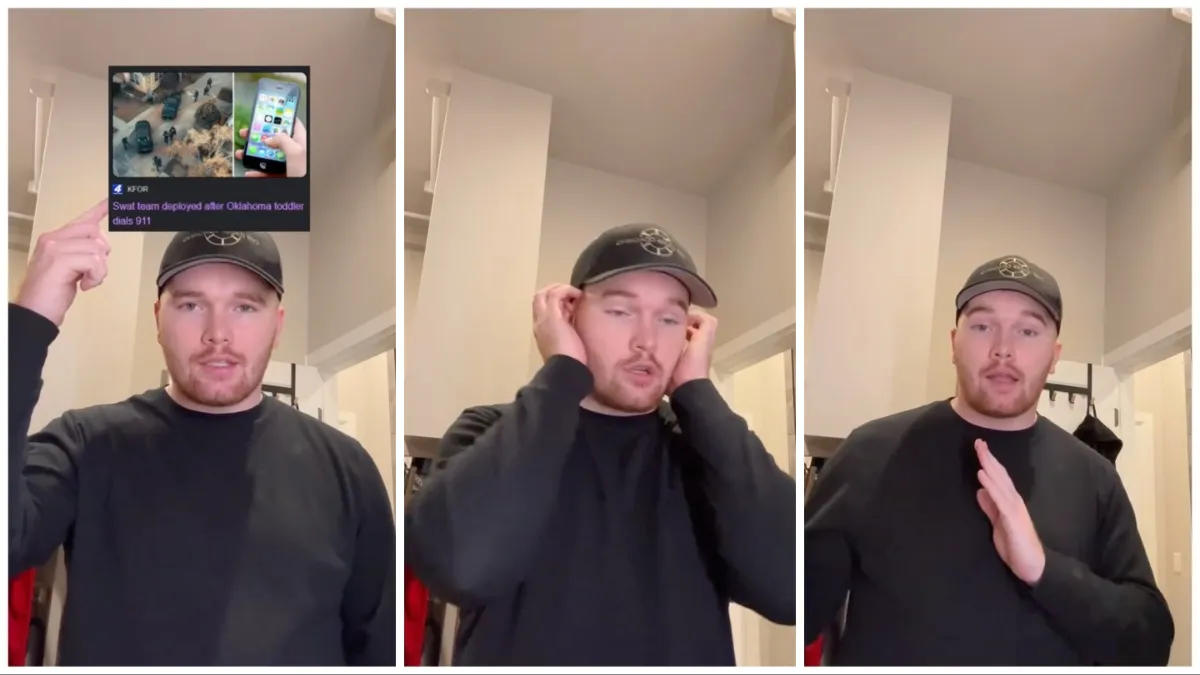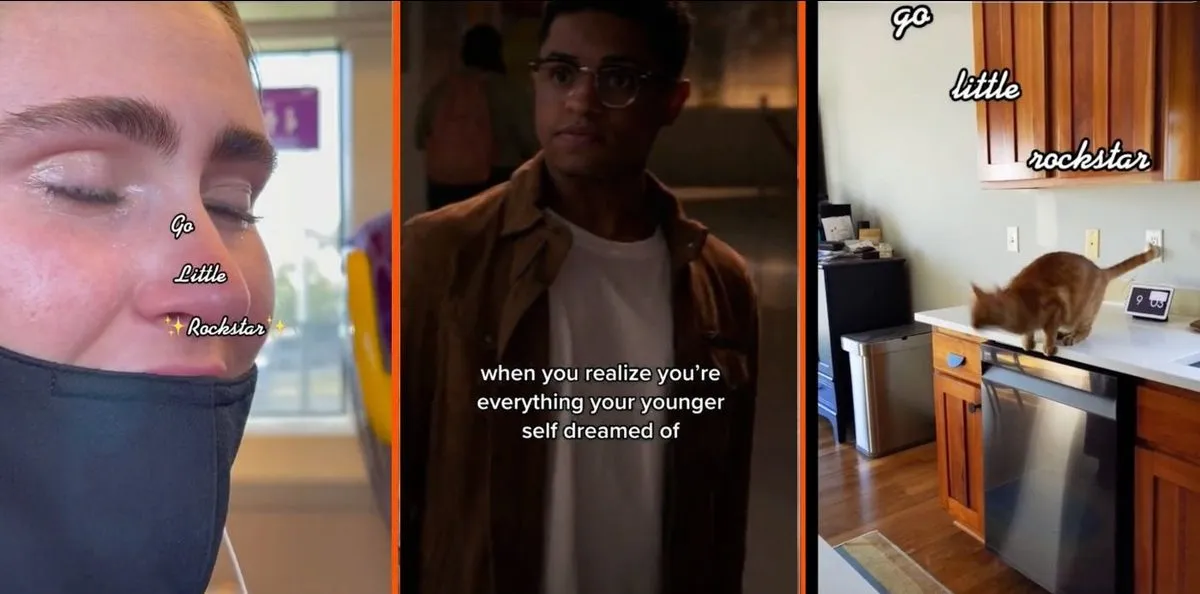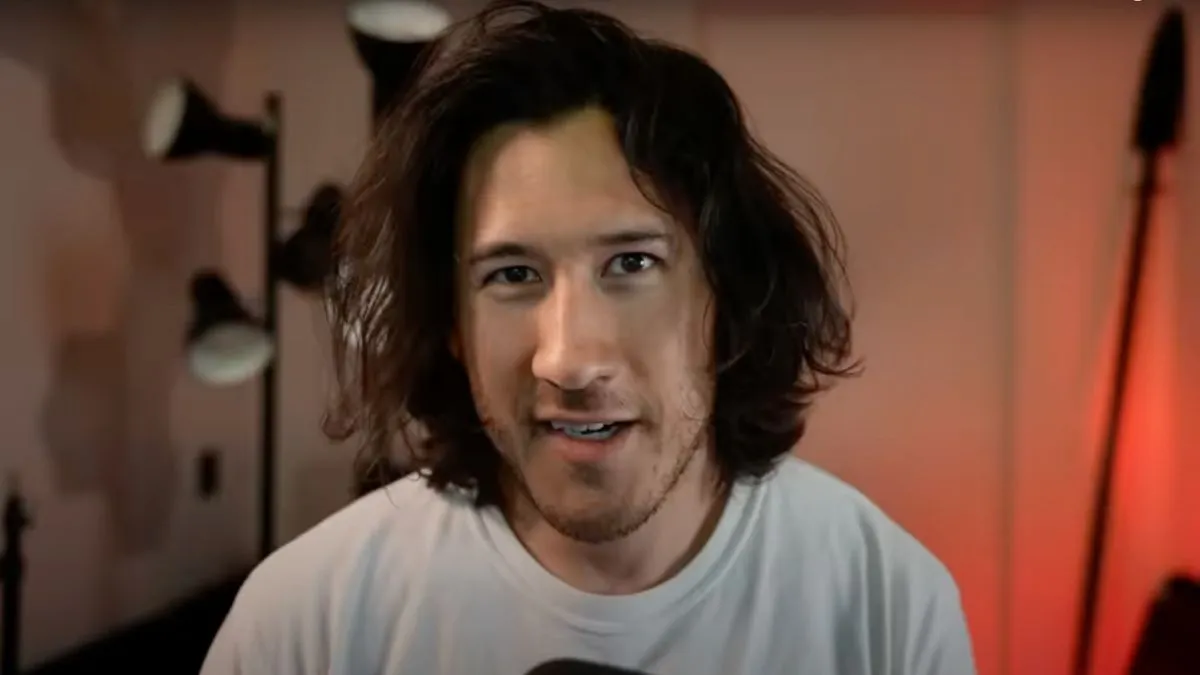If you’re a longtime TikTok user, by now you’ve probably liked or bookmarked someone else’s video. You may have even downloaded a particular favorite. Sharing videos is the platform’s entire point, and one way TikTok keeps its users engaged is to provide them with the ability to download a video to their phone or device’s camera roll to watch later as many times as they like. But is there any way to find out who may have downloaded one of your own videos?

If you’ve never saved a video from TikTok, it’s easy to do from any device you use the service on. And unlike many social media apps, you can download content off of TikTok without even having an existing account. Just launch TikTok, find a video you want to keep, press the “share to” button with the arrow icon, and tap save video. The should save to your camera roll or photos app.
Whether the user can tell it was you that downloaded their content? The answer is no. And you won’t be able to see if they’ve downloaded yours. Currently, TikTok does not provide its users with the name of other users who download their content. At least if a user has made that content public. Users can check their analytics on the app and can find out if their content was downloaded, but the app will not tell you what user specifically downloaded your video.
Many are perfectly fine with this arrangement. Plenty of users are perfectly happy just to be engaging users’ views and likes. After all, the basic business model of the major influencers on the app is very much based on getting as many likes and followers as possible. Some users, however, are not as happy with the anonymity other users have when dealing with personal content. If you fall towards the latter side of the argument, there are steps you can take to safeguard your videos.
To prevent random users from downloading your content, you need to turn off your download switch under your privacy settings. To do that, complete the following steps:
- Launch the app
- Tap on the “Profile” tab
- Tap the three line icon at the top of the screen and select “Settings and Privacy”
- select privacy and scroll down until you find the “Video Downloads” switch
- Toggle the switch to the off position to prevent others from downloading your videos.