TikTok is a great place to share all kinds of content, whether it’s commentary, dancing, comedy, or anything else you can dream up. There are few limits to what you can share on the platform, and given this truth, sometimes you might not want to see certain users’ creations⏤and vice versa.
Thankfully, TikTok has a block feature that will allow you to limit specific users from seeing, sharing, or commenting on your TikToks. There are several reasons why you might want to block a user, but whatever they are, the process is fortunately very simple.
How to block and unblock users on TikTok

First things first, you’ll need to have the TikTok app installed on your device and be logged into your account. Once you’ve done this, you’re already halfway there.
These are the rest of the steps you’ll need to follow in order to block a fellow TikToker:
- Find the profile of the person you’d like to block by searching for their name or pressing on their account image via the clip you’re currently viewing.
- Press the three dots in the top right corner of their profile to bring up the menu.
- From the menu, select the block option and confirm your choice. The user will then be blocked and neither of you can see each other’s content.
If, down the line, you’d like to unblock this user for whatever reason, this can be done through the same process detailed above. The only difference is that now, the option will now say “unblock” rather than “block.”
Check right back here for all the latest tips, tricks, and TikTok news.




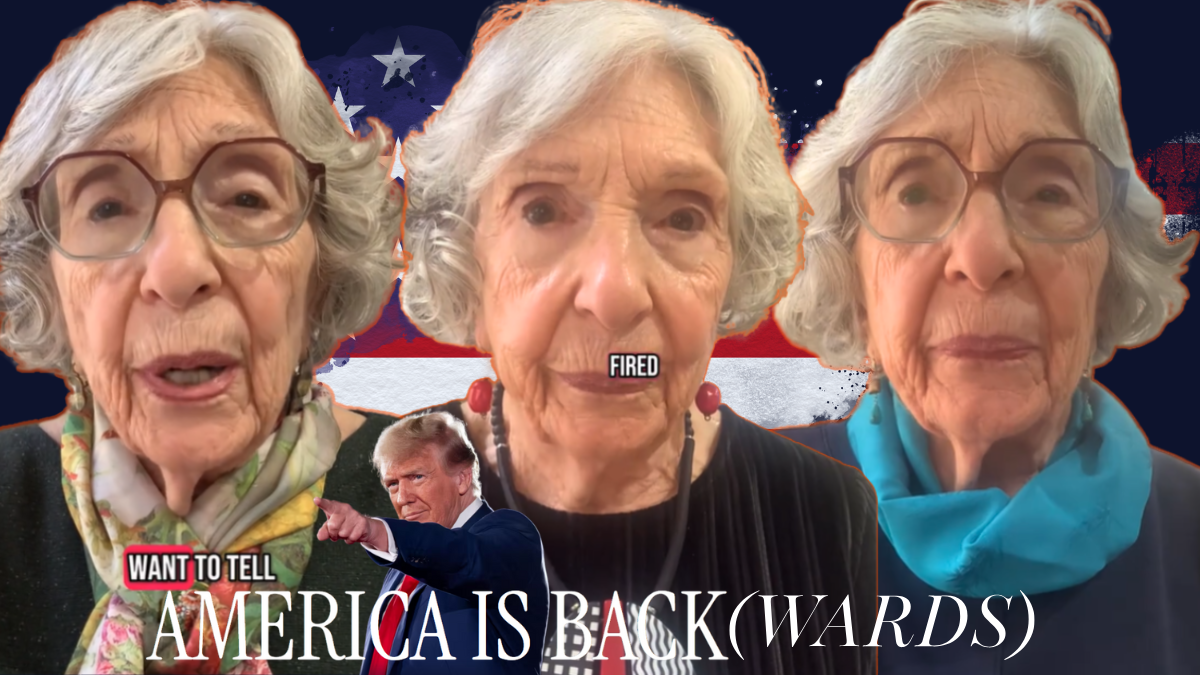


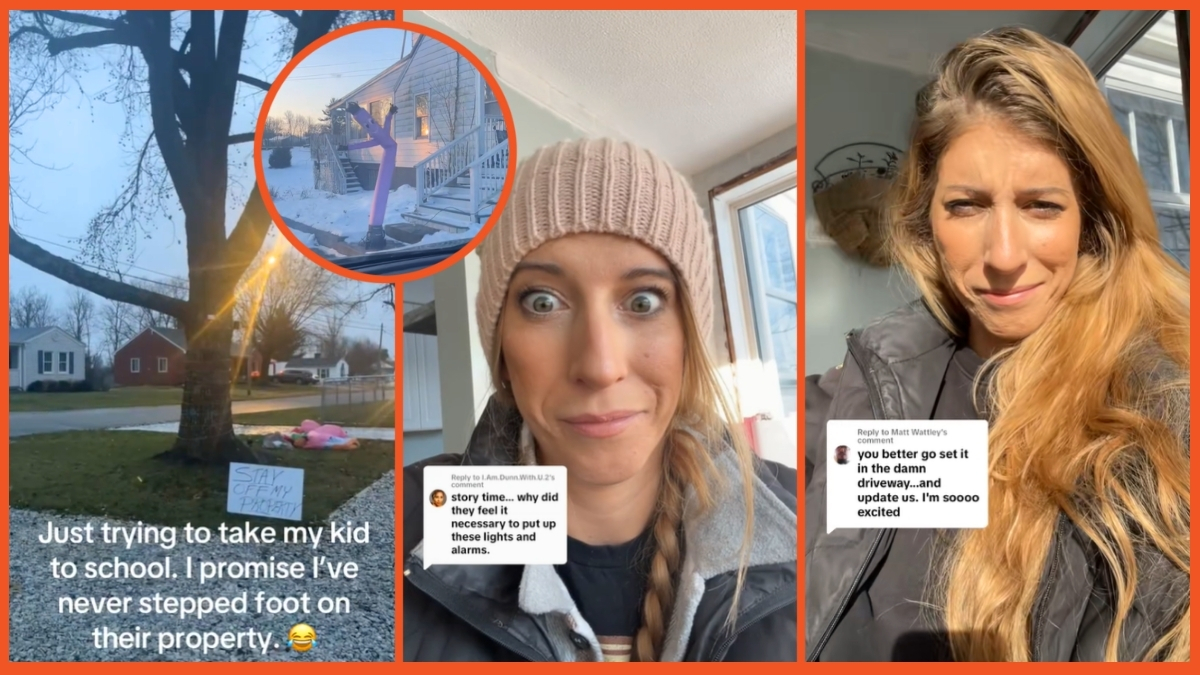
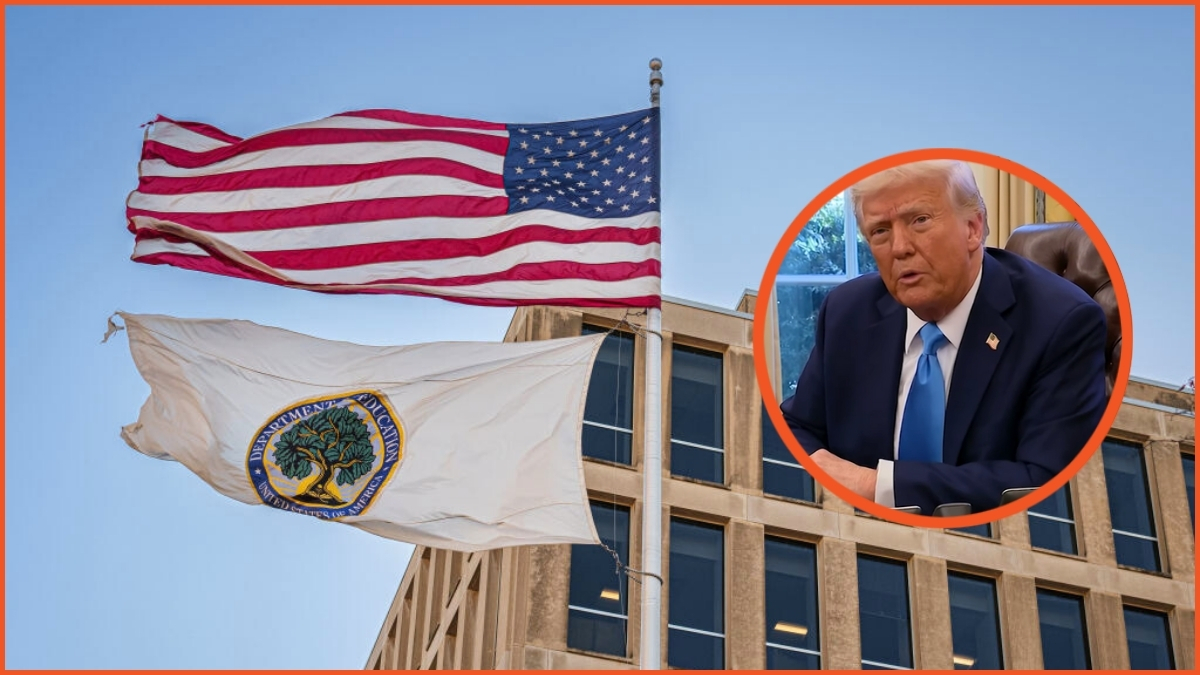


Published: Nov 2, 2023 01:13 pm