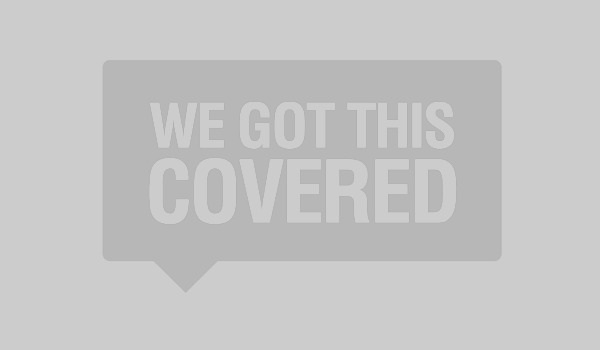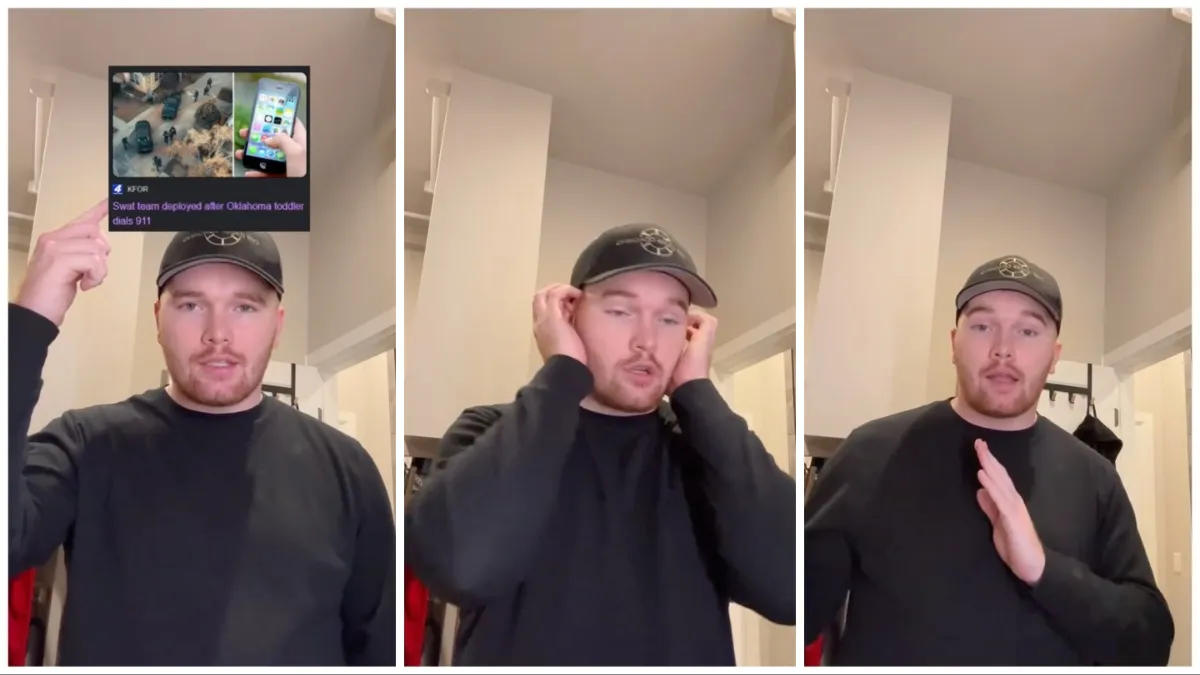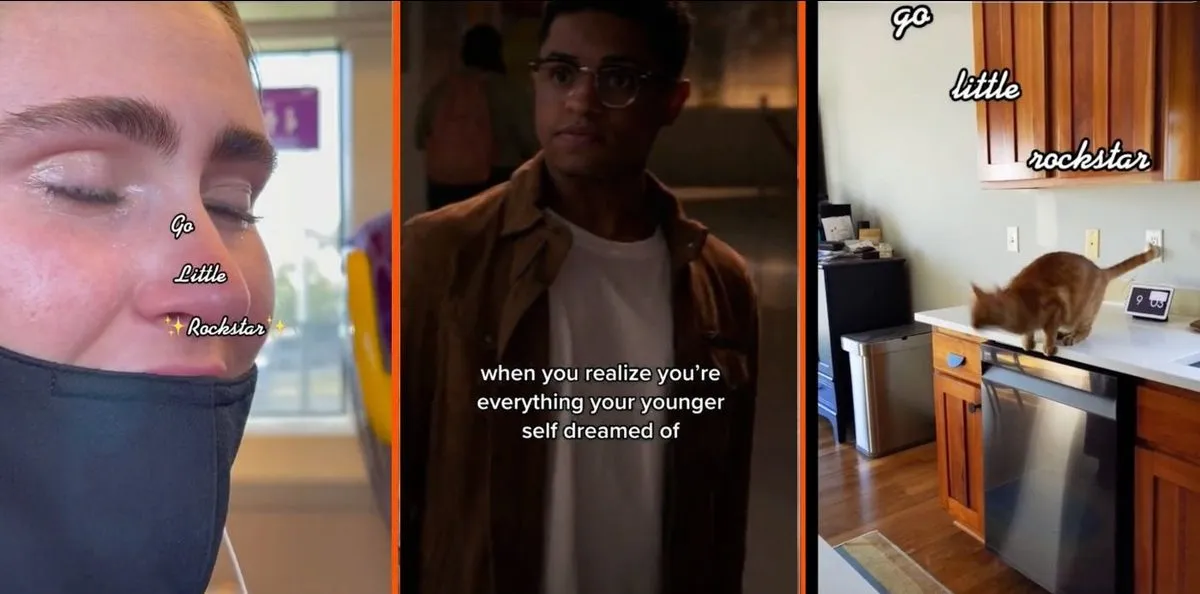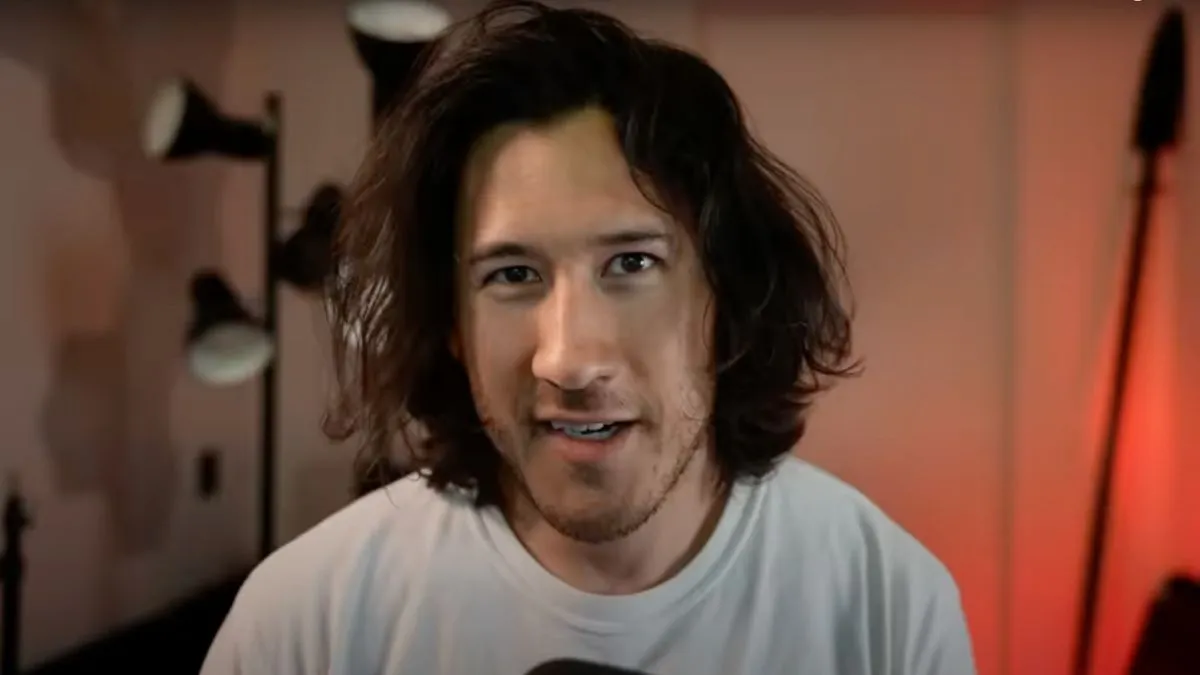TikTok is a popular app, brimming with content. In fact, since its launch in 2016, the platform has gone from strength to strength, giving users a place to show off their best short videos. Tiktok has over 600 million active users, and over 1 billion video views every week.
However, like any social media app, you may decide to delete your account for several reasons. You might not approve of TikTok’s privacy policy or the app and its content simply aren’t for you. Thankfully, when you know where to look, deleting a TikTok account is surprisingly simple.
So here is a step-by-step guide to the process.
Preparing To Delete TikTok
If you delete TikTok, all the videos you have stored on the service will also be deleted. So, it is best to go through your account and save any videos you want to keep to your phone’s storage, just to make sure you don’t lose any videos you love, or so you can migrate them to a new account in the future.
How To Delete TikTok
TikTok accounts can be deleted from within the TikTok app. To delete your TikTok account, tap the profile icon in the top right of your screen.
Then, look to the top right of the screen, where you will see a line of three dots. Tap these dots to be taken to another menu.
Once you’re in this menu, go to the “Manage Account” option and then navigate to “Delete Account.” The app will then lead you through a series of prompts to confirm that you want to delete your account.
Once this is done, your account will be put in the deactivated state.
What Does Deactivated Mean?
A deactivated account isn’t deleted. TikTok, like many social media sites, doesn’t delete your account right away, giving you a chance to change your mind about the decision.
When an account is set to deactivated, a timer starts. If you don’t log into the account for 30 days after setting it to deactivated, the account and its content get deleted.
However, if you log in during the 30 days, the timer is stopped, and you’ll have to go through the process again, including restarting the 30 days wait. Because of this, it is recommended you log out of the account, turn off any automatic logins you have for it and delete the app when you set the account to deactivated, just to make sure you don’t accidentally login and thus reset the timer.